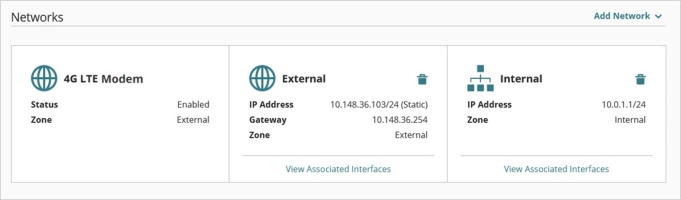Applies To: Cloud-managed Fireboxes
You can connect a Firebox T80 or T85 to a 4G LTE cellular network with an LTE interface module. You can also connect to a cellular network with a T45-CW Firebox that has integrated 5G capabilities. This enables you to install a SIM card and use the cellular connection as an external interface on the Firebox for primary or backup WAN connectivity.
4G LTE and 5G wireless networks offer multi-gigabit per second (Gbps) connectivity that can exceed the performance of most traditional wired Internet connections.
Verizon is currently not supported for cellular connectivity with the 4G LTE interface module on the Firebox T80 and T85, and the 5G modem on the T45-CW.
4G LTE and 5G Modem and Firebox Features
You can specify the 4G LTE and 5G modem interface when you configure these features:
- BOVPN and BOVPN virtual interfaces
- Dynamic DNS
- 1-to-1 NAT, SNAT, and Dynamic NAT
- SD-WAN routing
- Multi-WAN
- Mobile VPN
You can also add the 4G LTE and 5G modem interface to aliases and policies on your Firebox. The 4G LTE and 5G interface is also included as part of the Firebox Any-External alias and WatchGuard Cloud External network alias.
Before You Begin
To use a cellular connection with a Firebox:
- On the Firebox T45-CW, you can insert a Nano SIM card into the built-in internal 5G interface to activate a 5G cellular connection.
Make sure you power off the Firebox before you insert or remove a SIM card.
- On the Firebox T80 and T85, you can install an LTE interface module that enables you to insert a Micro SIM card or Nano SIM card (with an adapter) into the module to activate a 4G LTE connection on the Firebox.
Make sure you power off the Firebox before you remove the LTE interface module to install or remove a SIM card.
- You can only enable one modem as an external interface. You cannot use an external modem at the same time as the LTE interface module or integrated 5G modem.
- On the Firebox T80 and T85 with an LTE interface module, you must reconfigure an external modem if you switch between the LTE interface module and an external modem that you have plugged in to the Firebox. Only one modem can be in use at any time.
Access Point Name (APN) and Provider Settings
To establish a connection for a 4G LTE or 5G modem, some wireless service providers require an Access Point Name (APN). In many cases an APN is required if cellular service is a business class connection. To determine the requirements to configure your 4G LTE or 5G modem, verify with your provider if an APN is required to connect.
In many cases, you do not have to specify the APN because the APN is automatically assigned by your service provider when the connection is established.
Some wireless providers require authentication for the cellular connection in addition to the APN settings. WatchGuard devices with a 4G LTE modem interface module or built-in 5G modem do not currently support configuration of authentication settings. We recommend you use a service that does not require authentication.
SIM Card Lock PIN
Some cellular providers lock their SIM card with a PIN to prevent unauthorized use. If the SIM card is locked, you can specify the PIN to unlock the SIM card. If you do not know your PIN, contact your provider for information on how to disable or unlock the SIM card. Do not attempt to guess the PIN because too many incorrect entries can lock and disable the SIM card.
For more information about how to unlock a SIM card in Fireware Web UI or Firebox System Manager, see 4G LTE and 5G Modem Status.
Configure a 4G LTE or 5G Modem
To configure a 4G LTE or 5G modem, from WatchGuard Cloud:
- Select Configure > Devices.
- Select a cloud-managed Firebox with a 4G LTE or 5G modem installed.
- Select Device Configuration.
- Click the Networks tile.
The Networks configuration page opens.
- Click the 4G LTE Modem or 5G Modem tile.
- Click Enable 4G LTE Modem or Enable 5G Modem.

- In the Access Point Name (APN) text box, type the APN for the connection if an APN is required by your service provider.
This text box is optional. In most cases you do not have to specify an APN because it is assigned automatically by your service provider. - You can optionally enable Link Monitoring and Dynamic DNS for the cellular connection.
- To save configuration changes to the cloud, click Save.
Monitor the 4G LTE or 5G Modem
To see details and statistics about your 4G LTE or 5G modem:
- Select Monitor > Devices.
- Select a cloud-managed Firebox with a cellular modem installed.
- Select Live Status > Networks.
- To view the 4G LTE or 5G network, select Modem.
For more information, see Network Details.
Configure Link Monitoring
On the Link Monitoring tab, you can enable link monitoring. When you enable link monitoring, the Firebox sends traffic to a link monitor target to test network connectivity.
For more information, see Configure Firebox Network Link Monitoring.
Configure Dynamic DNS
On the Dynamic DNS tab, you can enable Dynamic DNS. A dynamic DNS service makes sure that the IP address attached to your domain name changes when your ISP gives your Firebox a new IP address.
For more information, see Configure Dynamic DNS.