Applies To: Cloud-managed Fireboxes
You can configure your cloud-managed Firebox to integrate with Autotask, a professional service automation tool. This integration enables service providers to automatically synchronize customer asset information for more efficient device management and monitoring.
An Autotask API User account is required to connect Autotask API services and the Firebox Autotask integration. For more information, see About Autotask Integration and Configuration.
Autotask features include:
- Auto Synchronization of Asset Information — Automatically synchronizes your Firebox asset information and the status of your security service subscription that includes subscription start and end dates, device serial numbers, and OS versions.
- Closed-Loop Ticketing of System, Security, and Subscription Events — Configure event thresholds for a wide range of parameters to automatically trigger the creation and closure of tickets, such as security services, device statistics, and subscription status. This feature eliminates ticket flooding and false alarms, and automatically closes tickets when issues are resolved. If an event occurs again, the same ticket is reopened so that you can track repeated occurrences of the same event. You can also configure the default priority of tickets.
Configure Autotask for Integration with Firebox
For instructions on how to create an Autotask API user account and configure Autotask for integration with your Firebox, see About Autotask Integration and Configuration.
For more information or technical support about how to configure settings in Autotask, see the Autotask documentation.
Configure Autotask Integration in WatchGuard Cloud
You can configure the Autotask integration settings for a cloud-managed Firebox from WatchGuard Cloud.
You can also configure Autotask integration in Firebox templates to assign the settings to multiple devices. For more information, see About Firebox Templates.
After you enable Autotask on your Firebox and save the configuration, Autotask automatically creates a Configuration Item object for the Firebox. Configuration items are assets that you manage in Autotask, and are grouped by Product type.
If you already have an existing configuration item for your Firebox in Autotask, you can select the Use existing configuration item option that searches for an existing Firebox configuration item based on the serial number of the Firebox. If you select Use existing configuration item, you must manually add the WatchGuard user-defined fields to your Autotask configuration to enable device monitoring.
To configure a cloud-managed Firebox to integrate with Autotask in WatchGuard Cloud:
- Select Configure > Devices.
- Select a cloud-managed Firebox.
- Select Device Configuration.
- In the Settings section, select Technology Integrations.
- In the Autotask section, click Configure.

- Enable Autotask integration.
- In the Autotask Login section, type a Username and Password for your Autotask account.
Make sure this account is an Autotask API User account. You cannot use a regular non-API user account with API permissions. For more information, see About Autotask Integration and Configuration.
- In the Account section, specify the Active Account that manages this Firebox.
Type an account name or click ![]() to search and select from the available list of accounts in your Autotask configuration.
to search and select from the available list of accounts in your Autotask configuration.
- In the Service Desk Tickets section, set a default Priority and Queue for tickets generated by the Firebox.
Click ![]() to search and select from the available list of priorities and queues in your Autotask configuration.
to search and select from the available list of priorities and queues in your Autotask configuration.
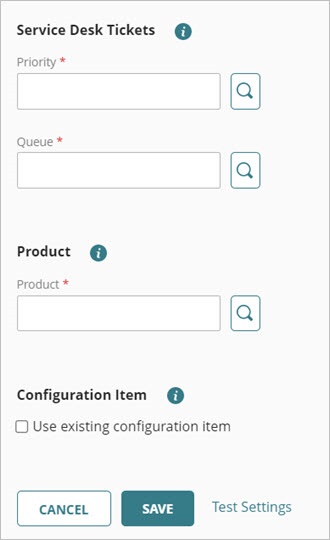
- In the Product section, specify an active product to associate with the Firebox.
Click ![]() to search and select a product name from the product list in your Autotask configuration.
to search and select a product name from the product list in your Autotask configuration.
- In the Configuration Item section, select the Use existing configuration item check box if a configuration already exists for this Firebox in your Autotask account.
If a Configuration Item already exists for this Firebox in your Autotask account, and you do not select this check box, a duplicate Configuration Item appears in your Autotask account.
The Autotask integration determines the presence of an existing configuration by searching for a configuration that contains a serial number that matches the serial number of the Firebox.
- Click Test Settings to test your connectivity and validate the integration settings you configured.
- Click Save.
About Firebox Technology Integrations