Applies To: Cloud-managed Fireboxes
A cloud-managed Firebox generates a fault report for fault events. Some examples of the fault reports that your Firebox can generate include:
- UserSpace Crash
- Kernel Crash
- Upgrade Failure
From Fireware Web UI, you can review the list of fault reports, manually send reports to WatchGuard, and remove reports from your Firebox.
For each report in the Fault Reports list, you can see these details:
- The category where the fault occurred
- The subcategory where the fault occurred
- The date and time the fault occurred, in UTC time
- Whether the fault report was sent to WatchGuard
To log in to Fireware Web UI for a cloud-managed Firebox:
- From a computer on a network connected to the cloud-managed Firebox, open a web browser.
- In the web browser, go to https://<firebox IP address>:8080.
The Fireware Web UI login page opens. - Log in with the user name admin and the admin user account password you set for this device in WatchGuard Cloud.
To manage fault reports, from Fireware Web UI:
- Select Diagnostics.
The Diagnostics page opens with the Diagnostics File tab selected. - To manually send the fault reports to WatchGuard, click Send All to WatchGuard.
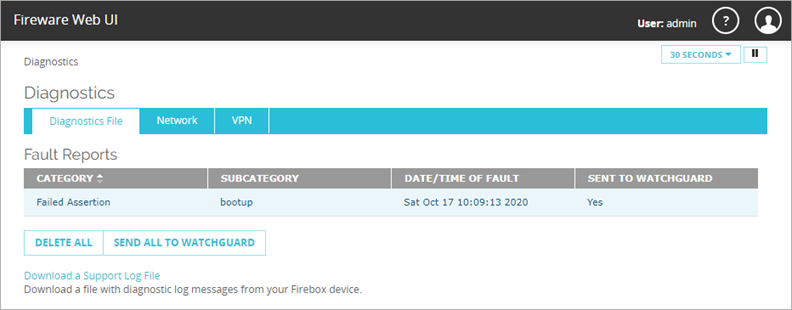
- To remove all fault reports from your Firebox, click Delete All.