Enable Gateway AntiVirus with a Wizard
If you use the wizard to create an SMTP policy, the wizard creates a default SMTP proxy policy, which uses static NAT. To create this default SMTP proxy policy, your Firebox must have at least one external interface with a static IP address or PPPoE. The wizard adds only one policy even if you have more than one external interface. The To list of the policy has a static NAT entry, (the static IP address of the first external interface to the specified email service IP address). If this default policy does not meet your requirements, add the SMTP proxy policy before you use this wizard to enable Gateway AntiVirus.
- From Fireware Web UI, select Subscription Services > Gateway AV.
- Click Run Wizard.
The wizard Welcome page appears.
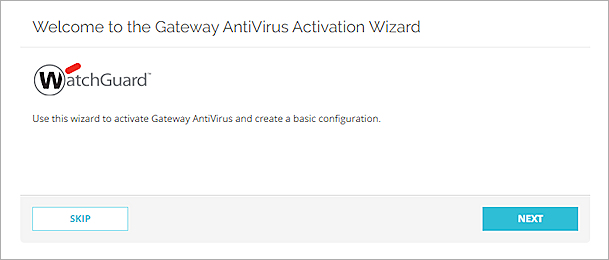
- Click Next.
- Select the existing proxy policies that do not have Gateway AntiVirus enabled. You cannot select a policy that is disabled or that already has Gateway AntiVirus enabled.
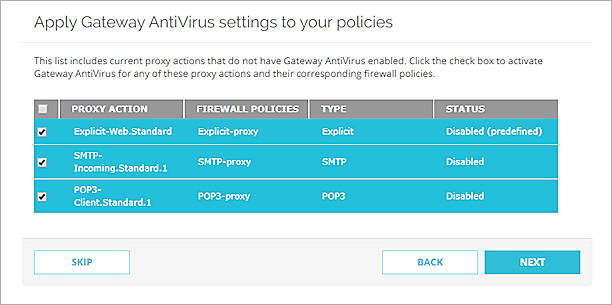
- Click Next.
- Select any additional proxy policies you want the wizard to add with Gateway AntiVirus enabled. You cannot use the wizard to add a proxy policy of a type that already exists.
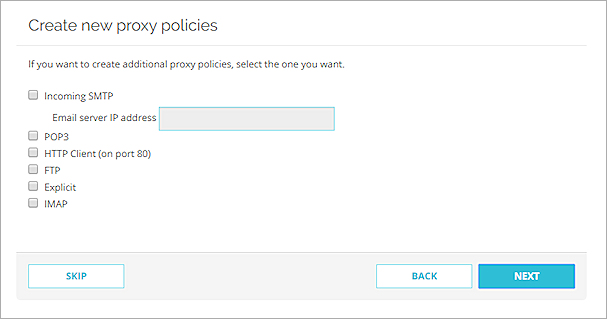
- If you select Incoming SMTP, specify the email server IP address.
- Click Next to complete the wizard.
- From WatchGuard System Manager, select the Firebox on which you want to use Gateway AntiVirus.
- Click
 .
.
Or, select Tools > Policy Manager.
Policy Manager appears for the selected device. - Select Subscription Services > Gateway AntiVirus > Activate.
The Activate Gateway AntiVirus wizard starts.
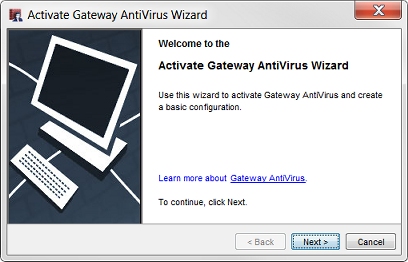
- Click Next.
- Select the existing proxy policies that do not have Gateway AntiVirus enabled. You cannot select a policy that is disabled or that already has Gateway AntiVirus enabled.
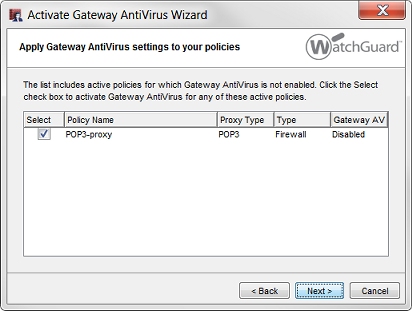
- Click Next.
- Select any additional proxy policies you want the wizard to add with Gateway AntiVirus enabled. You cannot use the wizard to add a proxy policy of a type that already exists.
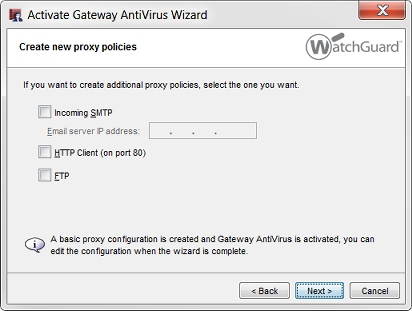
- If you select Incoming SMTP, specify the email server IP address.
- Click Next to complete the wizard.
The wizard enables Gateway AntiVirus with default settings in the proxy actions you selected.
To further customize your Gateway AntiVirus configuration you can:
- Edit proxies and change the rules in the proxy actions.
For more information, go to Enable Gateway AntiVirus in a Proxy Policy. - Change the actions that Gateway AntiVirus takes when a virus is detected.
For more information, go to Configure Gateway AntiVirus Actions.
Video tutorial: Getting Started with Gateway AntiVirus