Add Traffic Management Actions to a Policy
You can use Traffic Management Actions to control traffic handled by each policy. In each policy, you can configure two Traffic Management Actions:
Forward action
The Forward action applies to traffic that originates from IP addresses in the From list configured in the policy (the source) to IP addresses in the To list (the destination).
Reverse action
The Reverse action applies to traffic that originates from IP addresses in the To list configured in the policy (the destination) to IP addresses in the policy From list (the source).
If the Reverse action is a Per IP Address action, the action controls the bandwidth for traffic received per IP address in the From list. For example, in an FTP policy that handles traffic from Trusted to External, a Per IP Address action used as the Reverse action controls the FTP download speed for each source IP address on the Trusted network.
You can select a Forward action, a Reverse action, or both. If you configure a policy to use the same Traffic Management Action as the Forward and Reverse action, the bandwidth settings in the Traffic Management Action apply to the combined bandwidth of traffic in both directions.
For information about Traffic Management Actions in previous Fireware versions, go to Traffic Management in Fireware OS v11.8.x and Lower.
- Select Firewall > Traffic Management.
The Traffic Management page appears.
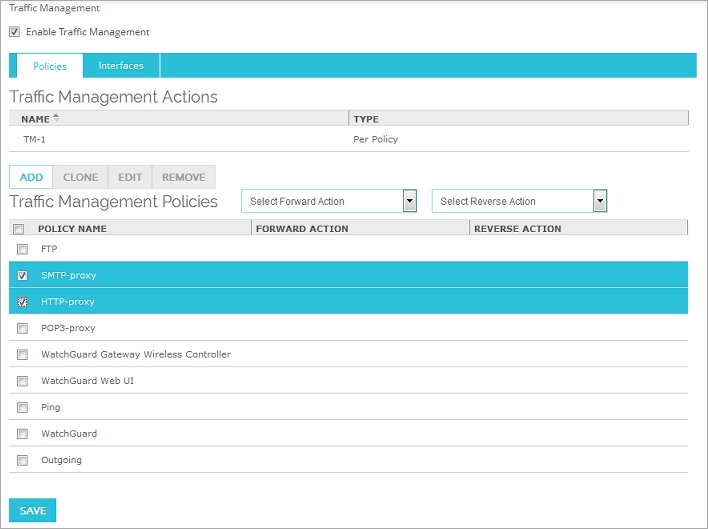
- To set the Forward Traffic Management Action:
- In the Traffic Management Policies list, select one or more policies.
- From the Select Forward Action drop-down list, select the action to apply to forward traffic.
The Forward action for the selected policies is changed to the action you selected.
- To set the Reverse Traffic Management Action:
- In the Traffic Management Policies list, select one or more policies.
- From the Select Reverse Action drop-down list, select the action to apply to reverse traffic.
The Reverse Action for the selected policies is set to the action you selected.
- Click Save.
You can also set the Traffic Management Actions when you edit a policy:
- Select Firewall > Firewall Policies.
- Add or edit a policy.
- Select the Traffic Management tab.
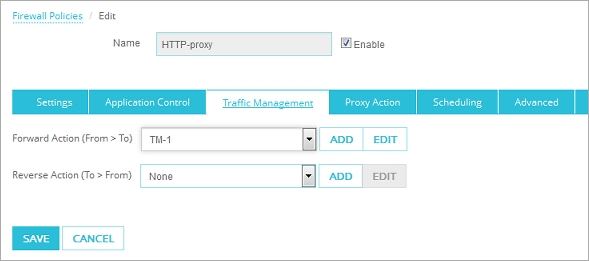
- From the Forward Action (From > To) drop-down list, select an existing Traffic Management Action to use for forward traffic.
Or, click Add to add a new Traffic Management Action for forward traffic.
Or, click Edit to edit the selected Traffic Management Action.
If you click Add or Edit, the Traffic Management Action Settings dialog box appears.
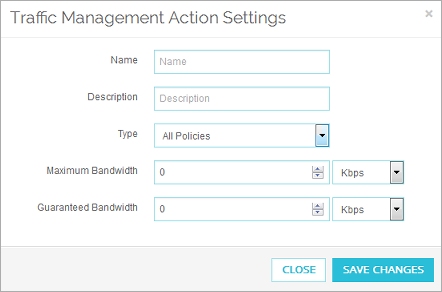
For information about Traffic Management Action settings, go to Define a Traffic Management Action.
- From the Reverse Action (To > From) drop-down list, select an existing Traffic Management Action to use for reverse traffic.
Or, click Add to add a new Traffic Management Action for reverse traffic.
Or, click Edit to edit the selected Traffic Management Action.
If you click Add or Edit, the Traffic Management Action Settings dialog box appears. - Click Save.
To enable Traffic Management Actions in a policy, from Policy Manager:
- Double-click the policy for which you want to enable traffic management.
- Select the Advanced tab.
The Traffic Management Actions section contains the Traffic Management settings.

- From the Forward (From > To) drop-down list, select a Traffic Management Action to use for forward traffic.
- From the Reverse (To > From) drop-down list, select an existing Traffic Management Action to use for reverse traffic.
- To view or edit the selected action, click
 .
. - To create a new Traffic Management Action, click
 ,
, - Click OK.
When you use the same Traffic Management Action for multiple policies, the maximum and minimum bandwidth apply to traffic in the policies differently based on whether the action type is All Policies, Per Policy, or Per IP Address. For more information, go to Define a Traffic Management Action.
You can also set connection rate limits for a policy on the Advanced tab. For more information, go to Set Connection Rate Limits.