Set Outgoing Interface Bandwidth
Applies To: Locally-managed Fireboxes
If you set the Outgoing Interface Bandwidth to anything other than 0, the outgoing bandwidth through the interface is limited to the value you specify. If you do not change this setting from the default value of 0, the outgoing bandwidth is set to the auto-negotiated link speed for that interface.
After you set this limit, your Firebox can complete basic prioritization tasks on network traffic to prevent problems with too much traffic on the specified interface.
To set the bandwidth limit, from Fireware Web UI:
- Select Firewall > Traffic Management.
The Traffic Management page appears. - Select the Interfaces tab.
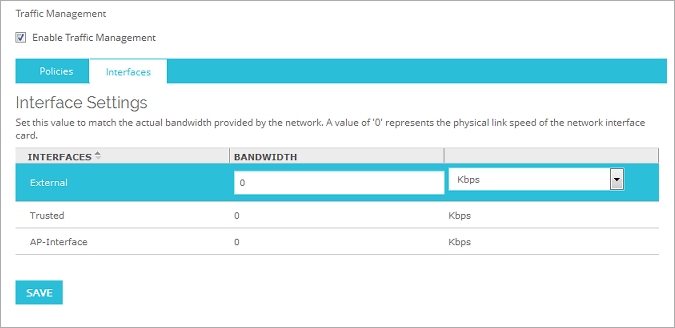
- Click the Bandwidth column adjacent to the interface name.
- Type the amount of bandwidth provided by the network.
Use your Internet connection upload speed in kilobits or megabits per second (Kbps or Mbps).
Set your LAN interface bandwidth based on the current or maximum link speed supported by the devices in your LAN. - To change the speed unit, select an interface in the list, then click the adjacent speed unit and select a different option in the drop-down list.
- Click Save.
To set the bandwidth limit, from Policy Manager:
- Select Network > Configuration.
The Network Configuration dialog box appears. - Select the interface for which you want to set bandwidth limits and click Configure.
The Interface Settings dialog box appears. - Select the Advanced tab.
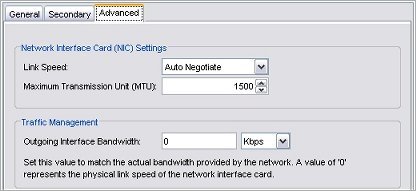
- In the Outgoing Interface Bandwidth text box, type the amount of bandwidth provided by the network. Use your Internet connection upload speed (in Kbps rather than KBps) as the limit for external interfaces. Set your LAN interface bandwidth based on the current or maximum link speed supported by the devices in your LAN.
- Click OK.
- Click OK again.
- Save the Configuration File.