SMTP-Proxy: Mail From/Rcpt To
You can use the Address: Mail From ruleset to put limits on email and to allow email into your network only from specified senders. The default configuration is to allow email from all senders. You can add, delete, or modify rules. For example, you can create rules to deny emails from a specific sender ([email protected]) or to deny all emails from a domain (*@example.com).
The Address: Rcpt To ruleset can limit the email that goes out of your network to only specified recipients. The default configuration allows email to all recipients out of your network. On an SMTP-Incoming proxy action, you can use the Rcpt To ruleset to make sure your email server can not be used for email relaying. For more information, go to Protect Your SMTP Server from Email Relaying.
You can also use the Rewrite As or Replace option in a rule to configure the Firebox to change the Mail From and Mail To components of your email address to a different value. This feature is also known as SMTP masquerading. For example, you can create a rule for the Mail From or Rcpt To to replace olddomain.com with newdomain.com.
Other options available in the Mail From and Rcpt To rulesets:
Block source-routed addresses
Select this check box to block a message when the sender address or recipient address contains source routes. A source route identifies the path a message must take when it goes from host to host. The route can identify which mail routers or backbone sites to use.
For example, @backbone.com:[email protected] means that the host named Backbone.com must be used as a relay host to deliver mail to [email protected]. By default, this option is enabled for incoming SMTP packets and disabled for outgoing SMTP packets.
Block 8-bit characters
Select this check box to block a message that has 8-bit characters in the sender user name or recipient user name. This allows an accent on an alphabet character. By default, this option is enabled for incoming SMTP packets and disabled for outgoing SMTP packets.
Use Deny actions instead of Block actions in Mail From and Rcpt To rulesets. Block actions add the IP address of the upstream MTA to the Blocked Sites list, which can cause you not to receive other emails.
To configure the SMTP proxy to put limits on the email traffic through your network:
- In the SMTP Proxy Action configuration, select Address > Mail From or Address > Rcpt To.
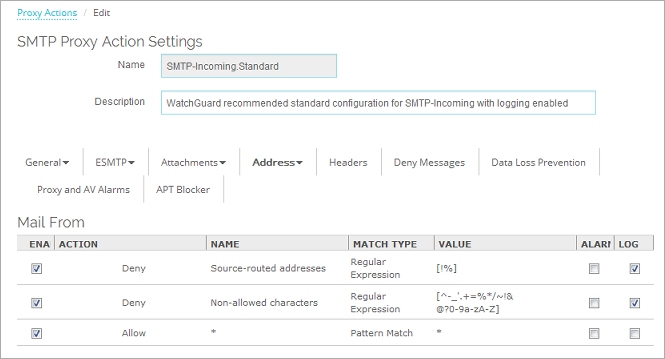
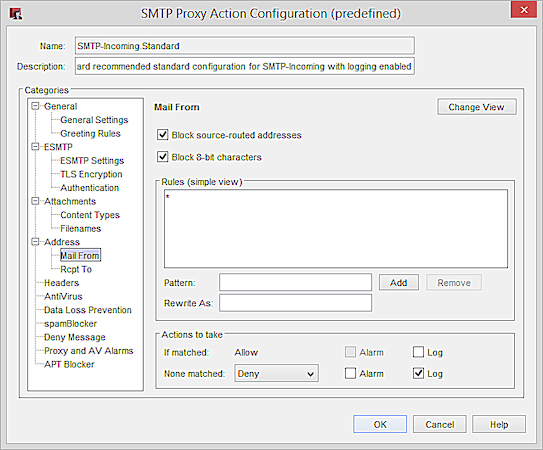
SMTP Proxy Action Address configuration in Policy Manager
- Configure the rule action.
For more information, go to Add, Change, or Delete Rules. - To change settings for another category in this proxy, see the topic for that category.
- Save the configuration.
If you modified a predefined proxy action, when you save the changes you are prompted to clone (copy) your settings to a new action.
For more information on predefined proxy actions, go to About Proxy Actions.