SMTP-Proxy: Filenames
To put limits on file names for incoming email attachments, configure rules in the SMTP-Incoming proxy action ruleset. To include files in compressed attachments such as ZIP archives, make sure to enable Gateway AntiVirus. For more information, go to About Gateway AntiVirus.
To put limits on file names for outgoing email attachments, configure rules in the SMTP-Outgoing proxy action ruleset. You can add, delete, or modify rules.
- In the SMTP Proxy Action configuration, select Attachments > Filenames.
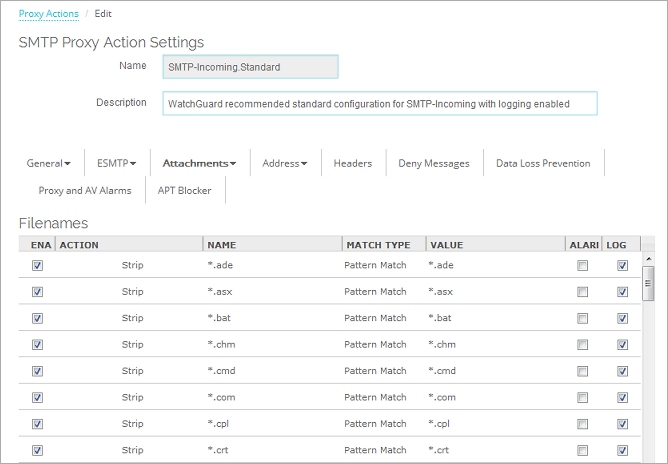
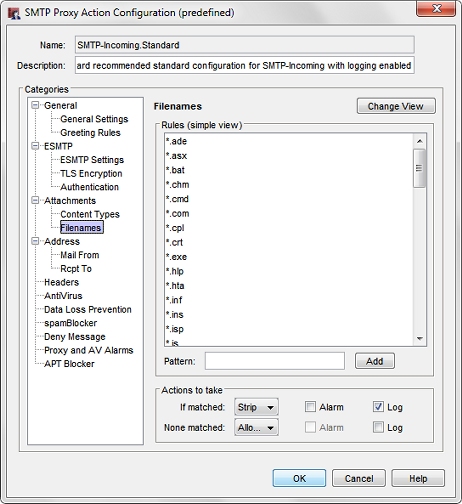
SMTP Proxy Action attachments filenames in Policy Manager
- Configure the rule action.
For more information, go to Add, Change, or Delete Rules. - To change settings for another category in this proxy, see the topic for that category.
- Save the configuration.
If you modified a predefined proxy action, when you save the changes you are prompted to clone (copy) your settings to a new action.
For more information on predefined proxy actions, go to About Proxy Actions.