POP3-Proxy: General Settings
Applies To: Locally-managed Fireboxes
In the POP3 proxy action general settings configuration, you can adjust time out and line length limits as well as other general parameters for the POP3-proxy.
- Select Firewall > Proxy Actions.
The Proxy Action page opens. - Select the proxy action to edit.
- Click Edit.
- Select General.
- Select Setup > Actions > Proxies.
The Proxy Action dialog box opens. - Select the proxy action to edit.
- Click Edit.
- Select General > General Settings.
Settings
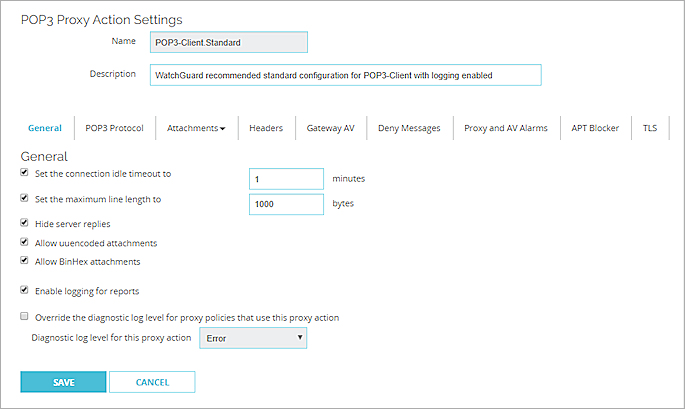
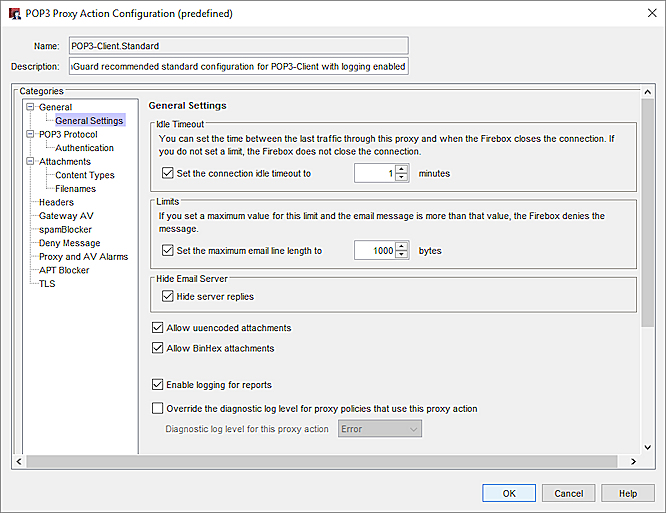
POP3 proxy action general settings configuration in Policy Manager
Set the timeout to
To limit the number of minutes that the email client tries to open a connection to the email server before the connection is closed, select this check box. In the adjacent text box, type or select the number of minutes for the timeout value. This makes sure the proxy does not use too many network resources when the POP3 server is slow or cannot be reached.
Set the maximum email line length to
To prevent some types of buffer overflow attacks, select this check box. In the adjacent text box, type or select the limit of the line length. Very long line lengths can cause buffer overflows on some email systems. Most email clients and systems send relatively short lines, but some web-based email systems send very long lines. However, it is unlikely that you will need to change this setting unless it prevents access to legitimate mail.
Hide server replies
To replace the POP3 greeting strings in email messages, select this check box. These strings can be used by hackers to identify the POP3 server vendor and version.
Allow uuencoded attachments
To enable the POP3-proxy to allow uuencoded attachments in email messages, select this check box. Uuencode is an older program used to send binary files in ASCII text format over the Internet. UUencoded attachments can be security risks because they appear as ASCII text files, but can actually contain executable files.
Allow BinHex attachments
To enable the POP3-proxy to allow BinHex attachments in email messages, select this check box. BinHex, which is short for binary-to-hexadecimal, is a utility that converts a file from binary format to ASCII text format.
Enable logging for reports
To enable the POP3-proxy to send a log message for each POP3 connection request, select this check box. To use WatchGuard Reports to create reports of POP3 traffic, you must select this check box.
Override the Diagnostic Log Level for Proxy Policies That Use This Proxy Action
To specify the diagnostic log level for all proxy polices that use this proxy action, select this check box. Then, from the Diagnostic Log Level for This Proxy Action drop-down list, select a log level:
- Error
- Warning
- Information
- Debug
The log level you select overrides the diagnostic log level that is configured for all log messages of this proxy policy type.
For more information about the diagnostic log level, go to Set the Diagnostic Log Level.