Applies To: Locally-managed Fireboxes
In mixed routing mode, also known as a Routed configuration, you can configure your Firebox to send network traffic between many different types of physical and virtual network interfaces.
- Mixed routing mode is the default network mode.
- Most network and security features are available in this mode, but you must carefully check the configuration of each device connected to your Firebox to make sure that your network operates correctly.
A basic network configuration in mixed routing mode uses at least two interfaces. For example, you can connect an external interface to a cable modem or other Internet connection, and a trusted interface to an internal router that connects internal members of your organization.
From that basic configuration, you can add an optional network that protects servers but allows greater access from external networks, configure VLANs, and other advanced features, or set additional options for security like MAC address restrictions. You can also define how network traffic is sent between interfaces.
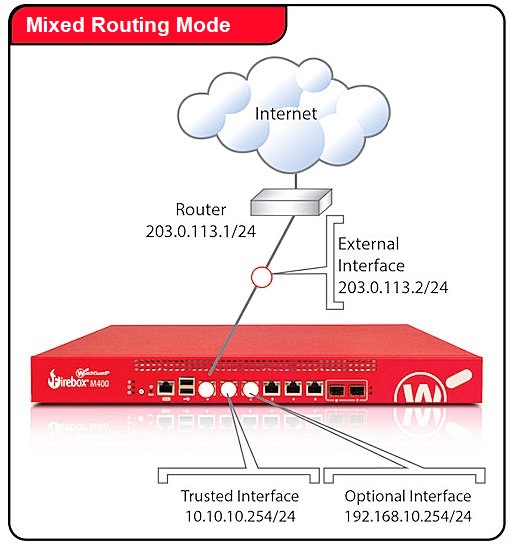
To get started on interface configuration in mixed routing mode, go to Common Interface Settings.
In most cases, Firebox configurations have an external interface and trusted interfaces. However, an external interface is not required. For more information, see Configure the Firebox Without External Interfaces.
About Mixed Routing Mode, VLANs, and VPNs
It is easy to forget IP addresses and connection points on your network in mixed routing mode, especially if you use VLANs (Virtual Local Area Networks), secondary networks, and other advanced features.
We recommend that you record basic information about your network and VPN configuration in the event that you need to contact technical support. This information can help your technician resolve your problem quickly. For guidelines about what information to have ready before you call WatchGuard for support, go to Working with WatchGuard Customer Support.