Manage Fault Reports
Applies To: Locally-managed Fireboxes
After you enable your Firebox to send Fault Reports to WatchGuard, and your Firebox has generated Fault Reports from the fault events that occurred on your Firebox, you can review the list of Fault Reports, manually send reports to WatchGuard, and remove Fault Reports from your Firebox.
For instructions to enable your Firebox to automatically send Fault Reports to WatchGuard, go to Define Firebox Global Settings.
For each report in the Fault Reports list, you can see these details:
- The category where the fault occurred
- The subcategory where the fault occurred
- The date and time the fault occurred, in UTC time
- Whether the Fault Report has been sent to WatchGuard
The Firebox can generate these types of fault reports:
The Firebox generates a failed assertion fault report when it detects an internal operation that can cause an error. For example, failure to update running firewall policies, failure to upgrade Fireware, or failure to start system processes. A Firebox with a failed assertion might not pass network traffic correctly.
A failed assertion fault report includes this information:
- Hardware information that includes the device serial number and current Fireware version.
- Recent log messages generated by the Firebox, such as traffic log messages, event log messages, and diagnostic log messages.
- Copy of the current device configuration.
- Recent kernel diagnostic messages.
- Details of the specific assertion that failed. This might include firewall rule processing results and the history of Fireware upgrades.
A program crash occurs when a specific process or group of processes no longer respond or terminate unexpectedly. A program crash might impact how network traffic passes through the Firebox. A crash can also cause a configured feature or function to no longer work correctly while Fireware attempts to restart the crashed process.
A program crash fault report includes this information:
- Hardware information that includes the device serial number and current Fireware version.
- Recent log messages generated by the Firebox, such as traffic log messages, event log messages, and diagnostic log messages.
- Copy of the current device configuration.
- Crash report about the specific process that crashed.
- Memory dump of the specific process that crashed, if one was generated.
- System information that includes memory usage, file system usage, hardware interruptions, and running processes.
- Recent kernel diagnostic messages.
The Firebox generates a kernel crash fault report when a fatal error occurs and the device cannot continue to operate correctly. After a kernel crash, the system reboots to restore functionality.
A kernel crash fault report includes this information:
- Hardware information that includes the device serial number and current Fireware version.
- Recent log messages generated by the Firebox, such as traffic log messages, event log messages, and diagnostic log messages.
- Copy of the current device configuration.
- Crash report about the kernel crash.
- System information that includes memory usage, file system usage, hardware interruptions, and running processes.
- Recent kernel diagnostic messages.
The Firebox generates a hardware failure fault report when Fireware cannot monitor some hardware components.
The hardware failure fault report includes this information:
- Hardware information that includes the device serial number and current Fireware version.
- Recent log messages generated by the Firebox, such as traffic log messages, event log messages, and diagnostic log messages.
- Copy of the current device configuration.
If Fault Reports are available for your Firebox, in Fireware Web UI, the number of available reports appears on the Dashboard > Front Panel page.
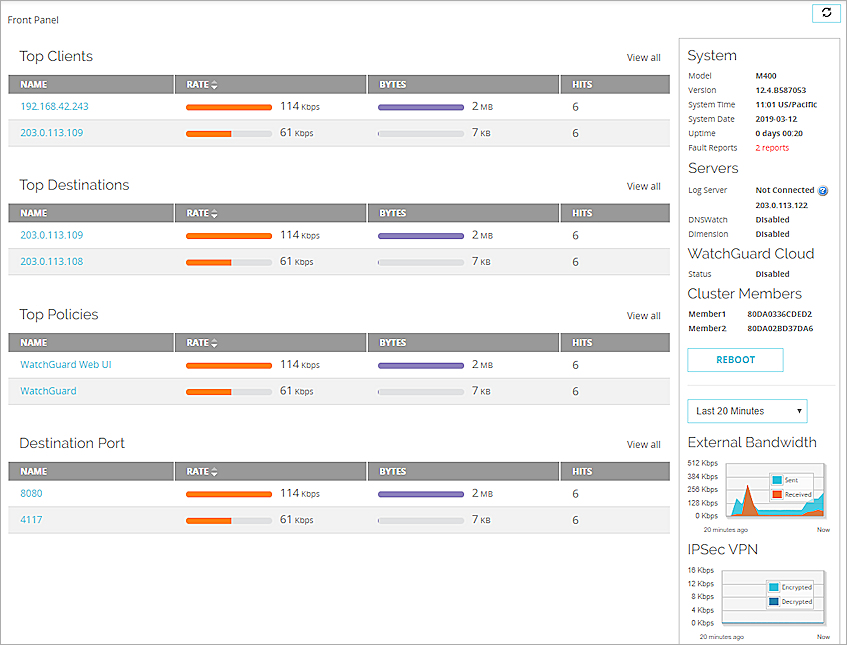
To go directly to the Diagnostics page to review the Fault Reports, click the red reports link.
For Fireboxes that are FireCluster members, you must directly connect to each cluster member to review or manage the Fault Reports for that Firebox. You can only send Fault Reports to WatchGuard from the cluster master. For more information about how to view FireCluster members in Firebox System Manager, go to Connect to a Cluster Member.
- On the Dashboard > Front Panel page in the System section, adjacent to Fault Reports, click the red reports link.
Or, select System Status > Diagnostics.
The Diagnostics File page appears, with the most recent Fault Reports for your Firebox.
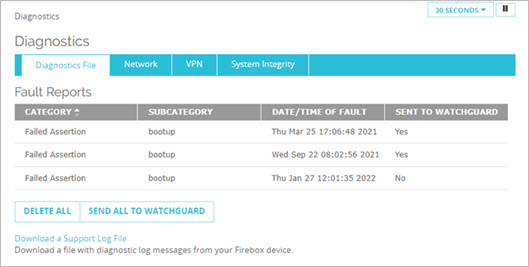
- To manually send the Fault Reports to WatchGuard, click Send All to WatchGuard.
- To remove all available Fault Reports from your Firebox, click Delete All.
- Start Firebox System Manager.
- Select the Status Report tab.
- Click Support.
The Support Files dialog box appears.
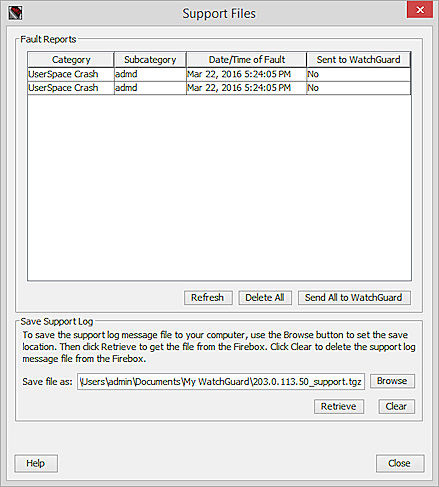
- To see the current Fault Reports available for your Firebox, click Refresh.
The Fault Reports list is updated with the most recent Fault Reports for your device. - To manually send the Fault Reports to WatchGuard, click Send All to WatchGuard.
The Delete Fault Reports dialog box opens. - To remove all available Fault Reports from your Firebox, click Delete All.
The Delete Fault Reports dialog box opens. - To remove fault information from your Firebox, in the Save Support Log section, click Clear.
- If the Delete Fault Reports dialog box appears, specify the user credentials for a user account with Device Administrator privileges. Click OK.