Before a WatchGuard server can appear in the Servers list, you must configure the WatchGuard server to send log messages to the Dimension server. For information about how to configure logging for your WatchGuard servers, go to Configure Logging Settings for Your WatchGuard Servers in the WatchGuard System Manager Help.
To view log messages and reports for a WatchGuard server:
- From the Home page, select the Servers tab.
The Servers page opens.
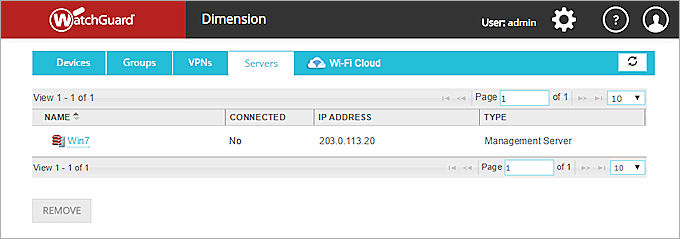
- From the Servers list, in the Name column, click the name of a server.
The Server page opens with the Tools tab selected. - To see log messages for the server, on the Tools tab, select Log Manager.
For more information about how to view server log messages, see View Log Messages (Dimension).
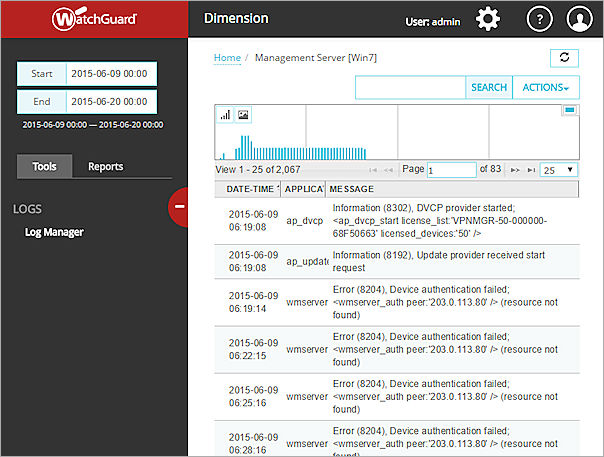
- To view the reports available for the server, select the Reports tab.
For more information about how to view reports, go to View Reports.