For a Firebox with logging and management connections enabled:
-
 — Logging and management connections are active
— Logging and management connections are active -
 — Logging and/or management connections are inactive
— Logging and/or management connections are inactive
For a Firebox with only a management connection enabled:
-
 — Management connection is active
— Management connection is active -
 — Management connection is inactive
— Management connection is inactive
For a Firebox with only a logging connection enabled:
-
 — Logging connection is active
— Logging connection is active -
 — Logging connection is inactive
— Logging connection is inactive
To see the Map page:
- Log in to Dimension.
The Devices page opens. - Select the Map tab.
The world map opens.
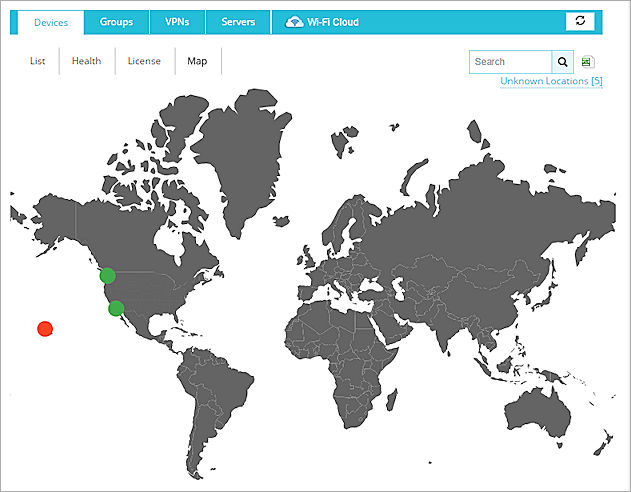
Example of the Map page with two Fireboxes that are connected to Dimension, and one Firebox that is disconnected.