The objective of this configuration example is to show how an organization with networks at two sites that use a private network link to send traffic between the two networks can make their network configuration more fault-tolerant. We want to set up a secondary route between the networks to use as a backup if the private network link fails, but not create a second private network connection. To solve this problem, we can use a branch office VPN with dynamic routing.
This configuration example provides a model of how you could set up your network to automatically fail over to a branch office VPN if a primary private network connection between two sites becomes unavailable. To use the branch office VPN connection for automatic failover, you must enable dynamic routing on the Firebox at each site. You can use any supported dynamic routing protocol (RIP v1, RIP v2, OSPF, or BGP v4).
This configuration example is provided as a guide. Additional configuration settings might be necessary, or more appropriate, for your network environment.
Solution Overview
A routing protocol is the method routers use to communicate with each other and share information about the status of network routing tables. On the Firebox, static routes are persistent and do not change, even if the link to the next hop goes down. When you enable dynamic routing, the Firebox automatically updates the routing table based on the status of the connection. When you configure dynamic routing for traffic sent through the private network connection, if the private network connection fails, the Firebox automatically removes that route from the routing table.
After you configure dynamic routing between the two sites, you then configure a branch office VPN tunnel between the two sites on another Firebox interface. As part of the VPN configuration, you enable the global VPN setting Enable the use of non-default (static or dynamic) routes to determine if IPSec is used.
When the global VPN setting is enabled, the Firebox uses the status of the routing table to decide whether to send traffic through the branch office VPN tunnel.
With this configuration:
- When the private network connection is established between the two sites, the Firebox at each site adds the dynamic route to the routing table. Because the route is present in the routing table, each Firebox sends traffic to the other site over the private connection.
- If the private network connection fails, the Firebox at each site removes that route from the routing table. Because the route is not present in the routing table, each Firebox sends traffic to the other site through the encrypted IPSec branch office VPN tunnel.
- When the private network connection is restored, the dynamic route is added to the routing table at each site, and the two devices automatically begin to send traffic over the private network connection again.
Requirements
For VPN failover to operate correctly, the configuration must meet these requirements:
- The Firebox at each site must use Fireware v11.3.1 or higher.
- The two sites must have a primary connection over a private network link, such as a leased line or MPLS network.
- The primary network connection between the two sites must terminate at the Firebox at each site.
- The trusted and optional networks at each site must use the Firebox as the default gateway.
- Dynamic routing (OSPF, BGP, or RIP) must be enabled on the Fireboxes for the primary private network link between sites.
- A branch office VPN must be configured between the Fireboxes at each site.
- The Enable the use of non-default (static or dynamic) routes to determine if IPSec is used global VPN setting must be enabled on the Fireboxes at both sites.
Network Topology
To configure automatic network failover, the private network link between the two sites must terminate at the Fireboxes at each site. At a high level, this generic network diagram shows the relationship between the networks at the two sites.
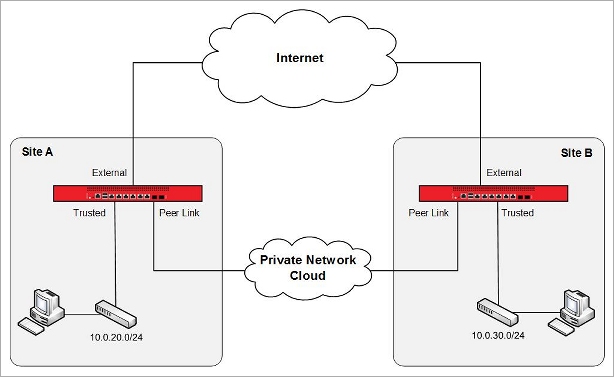
In this diagram, the Private Network Cloud could represent any one of several possible methods to connect the two sites over a private network. All of these connection types are supported for dynamic failover to a VPN connection.
Point-to-Point Link
In this type of connection, the Fireboxes at the two sites connect directly to each other. Typical examples of this type of connection are fiber optic connection, fiber-to-Ethernet converters, layer 2 VLAN connections, or a leased line with serial-to-Ethernet converters at each end.
Multi-Hop Link
In this type of connection, the Firebox at each site is connected to a router and the routers are connected by point-to-point links. The routers could be managed by the network administrators at each site, or by the service provider. A typical example of this type of connection is a leased line terminated on routers at each site.
MPLS Link
In this type of connection, the Firebox at each site connects to a router on an MPLS network. In this case, the routers are usually owned and managed by the service provider. A typical example of this type of connection is an MPLS or L2TP private network connection.
These connection types are explained more fully in the next section.
Example Network Topologies
For automatic failover to a VPN to operate correctly, the private network link between the two sites must terminate on a trusted or optional network interface on the Firebox at each site. This interface must be separate from the trusted network.
In this configuration example, we present two specific network topologies to illustrate the supported network connection types: private network connection over point-to-point link and private network connection over multi-hop link or MPLS. For similar topologies that are not supported, go to the section Appendix — Unsupported Network Topologies.
Private Network Connection Over Point-to-Point Link
In a point-to-point link, the private network connection between the two sites is a leased line, with a serial-to-Ethernet converter at each end. This point-to-point link connects directly to an interface on each Firebox.
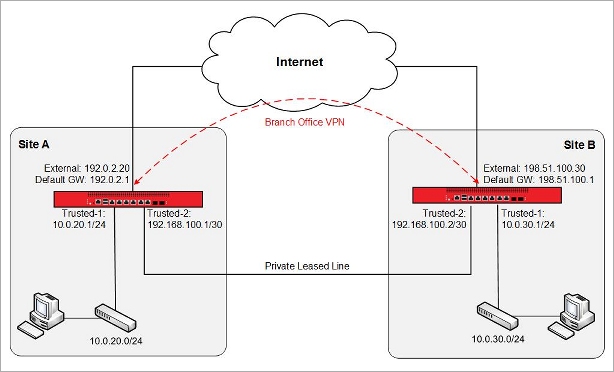
In this network diagram, the Fireboxes at the two sites have these IP addresses:
| Site A | Site B | |
|---|---|---|
| External interface IP address | 192.0.2.20/24 | 198.51.100.30/24 |
| Default Gateway IP address | 192.0.2.1 | 198.51.100.1 |
| IP address of the Firebox interface connected to the trusted network | 10.0.20.1/24 | 10.0.30.1/24 |
|
Trusted network IP address |
10.0.20.0/24 | 10.0.30.0/24 |
| IP address of the Firebox interface connected to the private leased line | 192.168.100.1/30 | 192.168.100.2/30 |
With this type of connection, there are no routers to configure. Only these addresses are required to enable dynamic routing over the private leased line between the two sites. The recommended dynamic routing protocol for this type of private network topology is OSPF.
Private Network Connection Over Multi-Hop Link or MPLS
If the private network link is a multi-hop link or MPLS network, the Firebox at each site connects to a router configured at the edge of a leased line or MPLS network. In this topology, you must add a static route on each Firebox to define the IP address of the local router on the private network as the next hop to the other Firebox.

In this network diagram, the Fireboxes at the two sites use these IP addresses:
| Site A | Site B | |
|---|---|---|
| External interface IP address | 192.0.2.20/24 | 198.51.100.30/24 |
| Default gateway IP address | 192.0.2.1 | 198.51.100.1 |
| IP address of the Firebox interface connected to the trusted network | 10.0.20.1/24 | 10.0.30.1/24 |
|
Trusted network IP address |
10.0.20.0/24 | 10.0.30.0/24 |
| IP address of the Firebox interface connected to the router | 192.168.100.1/30 | 192.168.200.1/30 |
| LAN IP address of the router connected to the private network link | 192.168.100.2/30 | 192.168.200.2/30 |
| WAN IP address of the router connected to the private network link | 10.0.3.1/30 | 10.0.3.2/30 |
At each end of the leased line or MPLS network between the two Fireboxes, are routers that can either be managed by the network administrator at each site, or managed by the network service provider. In this configuration, you must set up static routes on each Firebox and on each router to correctly direct the traffic between the two networks.
For the Firebox at Site A to be able to reach the interface of the Firebox at Site B (192.168.200.1/30), you must add static routes to the Firebox and to the router at Site A. For the Firebox at Site B to be able to reach the interface of the Firebox at Site A (192.168.100.1/30), you must add static routes to the Firebox and to the router at Site B. You must also configure static routes on the routers at each site to allow the traffic between the trusted networks at each site.
If you configure dynamic routing between each Firebox and the local MPLS router, you do not have to add static routes to the MPLS routers. For this configuration example, we assume you use static routing between the Firebox and the local router.
The static routes for the Firebox and the router at each site are:
Static Routes at Site A
| Firebox at Site A | Site A Router | |
|---|---|---|
| Route to Site B Firebox |
Network: 192.168.200.0/30 |
Network: 192.168.200.0/30 |
| Route to Site A trusted network |
|
Network: 10.0.20.0/24 |
| Route to Site B trusted network |
Network: 10.0.30.0/24 |
Static Routes at Site B
| Firebox at Site B | Site B Router | |
|---|---|---|
| Route to Site A Firebox |
Network: 192.168.100.0/30 Next Hop: 192.168.200.2 |
Network: 192.168.100.0/30 |
| Route to Site A trusted network |
Network: 10.0.20.0/24 |
|
| Route to Site B trusted network |
Network: 10.0.30.0/24 |
After you configure the static routes and verify that the devices can contact each other, you can configure dynamic routing across the private network link. The recommended dynamic routing protocol for this configuration is BGP.
In this example configuration, dynamic routing occurs only between the Fireboxes. The routers connected to the private network link do not use dynamic routing.
Configuration
For this example, we created three configuration files for Site A and three configuration files for Site B. For each site, we created a file for each dynamic routing configuration protocol:
- BGP*
- OSPF
- RIP
*Only the BGP configuration files include the static routes required for a multi-hop link or an MPLS private network connection.
When you create a configuration file, make sure to use Policy Manager v11.3.1 or higher, because the VPN failover option is not supported in earlier versions of Policy Manager.
Dynamic Routing Configuration
After you have established the primary connection between the two networks over the private network, you must enable dynamic routing between the Fireboxes at each site. You can use any supported dynamic routing protocol (RIP v1, RIP v2, OSPF, or BGP v4), but we recommend you use these dynamic routing protocols:
- For point-to-point link — OSPF
- For multi-hop link or MPLS connection — BGP
Our configurations contain a dynamic routing configuration that uses the IP addresses from the topology diagrams in this document. The dynamic routing configuration between the two Fireboxes is the same, regardless of the type of primary private network connection.
Dynamic Routing Settings
To see the settings for dynamic routing:
- From Policy Manager, select Network > Dynamic Routing.
- Select the RIP, OSPF or BGP tab.
For example, the dynamic routing settings in the Site A OSPF configuration look like this:
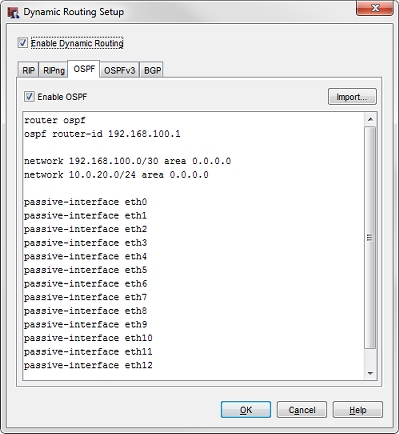
Eth13 is the interface that connects to the private network connection.
Dynamic Routing Policy
When you enable a dynamic routing protocol, a policy is required to allow the traffic. Policy Manager automatically creates the required policy.
To see the dynamic routing policy:
- From Policy Manager, open a configuration file with dynamic routing enabled.
- To edit the automatically generated policy, double-click it (for example, we have DR-RIP-Allow, DR-OSPF-Allow, or DR-BGP-Allow).
Our DR-OSPF-Allow policy looks like this:
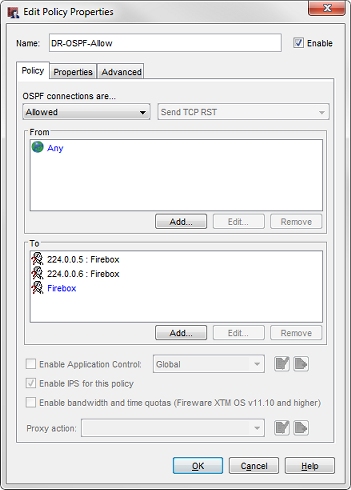
Static Routes
Because BGP is the recommended dynamic routing protocol to use with a multi-hop link or MPLS private network connection, the BGP configurations include the required static routes for the multi-hop link or MPLS topology.
To see the static route configuration:
- From Policy Manager, open a BGP configuration file.
- Select Network > Routes.
In our example, the static route in the BGP configuration file for Site A looks like this:
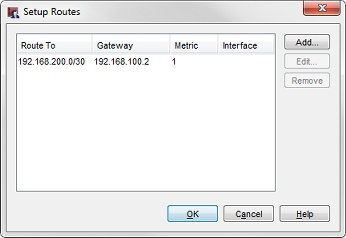
VPN Configuration
Each of our configuration files contains a branch office gateway and a branch office tunnel that are configured to match any of the network diagrams presented in this configuration example. The gateway and tunnel settings for each site are the same, regardless of the dynamic routing protocol, or the type of private network connection between the two sites.
VPN Settings at Site A
To see the gateway settings:
- Open a Site A configuration file.
- Select VPN > Branch Office Gateways.
- Select the gateway name, for example, SiteA-SiteB-GWY. Click Edit.
To see the tunnel settings:
- Select VPN > Branch Office Tunnels.
- Select the tunnel name, for example, SiteA-SiteB-Tunnel. Click Edit.
In our example, the tunnel for Site A looks like this:
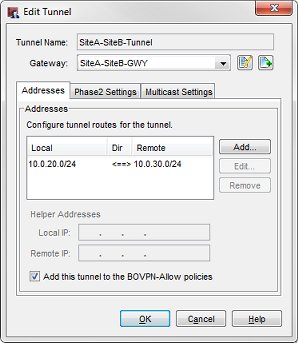
To see the VPN failover setting:
- Select VPN > VPN Settings.
- The Enable the use of non-default (static or dynamic) routes to determine if IPSec is used check box is selected.
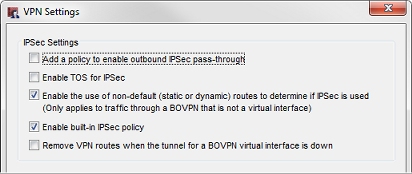
This check box enables the automatic failover to the VPN based on dynamic changes to the routing table.
VPN Settings at Site B
We added VPN Gateway settings in our configuration files for Site B. To see the gateway, tunnel, and VPN failover settings for Site B, repeat the same steps you completed for Site A.
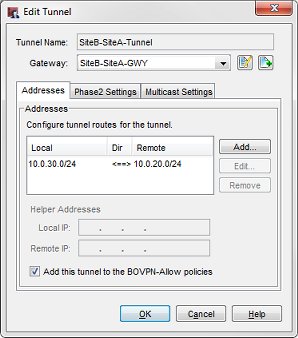
Conclusion
This configuration example demonstrates one method you can use to configure dynamic routing over a private link between two sites, and how to configure the Fireboxes at each site for automatic failover from the private network link to a branch office VPN. When you use this type of configuration, if the private network link route fails, a packet between the two networks can automatically use the VPN tunnel to get to its destination.
For more information about dynamic routing and branch office VPNs, see Fireware Help.
Appendix — Unsupported Network Topologies
This section illustrates two network topologies that are not supported for this example.
Topology 1
The router that connects to the private network cloud is also the default gateway for the trusted network.
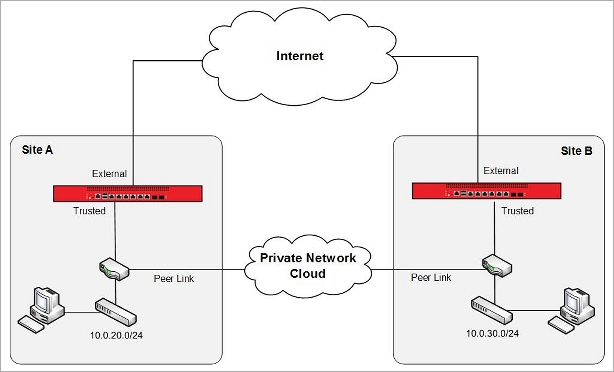
In this topology, the default gateway for the trusted network at each site is the router that connects each site. Because of this, the Firebox cannot control routing between the two networks. You can, however, configure the routers that connect the two sites for dynamic routing and to fail over to a route through the VPN tunnel on the Firebox. This network topology method is out of the scope of this configuration example because to do this you must configure that type of failover on the router.
There is also a possible security concern with this topology: because there is no firewall on the private network link between the two sites, any security compromise at one site can affect both sites.
Topology 2
The router that connects to the private network cloud connects directly to the trusted network, but is not the default gateway for the trusted network.
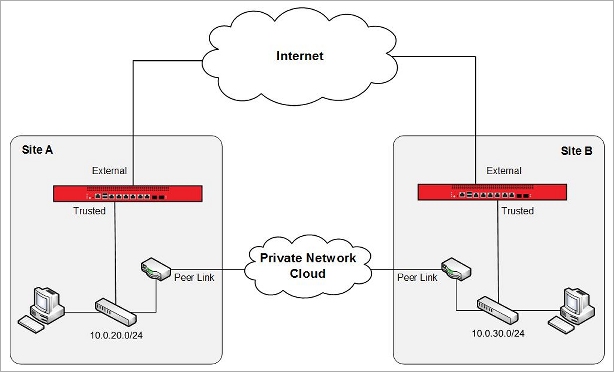
In this topology, the Firebox cannot control network failover between the two sites because there is not a single ingress and egress point at each site. We always recommend that you configure the Firebox as the single ingress and egress point on each network.
The larger problem with this topology is that it can create asymmetric routes between the two sites. Connections between the two sites can fail regardless of whether TCP SYN checking is enabled, because the firewall at each site might see only one side of the TCP handshake.
Asymmetric routing can occur because:
- Packets sent from a computer at Site A to a computer at Site B are routed through the default gateway at Site A (the Site A Firebox). The packets are then routed over the peer link to the computer at Site B. These packets do not go through the Site B Firebox.
- The returned packets from the computer at Site B are routed through the default gateway at Site B (the Site B Firebox). The packets are then routed over the peer link to the computer at Site A. These packets do not go through the Site A Firebox.
Even without dynamic routing or failover to a VPN, this network configuration can cause routing problems and is not recommended.