Applies To: Locally-managed Fireboxes
On the Device page for your managed device, you can change the server and client settings, update the IPSec and CA certificates for your device, or reboot your device. You can also remove a device so it is no longer managed by the Management Server.
Update a Device
From the WatchGuard System Manager Device Management page:
- Expand the Devices list.
- Select the device to update.
The Device Management page for the selected device appears. - In the Device Information section, click Update Device.
Or, right-click the device and select Update Device.
The Update Device dialog box appears.
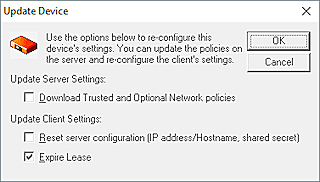
- Select the check boxes to complete the tasks described in the next sections.
- Click OK.
Download Trusted and Optional Networks
To make sure you have the latest trusted and optional networks, you can download the trusted and optional networks from your managed device to your Management Server.
When you select this option, the Management Server updates the trusted, and optional interface settings from the Firebox. This option also creates VPN resources for each of the local network interfaces.
Caution: This option overwrites existing VPN resources. This might affect existing VPNs or tunnel routes.
To update the trusted and optional networks from your managed device:
Select the Download Trusted and Optional Network Policies check box.
Refresh the Management Server Details on a Device
After you update the Management Server properties (IP address, host name, shared secret, and lease time), you can refresh these details in the device properties.
To refresh the Management Server configuration on the device:
Select the Reset Server Configuration check box.
Expire the Lease
To download any VPN or configuration changes for the managed device, you can expire the Management Server lease on the device. You can expire the lease from the Device page or from some of the folders in the Management Server tree.
To expire the lease for a single device, from the Update Device dialog box:
Select the Expire Lease check box.
To expire the lease for a group of devices:
- Select the Devices folder, any folder in the Devices tree, or the Pending folder.
- Right-click the folder and select Expire Lease.
The Expire Lease dialog box appears, with all the devices in the folder selected. - Clear the check box for any devices to not include in the Expire Lease action.
- Click OK.
Reboot a Device
From the WatchGuard System Manager Device Management page:
- Expand the Devices list.
- Select the device to reboot.
The Device Management page for the selected device appears. - In the Device Information section, click Reboot.
A confirmation message appears. - Click Yes.
Remove a Device from Management
To remove a device so that it is no longer managed by the Management Server and no longer appears in the Management Server window:
From the WatchGuard System Manager Device Management page:
- Expand the Devices list.
- Select the device to remove.
- Right-click the device and select Remove.
Or, select Edit > Remove.
A confirmation message appears. - Click Yes.
- Open Policy Manager for this device.
- Select Setup > Managed Device Settings.
The Managed Device Settings page appears. - Clear the Centralized Management check box.
A confirmation message appears. - Click Yes to remove the device from management.
- Save the configuration file.