Applies To: WatchGuard Advanced EPDR, WatchGuard EPDR, WatchGuard EDR, WatchGuard EPP
The NNS Firewall Diagnostic tool (NNSDiag) can help you to troubleshoot issues related to a WatchGuard endpoint firewall. You can run the tool on a local computer or on a remote server. This help topic describes how to run the NNS Firewall Diagnostic tool and generate a diagnostic .ZIP file.
To install and run the NNS Firewall Diagnostic tool:
- Download the NNSDiag install package (external link).
Use the password 'panda' to open the archive. - Unpack the .ZIP file, and save the .EXE file to a location of your choice. and type the password: panda
- To install the tool, double-click the NNSDiag Setup.exe file and follow the steps in the wizard.
- On the Completing the NNSDiag Setup Wizard page, select the Launch NNSDiag.exe check box and click Finish.
The NNS Firewall Diagnostic dialog box opens.
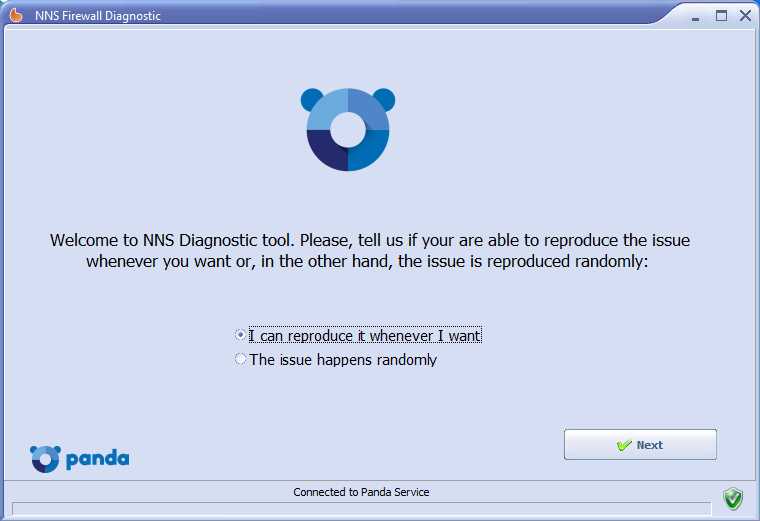
- Select the option that describes your issue. Click Next.
- Type a description of the issue, and provide the steps to reproduce it.
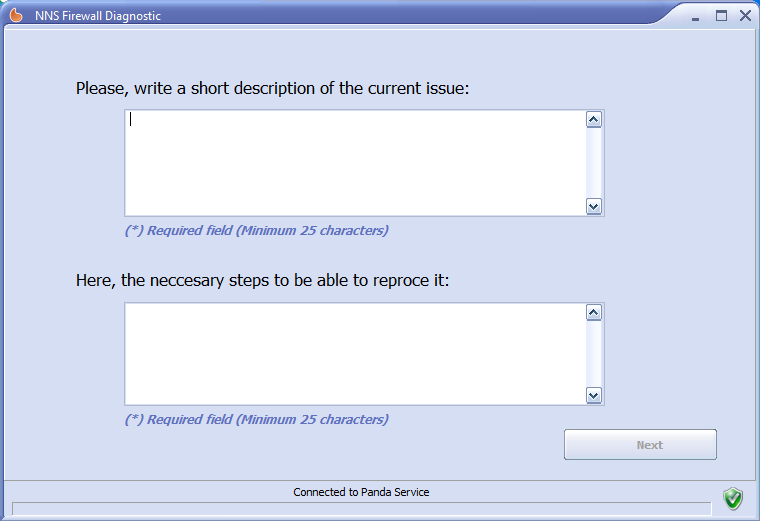
- Click Next.
- Click Start Analysis.
NNSDiag tries to diagnose the issue.
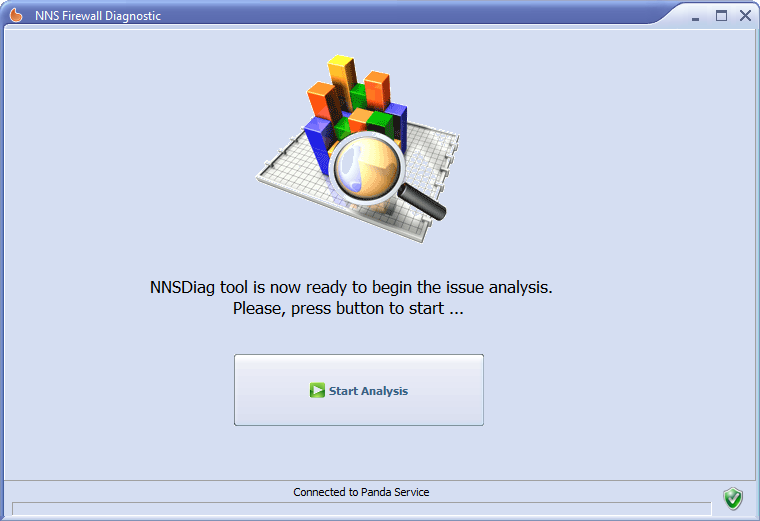
- If the tool does not solve your issue, click Not Solved. The tool tries to diagnose your issue again.
If after several attempts, and NNSDiag cannot solve your issue, analysis stops.
Do not restart your computer while these tests run.

- When you see the The Issue Analysis Has Finished message, click Path and select a location to save your data log file to.
- Click Save Data.
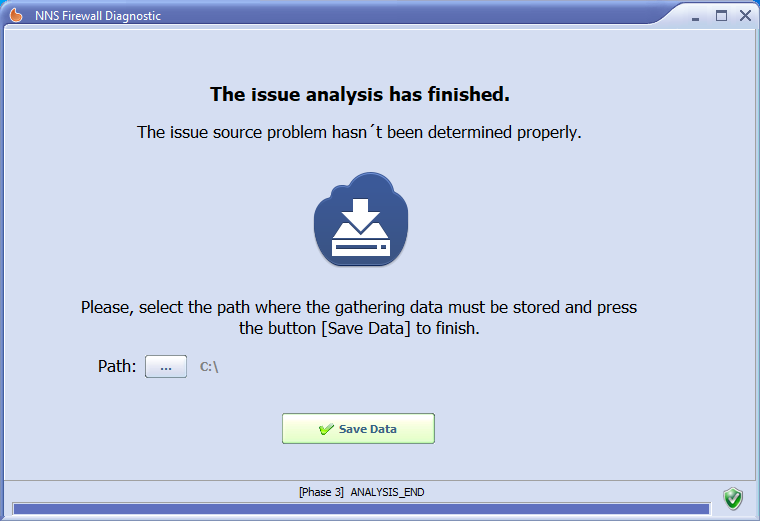
The tool compresses the diagnostic files, creates a .ZIP file (NNSDiagResults.zip) and saves it to the location of your choice. You can send the .ZIP file to Support to help review your case.
Contact Support
If you have to contact Support, you can use the PSInfo tool to provide diagnostic logs to help Support troubleshoot your issue. For more information, go to Get Started with PSInfo.