Applies To: WatchGuard Advanced EPDR, WatchGuard EPDR, WatchGuard EDR, WatchGuard EPP, WatchGuard EDR Core
To automatically assign computers to the group when WatchGuard Endpoint Security is installed, you can manually specify the IP addresses or an IP address range for the group. For more information, see Add a Group that Assigns Computers Based on IP Address.
You can also import or export IP-based assignment rules and apply them to an existing group.
Import IP-Based Assignment Rules to a Group
To import IP-based assignment rules to a group, you must create an import text file. The import file must:
- Contain one or more rows of text
- For individual IP addresses, include one address per row (for example, .\Group\Group\Group (Tab) IPaddress)
- For IP address ranges, include one range per row (for example, .\Group\Group\Group (Tab) StartIP-EndIP)
WatchGuard Endpoint Security interprets all specified paths as part of the selected group. If the groups indicated in the file do not already exist, WatchGuard Endpoint Security creates them and assigns the specified IP addresses to them.
To import IP-based assignment rules to an existing group:
- In WatchGuard Cloud, select Configure > Endpoints.
- Select Computers.
- From the left pane, select My Organization.
- Next to the group where you want to import IP-based rules, click
 .
. - Select Import IP-based assignment rules.
The Import IP-based assignment rules dialog box opens.
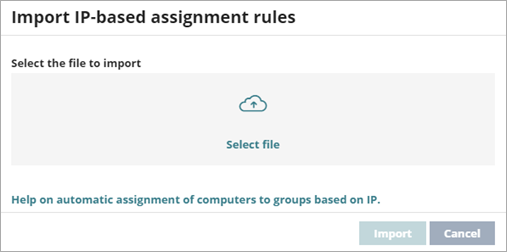
- Click Select File and select a file or drag a file into the dialog box.
- Click Import.
The IP addresses are assigned to the groups specified in the file. The icons on the My Organization tab update to reflect any changes to group type.
When you import a file with new group-IP pairs, WatchGuard Endpoint Security deletes all IP addresses previously assigned to an IP-based group.
When the process is complete, as new computers are integrated into WatchGuard Endpoint Security, they move to the relevant groups based on their IP address.
Export IP-Based Assignment Rules from a Group
To export a file with IP-based assignment rules:
- In WatchGuard Cloud, select Configure > Endpoints.
- Select Computers.
- From the left pane, select My Organization.
- Next to the group from which you want to export IP-based rules, click
 .
. - Select Export IP-based assignment rules.
A CSV file downloads with the IP-based assignment rules defined for the group and its subgroups.