Applies To: WatchGuard Advanced EPDR, WatchGuard EPDR, WatchGuard EDR, WatchGuard EPP
Use the group filter in the upper-right toolbar to filter the computers shown on lists, dashboards, and settings pages.
Filters do not affect task visibility, email alerts, or scheduled executive reports.
To filter a page by group:
- In WatchGuard Cloud, select Configure > Endpoints.
- Select Computers.
- From the left pane, select My Organization.
- In the upper-right toolbar, click All.
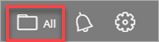
The Select Computers dialog box opens.
- Select the groups you want to see in the page.
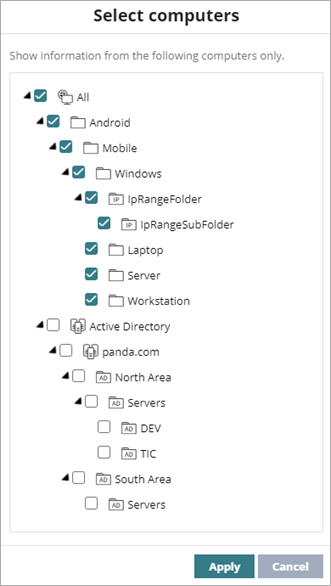
- Click Apply.
The page only displays information for the computers from the selected groups.