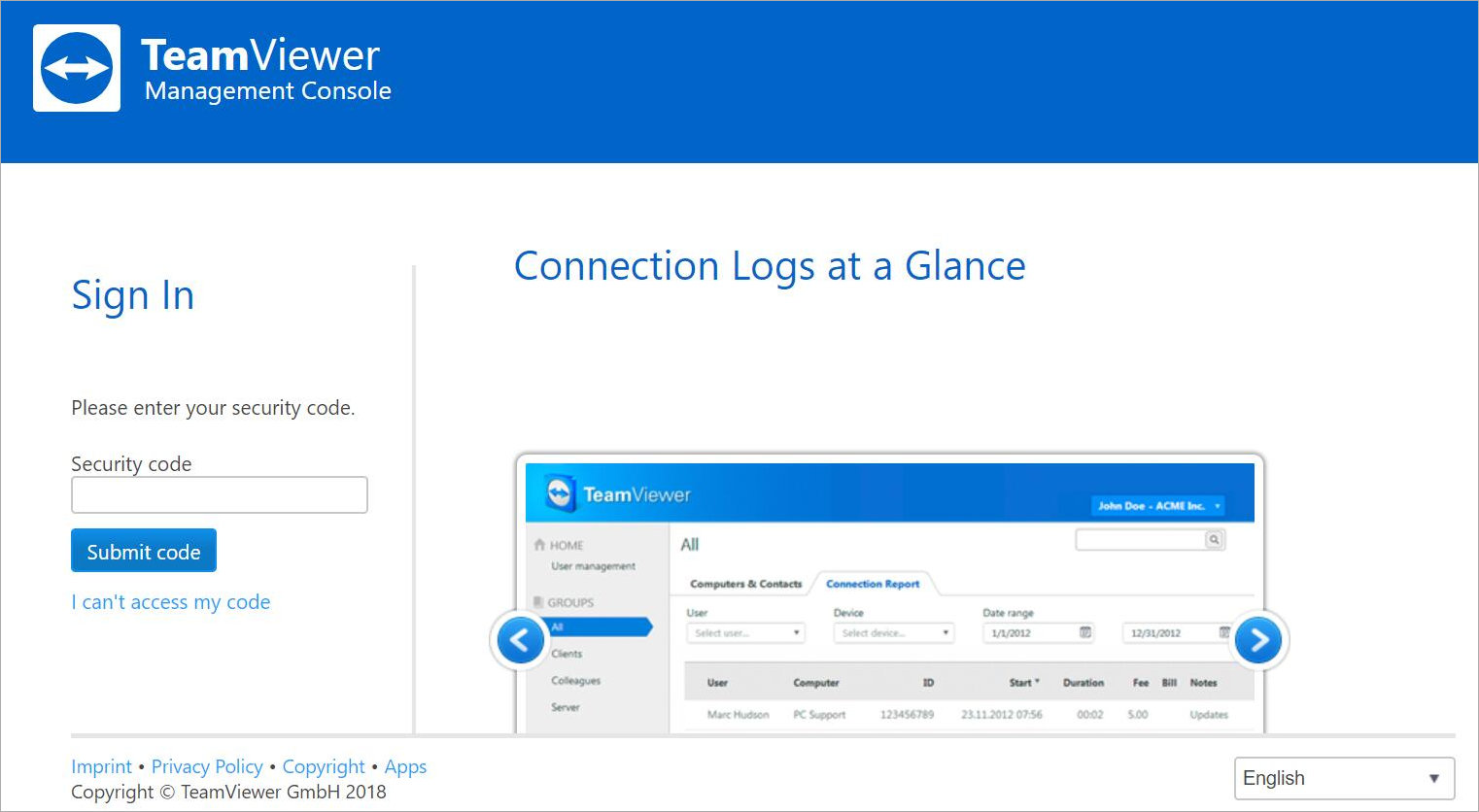Deployment Overview
This document describes how to enable two factor authentication for TeamViewer and activate a TeamViewer token in the AuthPoint mobile app to use for authentication.
Before You Begin
Before you begin these procedures, make sure that:
- End-users have a TeamViewer account
- End-users have an AuthPoint user account and have downloaded the AuthPoint mobile app
Configure TeamViewer
- Sign in to TeamViewer as an administrator.
- Select Edit profile.
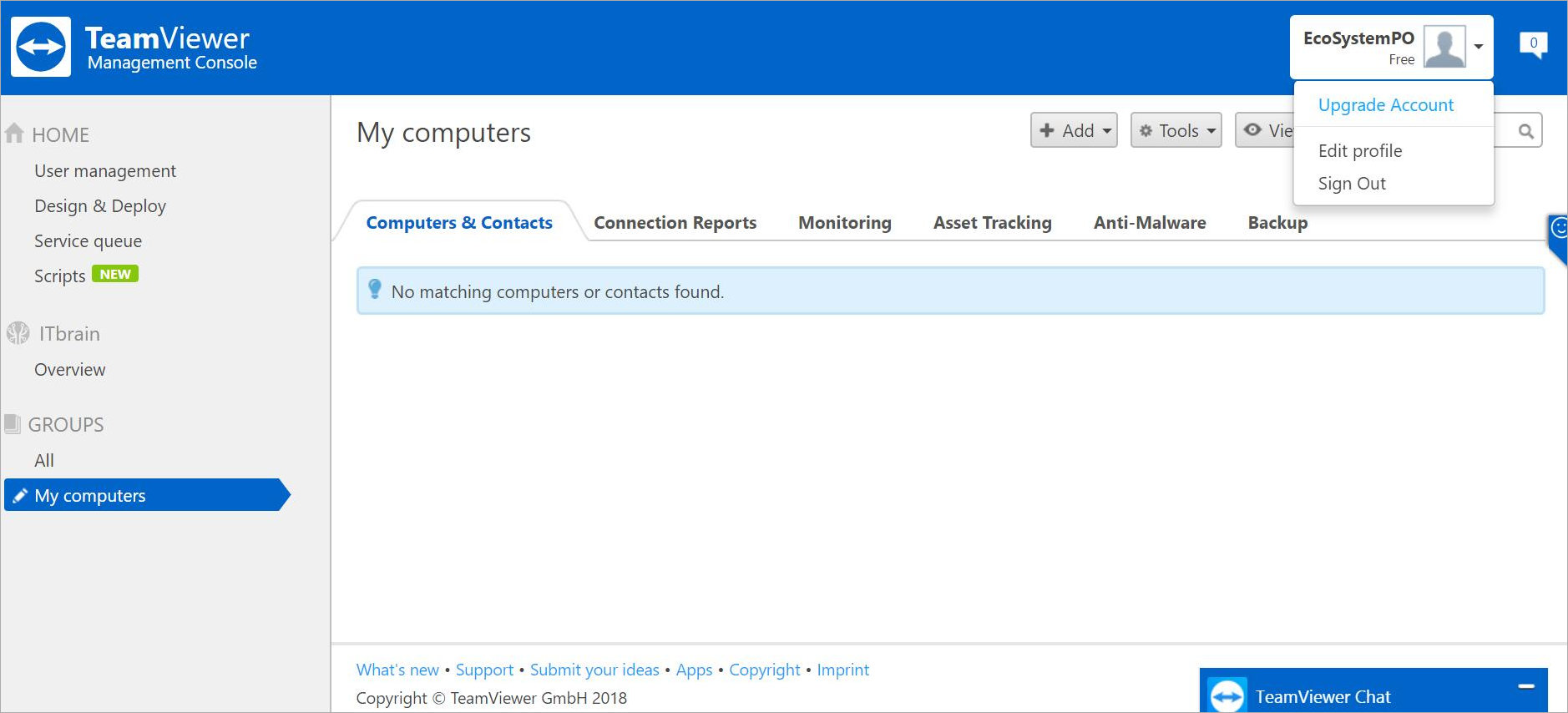
- Next to Two factor authentication, select Active.
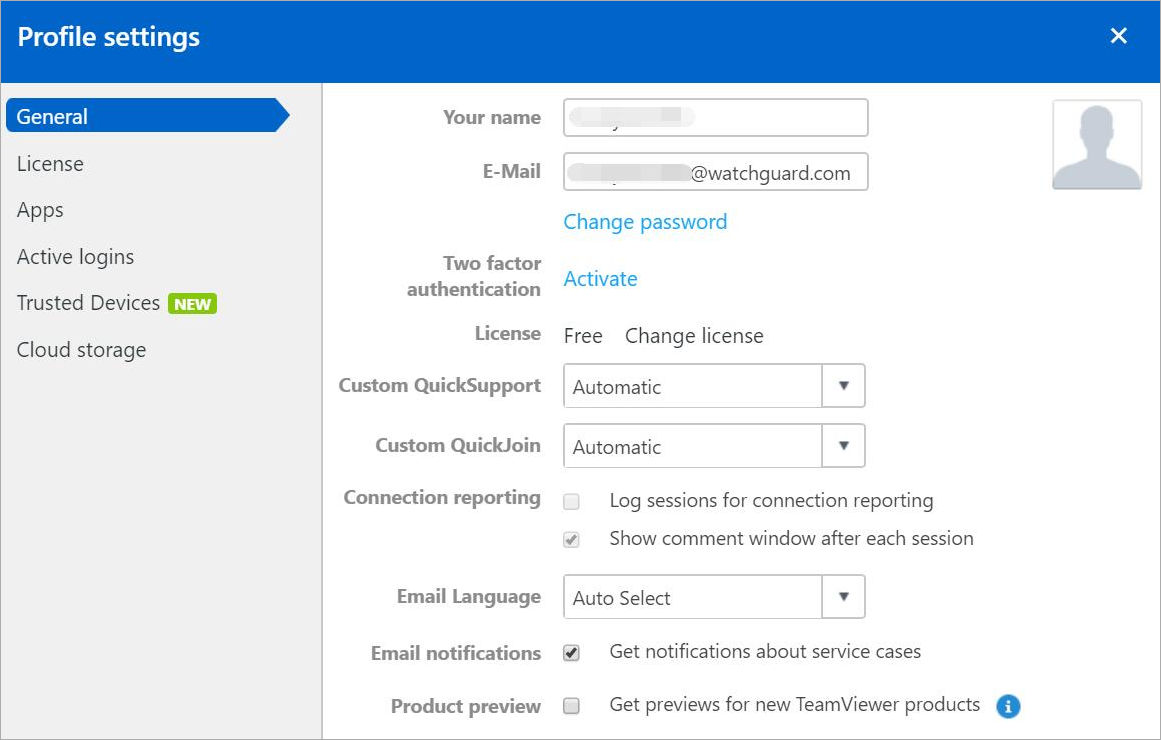
- Click Start activation.
- Open the AuthPoint app on your mobile device and tap
 to open the QR code reader. Scan the QR code on the screen to activate a third-party token for TeamViewer. If you have not yet activated a token in the AuthPoint mobile app, tap Activate when you open the app to open the QR code reader.
to open the QR code reader. Scan the QR code on the screen to activate a third-party token for TeamViewer. If you have not yet activated a token in the AuthPoint mobile app, tap Activate when you open the app to open the QR code reader.
Your TeamViewer token is activated and listed in Third-Party Tokens on the Token Management screen in the AuthPoint app.
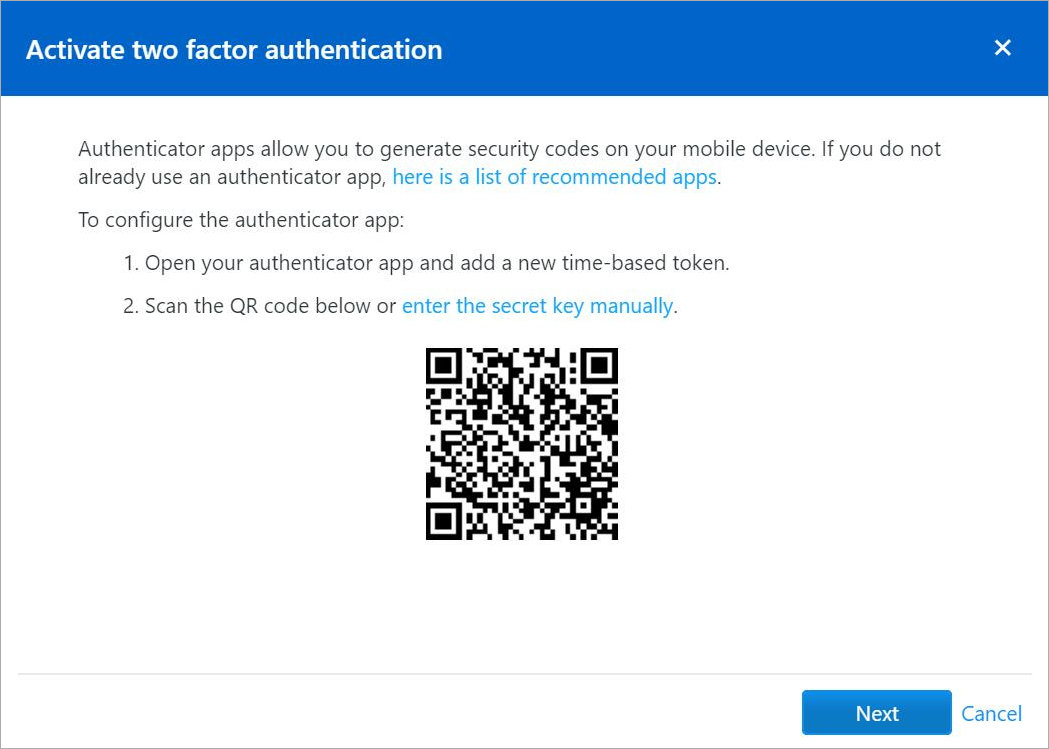
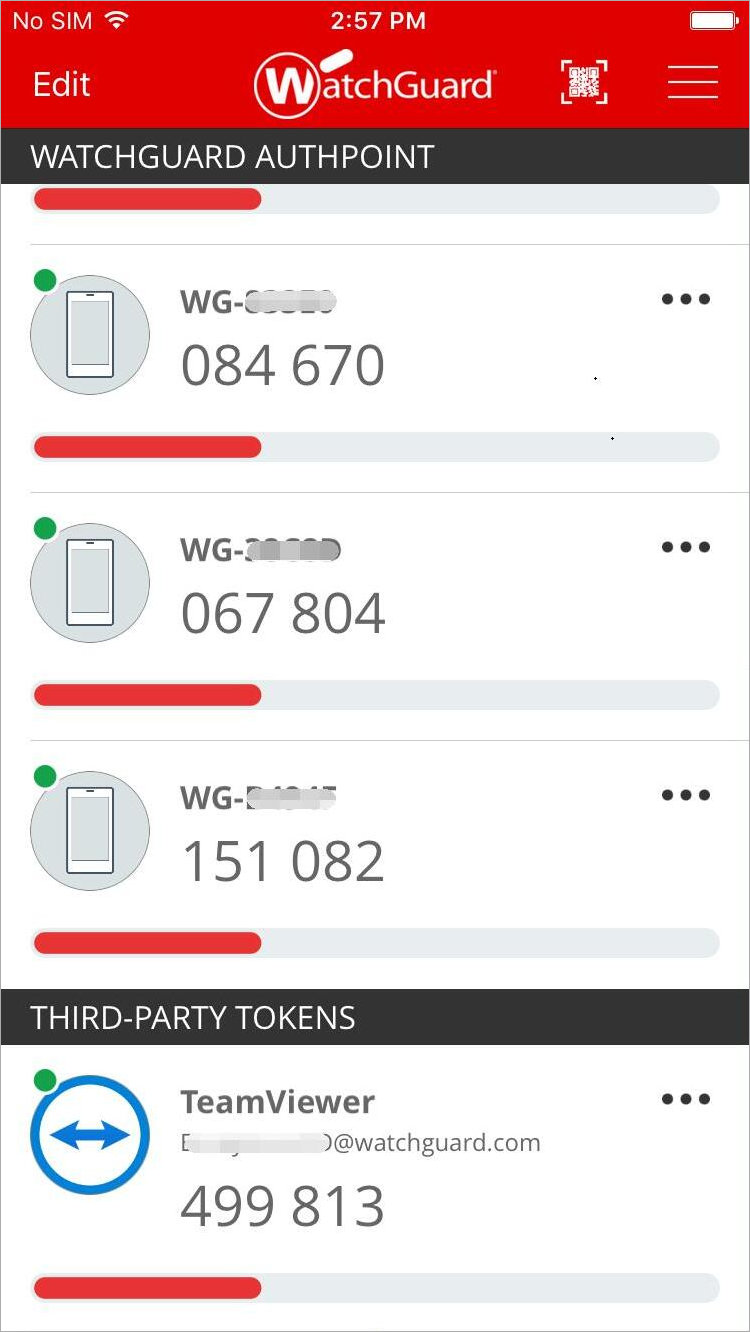
- In TeamViewer, click Next.
- Download the recovery code. Click Continue.
- Type the one-time password (OTP) for your TeamViewer token. The OTP for your token is shown in the AuthPoint mobile app.
- Click Active.
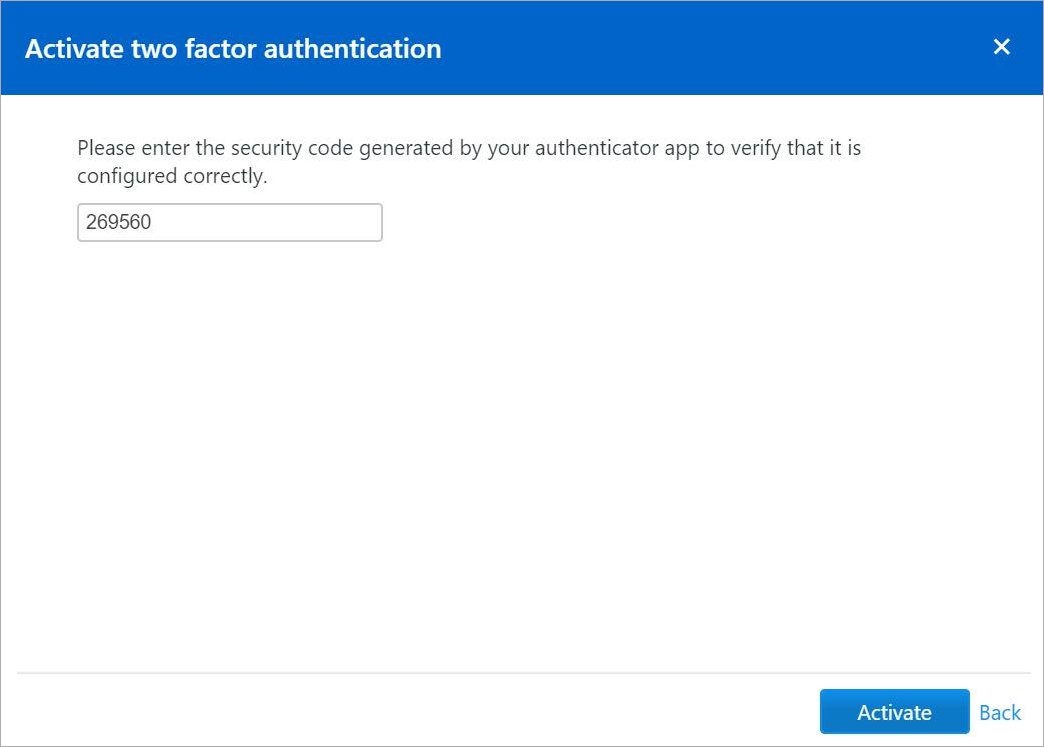
- Click Close to close the success dialog box.

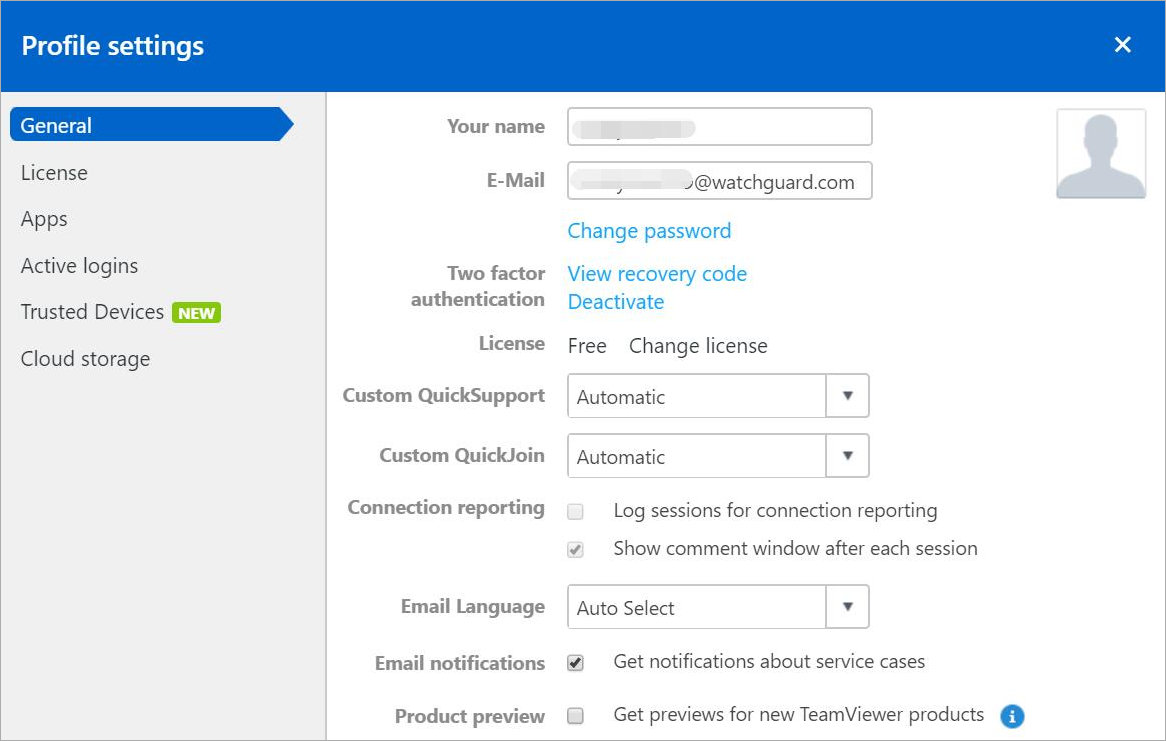
Test the Integration
- In a web browser, log in to your TeamViewer account.
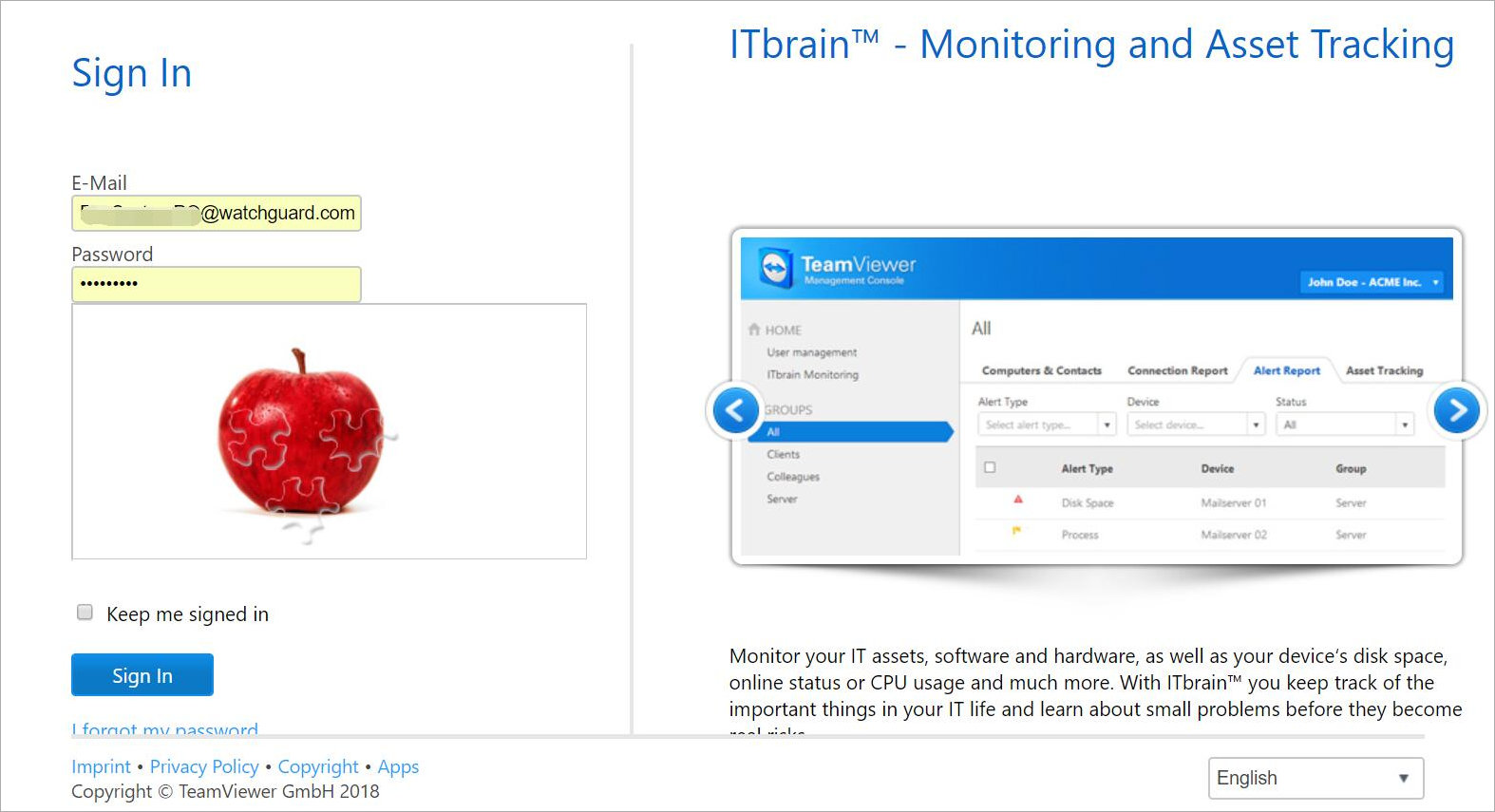
- In the Security code text box, type the OTP for your TeamViewer token. You can see the OTP for your token in the AuthPoint mobile app.
- Click Submit code.
You are successfully logged in to your TeamViewer account.