
Related Topics
Update AP Firmware on the Gateway Wireless Controller
For the Firebox to update the firmware for paired APs, you must download AP firmware images to the Firebox from WatchGuard servers.
AP firmware updates are downloaded from WatchGuard servers to the Firebox over HTTPS port 443.
These instructions apply to APs managed with a Gateway Wireless Controller. For APs managed by Wi-Fi Cloud, see Update AP Firmware in WatchGuard Wi-Fi Cloud.
See the Current Firmware Version
From the Gateway Wireless Controller, you can see information about the installed and available versions of AP firmware. This includes:
- The Access Point Firmware section shows the version of Access Point firmware that is available on the Firebox. This is the version of firmware the Firebox can install on a paired AP.
- On the Access Points tab, the Version column shows the currently installed firmware version on each paired access point.
For more information about the Gateway Wireless Controller in the Fireware Web UI Dashboard pages or Firebox System Manager, see Monitor AP Status.
Manage AP Firmware
- Select Dashboard > Gateway Wireless Controller.
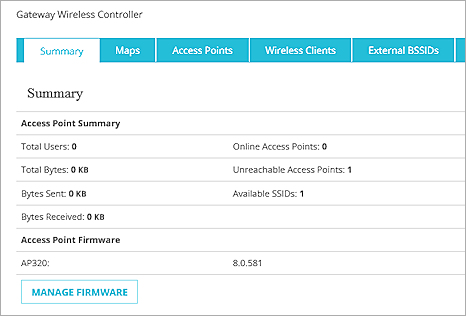
- Click Manage Firmware.
The Access Point Firmware dialog box appears.
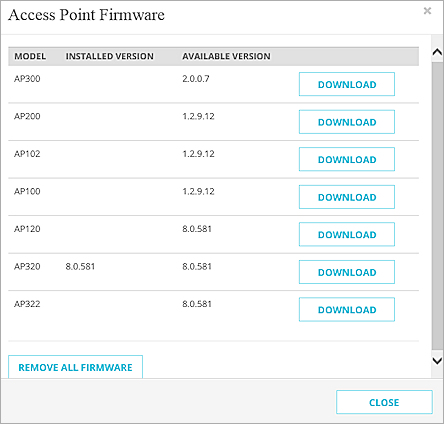
- Review the Installed Version and Available Version for each of your AP models.
- To remove all AP firmware versions from your Firebox, click Remove All Firmware.
- To get the latest firmware for a specific AP model, adjacent to the model, click Download.
- Select the Gateway Wireless Controller tab.
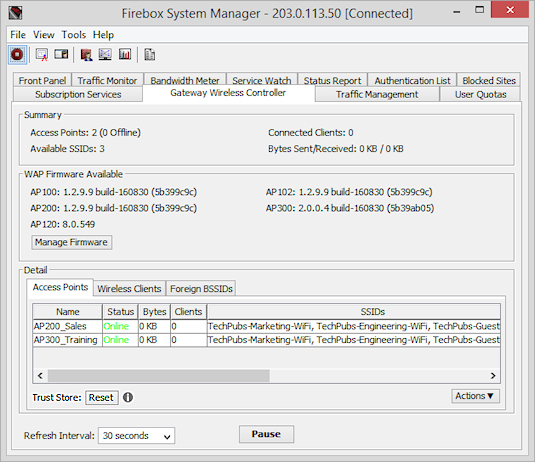
- Click Manage Firmware.
The Access Point Firmware dialog box appears.
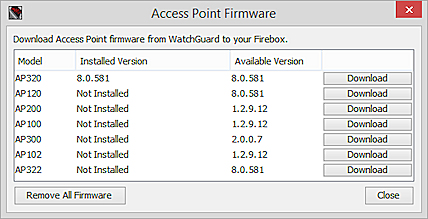
- Review the Installed Version and Available Version for each of your AP models.
- To remove all AP firmware versions from your Firebox, click Remove All Firmware.
- To get the latest firmware for a specific AP model, adjacent to the model, click Download.
Options for AP Firmware Updates
There are several ways that you can upgrade the firmware on your APs:
Enable automatic firmware updates
You can configure the Gateway Wireless Controller to automatically upgrade firmware for all paired APs whenever a new version is available on the Firebox. For more information, see Configure Gateway Wireless Controller Settings.
Automatic firmware upgrades occur from 00:00 (midnight) to 04:00 based on the local time of the Firebox.
Send a firmware update to a single AP
From Fireware Web UI, you can update the firmware for APs from the Gateway Wireless Controller Dashboard page. For more information, see Monitor AP Status.
From Firebox System Manager, you can update the firmware for APs from the Gateway Wireless Controller tab. For more information, see Monitor AP Status.
Use the Access Point Web UI on the AP (AP100, AP102, AP200, and AP300 only)
You can manually upgrade the firmware on an AP from the Access Point web UI. Before you can upgrade your AP, you must download and save the firmware image to the computer connected to your AP. This is the only way to update firmware for an unpaired AP. For more information, see Use the WatchGuard Access Point Web UI.
Do not interrupt the power to the AP while the firmware upgrade is in progress. Interruption of power during a firmware upgrade can cause the AP to start in failsafe mode. When the AP is in failsafe mode, the Access Point web UI provides a single option that enables you to upgrade the device firmware. For more details about AP failsafe mode and recovery, see the WatchGuard Knowledge Base.