
Related Topics
Device Log Messages (Traffic Monitor)
You can use Firebox System Manager (FSM) to see log messages from your Firebox as they occur. On some networks, there can be a short delay as log messages are sent.
- Start Firebox System Manager.
- Select the Traffic Monitor tab.
Traffic Monitor can help you troubleshoot network performance. For example, you can see which policies are used most or whether external interfaces are constantly used to their maximum capacity.
You can customize Traffic Monitor to:
- Change Traffic Monitor Settings
- Copy Messages to Another Application
- Enable Notification for Specific Messages
- Use the Traffic Monitor icons to display specific Types of Log Messages
- Run Diagnostic Tasks to Learn More About Log Messages (to help diagnose a problem)
For more information, see Set the Diagnostic Log Level.
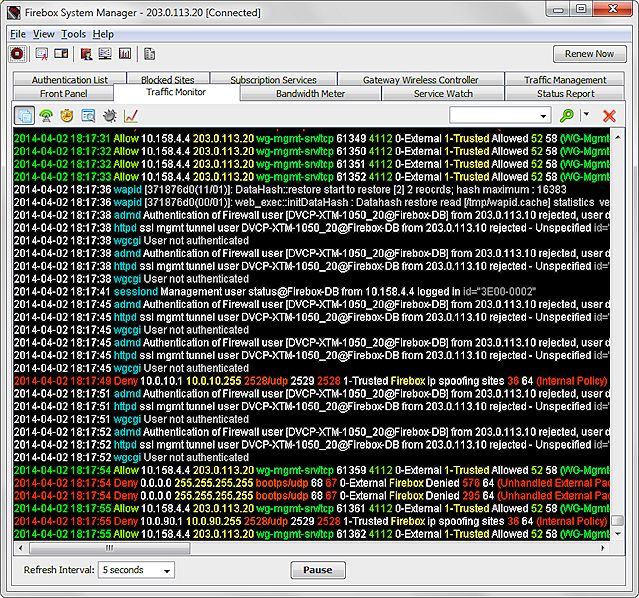
Sort and Filter Traffic Monitor Log Messages
You can use the FSM Traffic Monitor buttons to sort the information that you see in the Traffic Monitor. When you select a button, Traffic Monitor shows only log messages of the type you selected. You can also use the filter text box to search the log messages and refine the data you see in Traffic Monitor.
To sort by message type:
- Select the Traffic Monitor tab.
- To select the type of log message you want to see in Traffic Monitor, click a button:
 — All Logs
— All Logs — Traffic Logs
— Traffic Logs — Alarm Logs
— Alarm Logs — Event Logs
— Event Logs — Debug Logs
— Debug Logs — Performance Statistics Logs
— Performance Statistics Logs
FSM sorts the log messages and shows only messages of the type you selected.
To filter log messages by specified details:
- Select the Traffic Monitor tab.
- In the filter text box, type or select the information on which you want to search.
You can type any value in the filter text box, or select a previously specified value from the drop-down list. The filter history stores up to 30 previous searches. You can also use regular expressions in your search values.
For more information about how to use regular expressions in Traffic Monitor, see Change Traffic Monitor Settings. - From the
 drop-down list, select Highlight Search Results or Filter Search Results.
drop-down list, select Highlight Search Results or Filter Search Results.
The log messages that match the filter search you selected appear in the Traffic Monitor window. - To remove the filter, click
 .
.
To see more detailed information from the log messages from your Firebox , you can use Log Manager. For information about how to use Log Manager, see View Device Log Messages.
For more information about regular expressions, see About Regular Expressions.