
Related Topics
Make a New Configuration File
The Quick Setup Wizard makes a basic configuration file for your Firebox. We recommend that you use this as the base for each of your configuration files. You can also use Policy Manager to make a new configuration file with only the default configuration properties.
- In WatchGuard System Manager, before you connect to a device, click
 .
.
Or, select Tools > Policy Manager.
The Policy Manager dialog box appears.
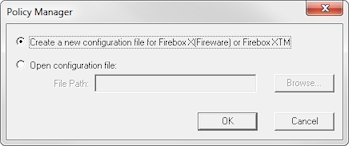
- Select Create a new configuration file for Firebox X[Fireware] or Firebox XTM.
- Click OK.
The Select Firebox Model and Name dialog box appears.
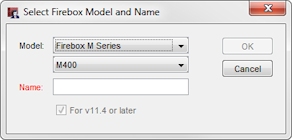
- From the Model drop-down lists, select your device model family and device model number. Because some groups of features are unique to specific models, select the same model as your hardware device.
- In the Name text box, type the name for the device configuration file. This name is also used to identify the device if it is managed by a WatchGuard Management Server, and for logging and reporting.
- The For v11.4 or later check box is selected by default. To create a configuration file for a device that uses Fireware v11.0 - v11.3.x, clear this check box.
- Click OK.
Policy Manager makes a new configuration with the file name <name>.xml, where <name> is the name you gave the device.