Applies To: AuthPoint Multi-Factor Authentication, AuthPoint Total Identity Security
The Gateway registration key is a one-time use key that you must provide when you install the AuthPoint Gateway. The key is used to register the Gateway and enables WatchGuard Cloud (AuthPoint) to identify and communicate with the installed Gateway.
You can find the Gateway registration key value in the AuthPoint management UI, on the Gateway page.
- In the AuthPoint management UI, select Gateway.
- At the bottom of the tile for your Gateway, click Registration Key. For a secondary Gateway, next to your Gateway, click
 and select Gateway Registration Key.
and select Gateway Registration Key.This option is only visible if you have not already registered your Gateway.
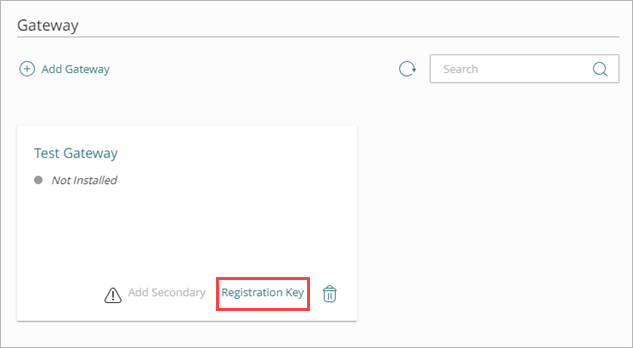
- In the Gateway Registration Key window, copy the registration key.
After you use the registration key to register and install the Gateway, the Gateway Registration Key option no longer appears on the tile. On the Gateway page, the status icon next to your Gateway indicates whether it is registered or not.
- If the status icon is green (
 ), your Gateway is registered
), your Gateway is registered - If the status icon is gray (
 ), your Gateway is not registered
), your Gateway is not registered
Generate a New Gateway Registration Key
The Gateway registration key is a one-time use key. If your Gateway installation fails, you must generate a new registration key before you try to install the Gateway again.
To generate a new Gateway registration key:
- In the AuthPoint management UI, select Gateway.
- At the bottom of the tile for your Gateway, click Registration Key. For a secondary Gateway, next to your Gateway, click
 and select Gateway Registration Key.
and select Gateway Registration Key.This option is only visible if you have not already registered your Gateway.
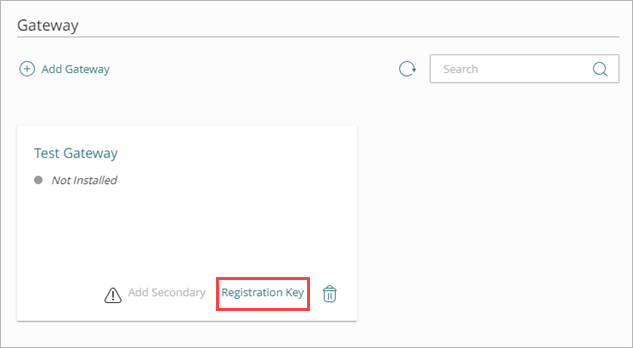
- In the Gateway Registration Key window, click Generate New Key.
A new registration key is generated. - Copy the new Gateway registration key.
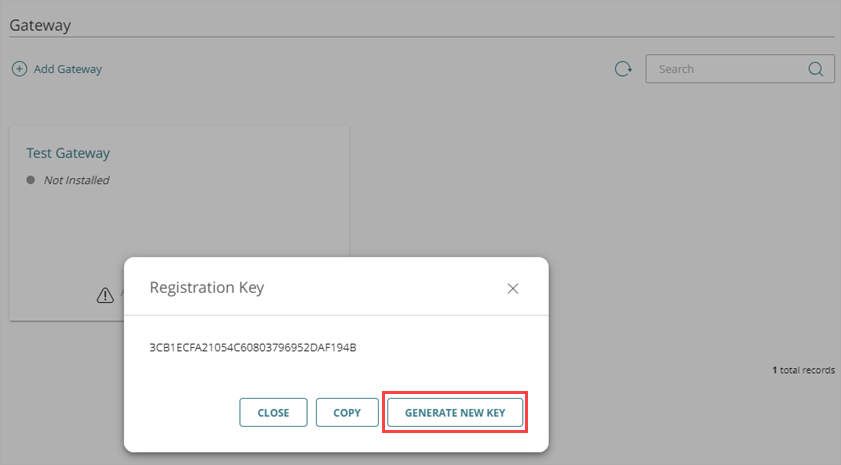
After you generate a new registration key, run the Gateway installer again and type or paste the new registration key when prompted. If the installation fails again, repeat these steps to generate another new registration key.