Applies To: Locally-managed Fireboxes
To see details and statistics about your 4G LTE or 5G modem, from Fireware Web UI, select System Status > 4G LTE Modem or 5G Modem.
To enable and configure an LTE modem, select Network > 4G LTE Modem or 5G Modem. For more information, go to Configure a 4G LTE or 5G Modem.
To view this menu option, you must have a Firebox with integrated 5G capabilities, or connect the 4G LTE interface module on the Firebox T80 or T85.
Carrier
The Carrier tab contains these details:
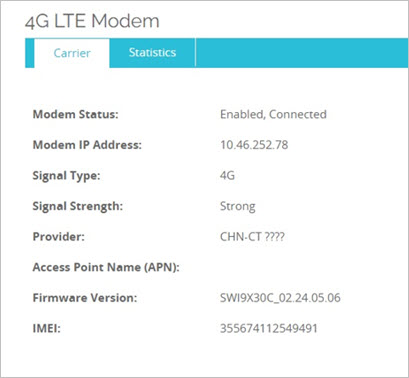
- Modem Status — The first part indicates if the cellular modem is enabled or disabled in the configuration.
The second part indicates the status of the SIM card and cellular connection:
- Ready — A SIM card is installed, but not yet connected to the cellular network.
- Not Ready — A SIM card is not installed.
- Connected — A SIM card is installed and connected to the cellular network.
- Locked — The SIM card is locked by the manufacturer to prevent unauthorized use. A PIN is required to unlock the SIM card. For more information, go to SIM Card Lock PIN.
- Unlocked — A PIN has been successfully specified and the SIM card is unlocked, but not yet connected to the network. For more information, go to SIM Card Lock PIN.
- Modem IP Address — The IP address of the cellular modem.
- Modem Global IPv6 Address (Fireware v12.11.1 and higher) — The global IPv6 address for the modem if you have enabled IPv6 support for providers that require IPv6 for 5G connections.
- Modem Link-Local IPv6 Address (Fireware v12.11.1 and higher) — The link-local IPv6 address for the modem if you have enabled IPv6 support for providers that require IPv6 for 5G connections.
5G modems with IPv6 enabled support both IPv4 and IPv6 dual-stack capabilities. IPv6 is used only to establish the connection to the provider and is not used for any other purpose. For more information, go to Configure a 4G LTE or 5G Modem.
- Signal Type — The type of cellular connection, such as 4G or 5G.
- Signal Strength — The signal strength of the cellular connection.
- Provider — The name of the cellular service provider.
- Access Point Name (APN) — Indicates the cellular settings name automatically assigned to the device by your service provider, or the APN you manually assigned to the connection when you enabled the cellular modem. Check with your provider on the requirements for an APN.
- Firmware Version — The firmware version of the cellular modem.
- IMEI — The International Mobile Equipment Identity (IMEI) number of the cellular modem.
Statistics
The Statistics tab contains these details:
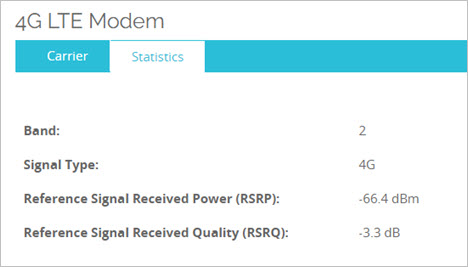
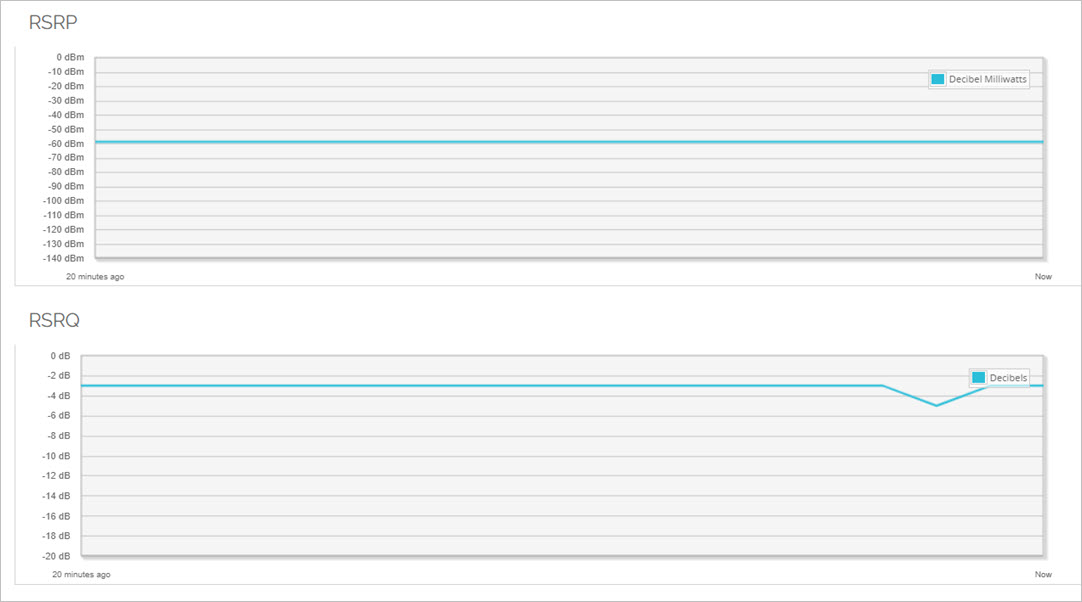
- Band — The frequency band in use.
- Signal Type — The type of cellular connection, such as 4G or 5G.
- Reference Signal Received Power (RSRP) — Indicates the received signal power in decibels per milliwatt (dBm).
- Reference Signal Received Quality (RSRQ) — Indicates the ratio of the received signal power (RSRP) to all levels of signals on the same frequency in decibels (dB). A higher RSRQ value indicates a better signal to noise ratio.
SIM Card Lock PIN
Some cellular providers lock their SIM card with a PIN to prevent unauthorized use. If the SIM card is locked, you can specify the PIN to unlock the SIM card.
If you do not know your PIN, contact your provider for information on how to disable or unlock the SIM card. Do not attempt to guess the PIN because too many incorrect entries can lock and disable the SIM card.
After you specify a correct PIN, the Firebox unlocks the SIM card and disables the PIN permanently. The PIN is not required again even if the Firebox is rebooted or restored to factory default settings because the action is performed on the SIM card.
The Unlock SIM Card option only appears when the Firebox detects a locked SIM card. This option is only available in Fireware Web UI and Firebox System Manager.
- Select System Status > 4G LTE Modem or 5G Modem.
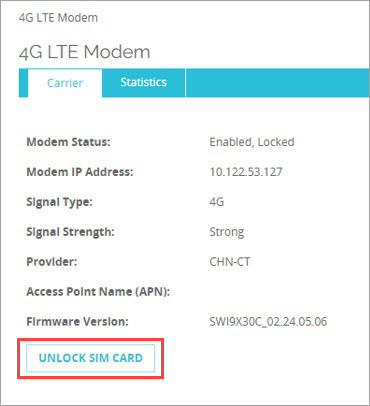
- Click Unlock SIM Card.
The Unlock SIM Card button only appears if the SIM card is locked. - Specify the SIM PIN, then click OK.
- Select Tools > Unlock SIM Card, or right-click the LTE Status item in the Interfaces section for modem0, then select Unlock SIM Card.
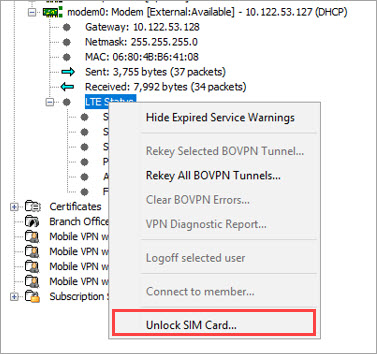
- Specify the SIM PIN, then click OK.