Applies To: WatchGuard Advanced EPDR, WatchGuard EPDR, WatchGuard EDR, WatchGuard EDR Core, WatchGuard EPP
After you create a settings profile, you assign it to one or more computers or computer groups. You can assign only one profile of each type. For example, you can only assign one Per-Computer Settings profile to a computer or group.
You can assign settings profiles manually (directly) or automatically through inheritance from a group to subgroups, computers, and devices. For information on inheritance, see Settings Inheritance in Subscriber Accounts.
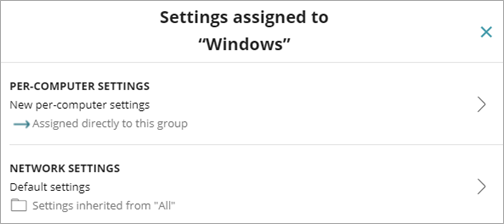
When you assign a settings profile, WatchGuard Endpoint Security applies the security settings immediately to all of the computers and devices in the group. To delay the application of the settings, you can disable real-time communication between WatchGuard Cloud and the endpoint software. For more information, see Disable Real-time Communication.
Assign Settings Profiles Manually
After you create a settings profile, there are many ways to manually assign it. See the appropriate section below.
To assign settings profiles to WatchGuard Cloud account groups, go to Multi-Tenant Management — Assign Endpoint Security Settings to Managed Accounts.
Your operator role determines what you can see and do in WatchGuard Cloud. Your role must have the Add, Discover, and Delete Computers permission to view or configure this feature. For more information, go to Manage WatchGuard Cloud Operators and Roles.
The Settings tab on the computer details page shows the settings profile applied for each type of settings. You can see whether the settings were applied directly to the computer or device, or inherited from a parent group.
To assign a settings profile to a specific computer or device:
- In WatchGuard Cloud, select Configure > Endpoint Security.
- Select Computers.
- From the left pane, select the filter or group that contains the computer you want to assign the settings to.
You can also search for the computer you want to assign the settings profile to in the Search bar. - From the list of computers, select the computer.
The computer details page opens. - Select the Settings tab.
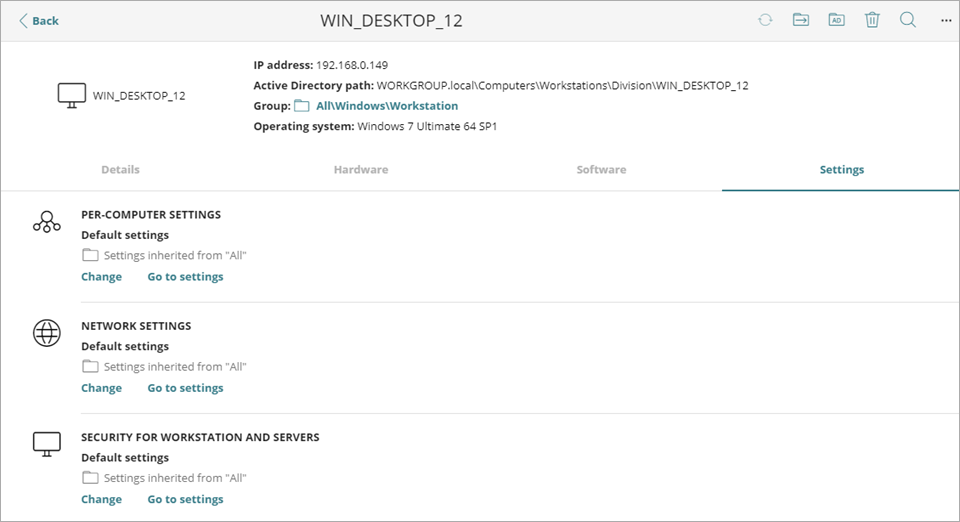
- To change the settings profile applied to the computer or device, click Change.
- To change the configured settings in the settings profile, click Go to Settings.
You cannot edit the default settings.
To assign a settings profile to a computer group:
- In WatchGuard Cloud, select Configure > Endpoint Security.
- Select Computers.
- Click
 next to the group, and select Settings.
next to the group, and select Settings.
The Settings Assigned to dialog box opens.
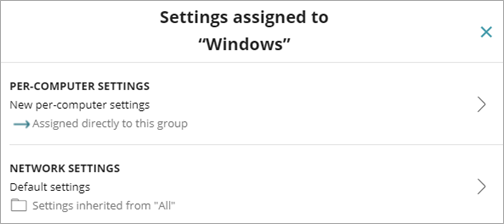
- Next to the type of settings profile you want to change, click
 .
.
A list of available profiles opens.
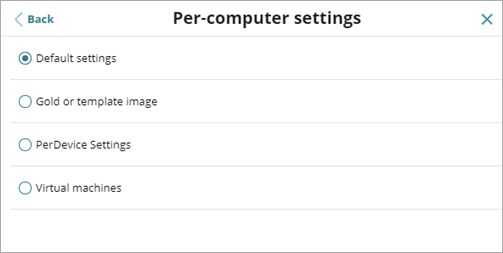
- Select the profile you want to apply.
The profile you select is applied immediately to the computer or group.
Your operator role determines what you can see and do in WatchGuard Cloud. Your role must have the required permission to view or configure this feature. For more information, go to Manage WatchGuard Cloud Operators and Roles.
To assign a settings profile to a specific computer:
- In WatchGuard Cloud, select Configure > Endpoint Security.
- Select Settings.
- From the left pane, select the type of settings you want to assign.
The types of settings include Per-Computer settings or Network Settings, Workstation and Server settings, Program Blocking settings, Authorized Software settings, or Android Devices settings. - Select a settings profile from the list.
- Click the recipients or, if there are no recipients, click No Recipients Selected Yet.
The Recipients page opens.
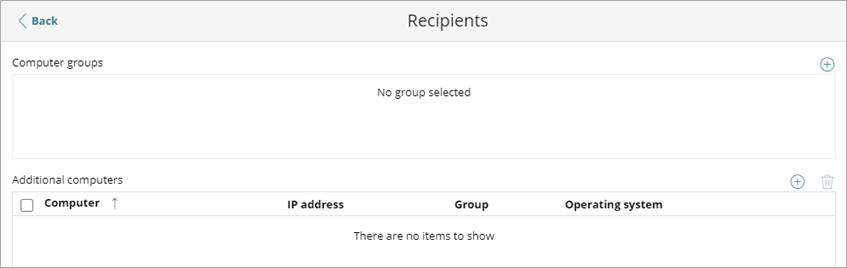
- To assign the settings profile to a computer group:
- In the upper-right corner of the Computer Groups box, click
 .
.
The Add Groups dialog box opens. - Select the computer groups you want to assign the settings profile to.
- Click Add.
The selected computers appear in the Computer Groups box.
- In the upper-right corner of the Computer Groups box, click
- To assign the settings profile to a single computer or device:
- In the upper-right corner of the Additional Computers box, click
 .
.
The Add Computers dialog box opens. - Select the computers and devices you want to assign the settings profile to.
- Click Add.
The selected computers appear in the Additional Computers box.
- In the upper-right corner of the Additional Computers box, click

- To remove a group from the settings profile:
- In the Computer Groups box, select the group you want to remove.
- Click the × next to the group name.
- Click Delete.
The group re-inherits the security settings profile from the parent group it belongs to.
- To remove a computer or device from the settings profile:
- Select the computer you want to remove.
- In the upper-right corner of the Additional Computers box, click
 .
. - Click Delete.
The computer re-inherits the security settings profile from the group it belongs to.
Manage Endpoint Groups in Endpoint Security
See Settings Profiles Assigned to a Device