Applies To: AuthPoint Multi-Factor Authentication, AuthPoint Total Identity Security
In WatchGuard Cloud, you can configure notification rules to generate alerts and send email notifications for AuthPoint events, such as denied push notifications and LDAP synchronization.
On the Rules page, you can see all rules created for your account. By default, several predefined rules exist. You can edit the default rules to change the name, description, and delivery method. If you select Email for the delivery method, you can also change the frequency of the alerts. There are some default system rules you cannot delete.
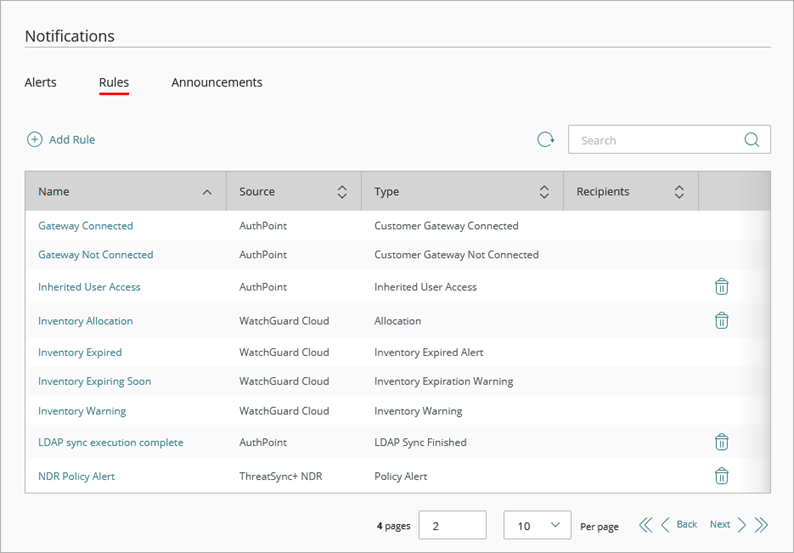
AuthPoint Notification Types
Each notification rule in WatchGuard Cloud uses a Notification Type that specifies the action or event that causes the rule to generate an alert.
Default System Notification Rules
WatchGuard Cloud includes default system notification rules for these AuthPoint notification types:
AuthPoint Certificate Expiring
Generates an alert when an AuthPoint certificate is about to expire. For more information, go to Certificate Management.
Customer Gateway Connected
Generates an alert when a Gateway installed on the network is available.
Customer Gateway Not Connected
Generates an alert when a Gateway installed on the network is not available.
Users Overallocation
Generates an alert when an AuthPoint account is overallocated and has more users than the account is licensed for.
Optional Notification Rules
You can also create rules with these optional notification types:
Denied Push
Generates an alert when a user denies a push notification.
LDAP Sync Finished
Generates an alert when an LDAP sync for AuthPoint users is complete.
Inherited User Access
Generates an alert when a user inheritance request is accepted or rejected.
Dark Web Monitor Request Approved
Generates an alert when an authorization request to monitor a domain is approved.
Dark Web Monitor Request Denied
Generates an alert when an authorization request to monitor a domain is denied.
Dark Web Monitor Domain Revoked
Generates an alert when a monitored domain is removed.
Dark Web Monitor Email Revoked
Generates an alert when an email for authorization requests is removed.
Add a Notification Rule for AuthPoint
Your operator role determines what you can see and do in WatchGuard Cloud. Your role must have the Configure Notification Rules permission to view or configure this feature. For more information, go to Manage WatchGuard Cloud Operators and Roles.
To add a new notification rule, from WatchGuard Cloud:
- Select Administration > Notifications.
- Select the Rules tab.
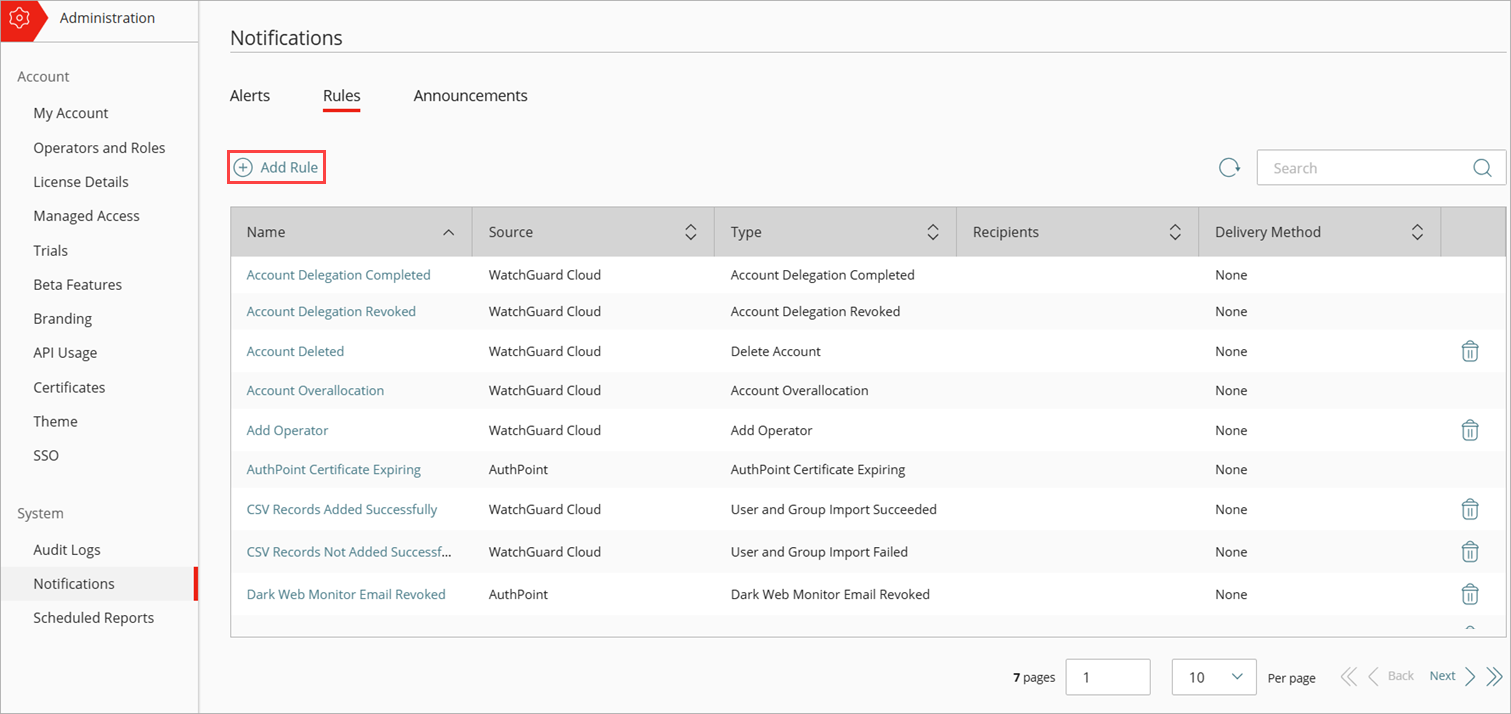
- Click Add Rule.
- On the Add Rule page, in the Name text box, type a name for your rule to help you identify it.
- From the Notification Source drop-down list, select AuthPoint.
- From the Notification Type drop-down list, select the action or event that causes this rule to generate an alert.
- (Optional) Type a description for your rule.
- To send a notification email to the specified recipients, in the Delivery Method section, select or enable Email
- From the Frequency drop-down list, configure how many emails the rule can send per day:
- To send an email for each alert the rule generates, select Send All Alerts.
- To restrict how many email messages the rule sends each day, select Send At Most. In the Alerts Per Day text box, type the maximum number of email messages this rule can send each day. You can set specify a value of up to 20,000 alerts per day.
- In the Subject text box, type the subject line for the email message this rule sends when it generates an alert. You can type a maximum of 78 characters.
- In the Recipients text box, type the email address for each person you want to receive an email message when this rule generates an alert. You can type multiple email addresses. Press Enter after each email address or separate the email addresses with a space, comma, or semicolon.
- From the Frequency drop-down list, configure how many emails the rule can send per day:
- Click Add Rule.
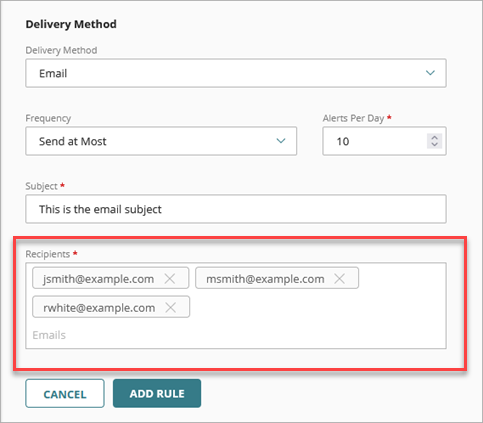
If you have PSA Integration configured, the PSA ticket options are disabled at the Subscriber level. To manage notification rules, go to Overview > Administration > PSA Ticketing. For more information about notification rules for PSA ticketing, go to Configure PSA Ticketing Notification Rules.
To delete a notification rule, click![]() in the row for the rule you want to delete.
in the row for the rule you want to delete.
For more information on how to manage alerts, go to Manage WatchGuard Cloud Alerts.