About WatchGuard Launchpad
Applies To: Wi-Fi Cloud-managed Access Points (AP125, AP225W, AP325, AP327X, AP420)
- Log in to your WatchGuard account at www.watchguard.com.
- Click Support Center.
The WatchGuard Support Center page appears. - Select My WatchGuard > Manage Wi-Fi Cloud.
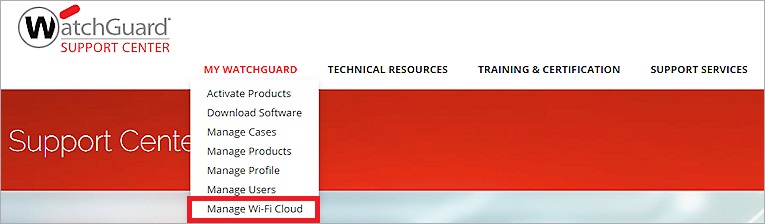
To connect directly to Launchpad:
- Go to https://dashboard.watchguard.cloudwifi.com/.
- Log in with your WatchGuard account credentials.
If the Manage Wi-Fi Cloud option does not appear in the Support Center menu after you log in, or if your login credentials do not work, make sure you have a Cloud Subscription activated for your AP device.
Launchpad includes two main pages:
- Dashboard — Includes the services and applications to monitor and manage Wi-Fi Cloud.
- Admin — Manage Launchpad user accounts and their access privileges. For more information, see Manage Users.
Dashboard
From the Dashboard page, you can use these services and applications:
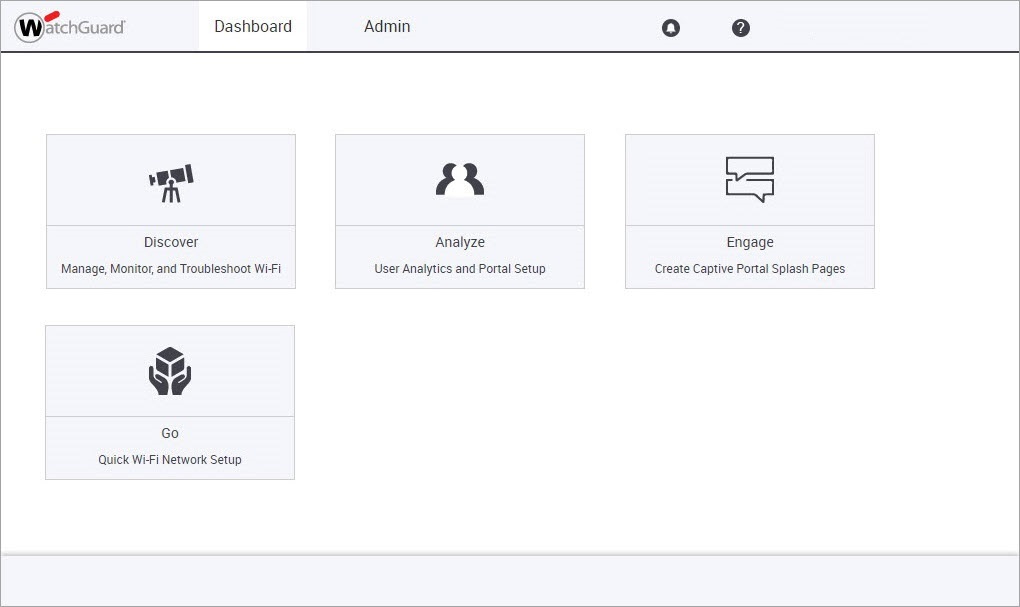
Discover
Configure Wi-Fi networks and WIPS security, monitor the health of your Wi-Fi networks, and troubleshoot Wi-Fi connectivity issues.
For more information, see About WatchGuard Discover.
Analyze
Provide guest users access to the Internet through your Wi-Fi setup from a customized captive portal. You can also see analytics information about your guest user activity.
For more information, see About WatchGuard Analyze.
Engage
Design splash pages and marketing campaigns for guest wireless users.
For more information, see About WatchGuard Engage.
Go
Quick wireless network setup from an app optimized for mobile platforms.
For more information, see About WatchGuard Go.
Admin
From the Admin page, you can use these pages to manage user accounts and get information about user activity:
Users
Edit user privileges, lock and unlock user accounts, and delete user accounts.
For more information, see Manage Users and Manage Privileges.
Profiles
Add user account profiles and assign privileges to each profile.
For more information, see Users and Profiles and Manage Profiles.
Logs
Download log messages about user activity for the specified time period. For more information, see Download User Action Logs.