Applies To: WatchGuard Cloud
A Data Retention license extends the length of time that WatchGuard Cloud stores Firebox data. When a Service Provider activates a Data Retention license, it appears in the Service Provider Inventory in WatchGuard Cloud.
As a Service Provider, you allocate Data Retention licenses to your own account or any account you manage. The Inventory page shows you a summary of the users, devices, endpoints, and licenses in your inventory for the selected account. For each Data Retention license, the Overview > Inventory > Data Retention Licenses page shows this information:
- Name — License name, assigned when the license was activated
- Days — Number of days of data retention
- License Key — License number
- Expiration Date — Date the license expires
- Allocated To — Account the license is allocated to, or Unallocated
- Model Compatibility — Firebox models you can assign the license to
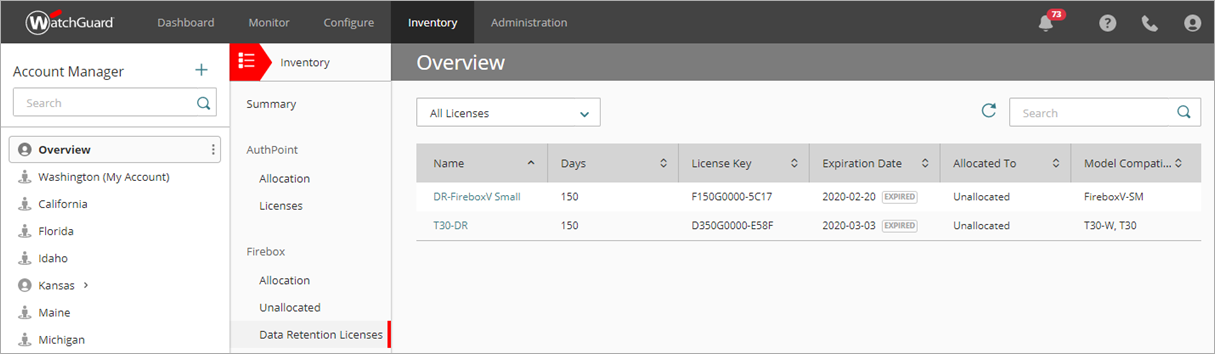
To download a summary of Data Retention License allocations in .CSV format, on the Inventory > Firebox > Data Retention Licenses page, from the top-right corner, click ![]() .
.
You can filter the list of licenses to view All, Expired, or Active licenses only.
The Overview > Inventory > Summary page does not include any inventory that the delegated account activated. To view the inventory activated by the delegated account, you must select the account in Account Manager.
After you allocate a Data Retention license to a Subscriber account, the Data Retention license appears on the License Details page in the Subscriber account. From the Subscriber account, you can assign the Data Retention license to a Firebox.
Allocate a Data Retention License to An Account
Before you can add a Data Retention license to a Firebox, you must allocate it to the account you allocated the Firebox to.
To allocate a Data Retention license to an account:
- Log in to your WatchGuard Cloud Service Provider account.
- From Account Manager, select Overview.
- Select Inventory.
The Overview page for your Service Provider Inventory opens. - In the Firebox section, click Data Retention Licenses.
A list of Data Retention licenses appears.
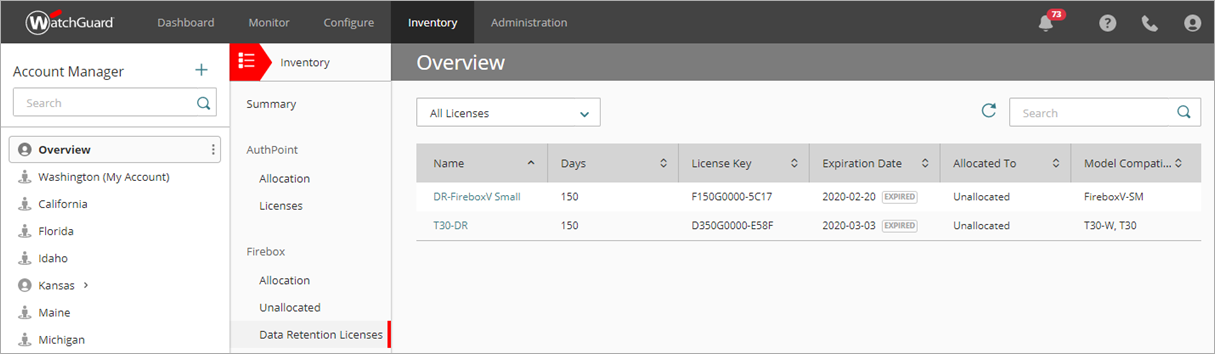
- To edit the allocation details for a license, click the license Name.
The license details and allocation details appear.
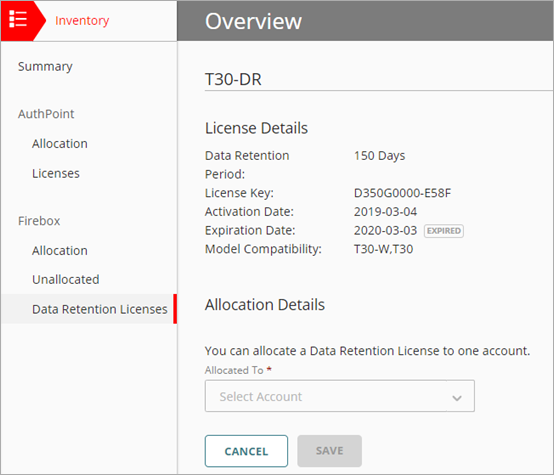
- From the Allocated to drop-down list, select the account to allocate this license to.
This can be your own account or any managed account. - Click Save.
The license is allocated to the selected account.
After you allocate a license to a Subscriber account, you can assign the license to a Firebox in that account. For more information, go to Manage Data Retention Licenses.
See Data Retention License Summary
You manage Data Retention licenses from the Inventory page in your WatchGuard Cloud Service Provider account.
To see activated Data Retention licenses:
- Log in to your WatchGuard Cloud Service Provider account.
- From Account Manager, select Overview.
- Select Inventory.
The Inventory Overview page for your Service Provider inventory appears. - In the Firebox section, click Data Retention Licenses.
A list of all Data Retention License appears. - To filter the list, from the drop-down list, select one of these options:
- All Licenses (default)
- Allocated Licenses
- Unallocated Licenses
- To search for a license, type text in the search box.
Change License Allocation Details
When you edit the allocation for an allocated Data Retention license, you can perform these actions:
Deallocate the license
This action removes the license from the account. If the license was assigned to a Firebox, this action also unassigns the license.
To deallocate a license, in the License Details section, click Deallocate License.
Allocate the license to a different account
In the Allocation Details section, you can select a different account to deallocate the license from the original account and allocate it to an account you select.
Data Deletion after Firebox Deallocation
If you deallocate a Firebox from an account, or reallocate it to a different account, the device is no longer associated with the original account. Log message and report data are no longer available unless the Firebox has a Data Retention license assigned to it.
When you deallocate a Firebox, it is added to the Unallocated list in your Service Provider account. The status of the Firebox and stored data for the Firebox in the account it was previously allocated to depends on whether the Firebox has a Data Retention license.
Deallocated or Reallocated Firebox has no Data Retention license
The Firebox no longer appears in the Subscriber account, and previously stored data for that Firebox is no longer available from the WatchGuard Cloud user interface. You cannot access the log and report data for a deallocated device without a Data Retention license, even if you allocate the device back to the same account.
Deallocated or Reallocated Firebox has a Data Retention license
The Firebox status in the Subscriber account changes to Inactive. Stored data for the Firebox remains in the account until the data is older than the data retention period specified in the Data Retention license.
When the Data Retention license for an inactive Firebox expires, previously stored data for that Firebox is no longer available from the WatchGuard Cloud user interface. For more information, go to Inactive Devices and Data Retention.