Applies To: Cloud-managed Fireboxes, Locally-managed Fireboxes
This document applies to Fireboxes you manage in WatchGuard Cloud. For information that applies to Fireboxes managed in Fireware Web UI or WatchGuard System Manager, go to:
- Reboot a Cluster Member (Locally-managed FireCluster)
Overview
You can reboot cluster members that belong to a cloud-managed FireCluster or a locally-managed FireCluster from WatchGuard Cloud.
To reboot a locally-managed cluster member in WatchGuard Cloud, cluster members must run Fireware v12.7.1 or higher (or v12.5.8 or higher for T35 Fireboxes). To upgrade a locally-managed FireCluster from lower Fireware versions, you must use Policy Manager or Fireware Web UI. After the upgrade, you can reboot locally-managed cluster members in WatchGuard Cloud, and you can initiate cluster upgrades and failovers in WatchGuard Cloud. For information about local cluster upgrades, go to Upgrade Fireware for a FireCluster.
You can reboot the cluster member immediately or, for cloud-managed FireClusters only, you can also schedule a one-time reboot for a more convenient time.
For cloud-managed FireClusters, you can also schedule reboots to occur on a weekly or daily basis. For more information about how to configure recurring reboots, go to Schedule Recurring Reboots for a Cloud-Managed Firebox.
You cannot schedule one-time or recurring reboots for locally-managed Fireboxes from WatchGuard Cloud.
If a one-time reboot or recurring reboots are already scheduled, the scheduled date and time shows on the Device Settings and Device Summary pages in the time zone configured for the Firebox.
- If the next scheduled reboot is a one-time reboot, you can reschedule or cancel the reboot.

- If the next scheduled reboot is a recurring reboot, you cannot reschedule or cancel the recurring reboots from the Device Settings or Device Summary page. You cannot schedule a one-time reboot, but you can reboot the cluster member immediately.
If you want to reschedule or cancel a recurring reboot, you must update the schedule where it is configured. To determine if the recurring reboot was scheduled from the device configuration or a Firebox template, hover over the lock icon, next to the scheduled reboot date and time. For more information about Firebox templates, go to About Firebox Templates.
Cluster Member Information and Status
Cloud-managed FireClusters use the active/passive model, where the active cluster member is the cluster master and the passive member is the backup master. You can identify the active member by its Connected status on the Device Settings and Device Summary pages in WatchGuard Cloud. When you schedule a reboot for a cloud-managed FireCluster, the active member reboots and the passive member becomes the cluster master.
When you reboot a locally-managed Firebox or a cloud-managed Firebox immediately, you choose which cluster member reboots. If you reboot the cluster master, the backup master becomes the cluster master. If you reboot the backup master, it remains the backup master.
For an active/active locally-managed FireCluster, the status for both members is Connected. To determine which member is the cluster master, connect to Fireware Web UI and select System Status > FireCluster. Or, in WatchGuard System Manager, connect to the cluster and expand the Cluster section.
To view the live status of a FireCluster, and to see a list of historical FireCluster events, see Monitor FireClusters.
For information about log messages related to FireCluster reboots, see Manage FireCluster Logging in WatchGuard Cloud.
Your operator role determines what you can see and do in WatchGuard Cloud. Your role must have the Devices permission to view or configure this feature. For more information, go to Manage WatchGuard Cloud Operators and Roles.
Reboot a Locally-Managed Cluster Member Now
To reboot a locally-managed cluster member immediately, from WatchGuard Cloud:
- Select Configure > Devices.
Or, select Monitor > Devices > Device Summary. - Select the locally-managed FireCluster.
The Device Settings or Device Summary page opens for the selected FireCluster.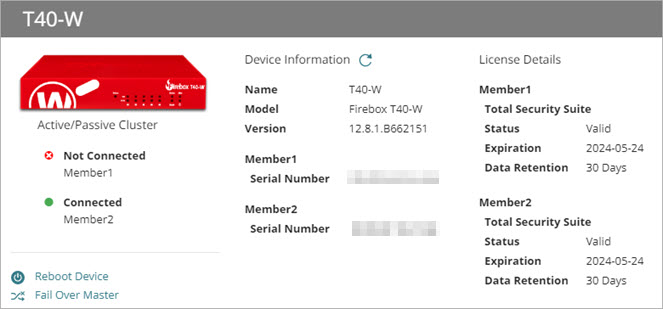
- Click Reboot Device.
The Reboot Device dialog box opens.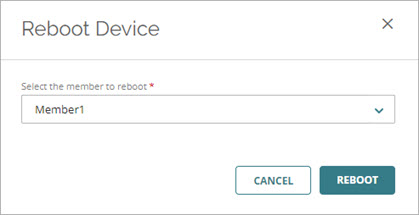
-
From the drop-down list, select the cluster member to reboot.
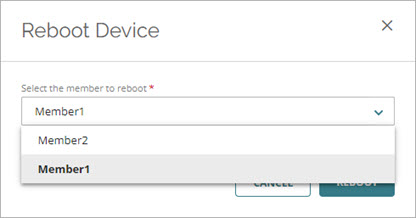
- Click Reboot.
A message appears in the banner and the cluster member reboots.
Reboot a Cloud-Managed Cluster Member Now
To reboot a cloud-managed cluster member immediately, from WatchGuard Cloud:
- Select Configure > Devices.
Or, select Monitor > Devices > Device Summary. - Select the cloud-managed FireCluster.
The Device Settings or Device Summary page opens for the selected FireCluster.
- Click Reboot Device.
The Reboot Device dialog box opens.
- Select Reboot Now.
-
From the drop-down list, select the cluster member to reboot.

- Click Save.
A message appears in the banner and the cluster member reboots.
Schedule a Reboot for a Cloud-Managed Cluster Member
When you schedule a reboot for a cloud-managed FireCluster, the active member reboots and the passive member becomes the cluster master.
To schedule a cloud-managed cluster member to reboot at a later time, from WatchGuard Cloud:
- Select Configure > Devices.
Or, select Monitor > Devices > Device Summary. - Select the cloud-managed FireCluster.
The Device Settings or Device Summary page opens for the selected FireCluster.
- Click Reboot Device.
The Reboot Device dialog box opens.
-
Select Schedule Reboot.

- In the Date text box, click
 and select a date for the reboot.
and select a date for the reboot. - In the Time text box, type the time for the reboot in 24-hour format (for example, 23:59), or drag the Hours and Minutes sliders to select times, then select Done.
The date and time are based on the time zone configured for the Firebox. Make sure that the selected date and time correspond to the local time at which you want to reboot the Firebox.
- Click Save.
A message appears in the banner. The active cluster member reboots at the scheduled time.