Enable QoS Marking for an Interface
Applies To: Locally-managed Fireboxes
You can set the default marking behavior as traffic goes out of an interface. These settings can be overridden by settings defined for a policy.
Before you can enable QoS marking for an interface, you must enable Traffic Management in the global settings. For more information, go to About Traffic Management and QoS.
For information about 802.1p marking for VLAN interfaces, go to About 802.1p Marking for VLAN Interfaces.
- Select Network > Interfaces.
The Network Interfaces page appears. - Select the interface for which you want to enable QoS Marking. Click Edit.
The Interface Configuration page appears. - Click Advanced.
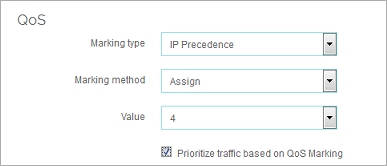
- In the Marking Type drop-down list, select either DSCP or IP Precedence.
- In the Marking Method drop-down list, select the marking method:
- Preserve — Do not change the current value of the bit. The Firebox prioritizes the traffic based on this value.
- Assign — Assign the bit a new value.
- If you selected Assign in the previous step, select a marking value.
If you selected the IP precedence marking type you can select values from 0 (normal priority) through 7 (highest priority).
If you selected the DSCP marking type, the values are 0–56. - Select the Prioritize traffic based on QoS Marking check box.
- Click Save.
To enable QoS marking for an interface, from Policy Manager:
- Select Network > Configuration.
The Network Configuration dialog box appears. - Select the interface for which you want to enable QoS Marking. Click Configure.
The Interface Settings dialog box appears. - Select the Advanced tab.
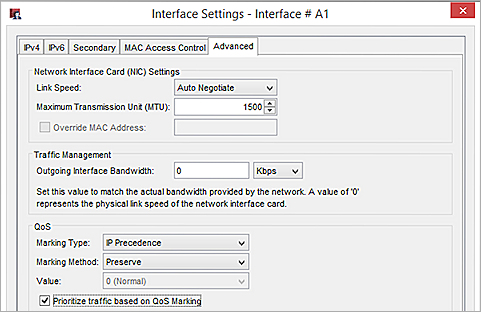
- In the Marking Type drop-down list, select either DSCP or IP Precedence.
- In the Marking Method drop-down list, select the marking method:
- Preserve — Do not change the current value of the bit. The Firebox prioritizes the traffic based on this value.
- Assign — Assign the bit a new value.
- Clear — Clear the bit value (set it to zero).
- If you selected Assign in the previous step, select a marking value.
If you selected the IP precedence marking type you can select values from 0 (normal priority) through 7 (highest priority).
If you selected the DSCP marking type, the values are 0–56. - Select the Prioritize traffic based on QoS Marking check box.
- Click OK.
You can also enable QoS for a secondary PPPoE interface. For more information, go to Configure a Secondary PPPoE Interface.