Common Interface Settings
Applies To: Locally-managed Fireboxes
When the Firebox is in mixed routing mode, you can configure it to send network traffic between a wide variety of physical and virtual network interfaces. Mixed routing mode is the default network mode and offers the greatest amount of flexibility for different network configurations. However, you must configure each interface separately, and you might need to change network settings for each computer or client protected by your Firebox.
For all of the supported network modes, you can configure common settings for each interface. The interface configuration options available depend on the network mode and interface type.
For Firebox models that support modular interfaces, the number of configurable interfaces depends on which modules are installed. For more information, go to About Modular Interfaces.
- Select Network > Interfaces.
- Select an interface and click Edit.
The Interface Configuration dialog box appears.
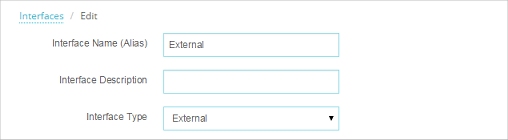
To edit a network interface, from Policy Manager:
- Select Network > Configuration.
- Select an interface and click Configure.
The Interface Settings dialog box appears.

To configure the interface settings:
- In the Interface Name (Alias) text box, you can use the default name or change it to one that more closely reflects your own network and its own trust relationships.
Make sure the name is unique among interface names, as well as all Mobile VPN group names and tunnel names. You can use this alias with other features, such as proxy policies, to manage network traffic for this interface. - (Optional) In the Interface Description text box, type a description of the interface.
- From the Interface Type drop-down list, select the value of the interface type: External, Trusted, Optional, Custom, Bridge, VLAN, Link Aggregation, or Disabled. Some interface types have additional settings.
- Configure the interface settings.
- To set the IP address of a trusted or optional interface, type the IP address in slash notation. For information about IP addresses to use for trusted and optional networks, go to About Private IP Addresses.
- For information about how to assign an IPv4 address to an external interface for a device in mixed routing mode, go to Configure an External Interface.
- To automatically assign IPv4 addresses to clients that connect to a trusted or optional interface, go to Configure an IPv4 DHCP Server or Configure DHCP Relay.
- To use more than one IP address on a single physical network interface, go to Add a Secondary Network IP Address. You can use a secondary network IP address to Migrate to a New Local Network Range.
- To configure an interface to use an IPv6 address for a device in mixed routing mode, go to Configure IPv6 for an External Interface and Configure IPv6 for a Trusted or Optional Interface.
- For information about how to configure a network bridge, go to Create a Network Bridge Configuration.
- For information about VLAN configuration, go to Assign Interfaces to a VLAN.
- For more information about Link Aggregation, go to About Link Aggregation.
- To disable an interface from your configuration, go to Disable an Interface.
By default, the Firebox has one external interface, which includes a default gateway. If you disable all external interfaces, or if you change all external interfaces to internal interfaces, the Firebox prompts you to specify a default gateway IP address for the Firebox. You cannot add a default route for the Firebox in the Network > Routes configuration.