
Related Topics
Find the Wireless MAC Address of a Trusted Access Point
When you enable rogue access point detection, you can specify the wireless MAC address of your other trusted wireless access points so they can be identified as trusted. To add your wireless Firebox as a trusted access point, you must know the wireless MAC address.
For a Firebox wireless device, the wireless MAC address is six higher than the MAC address of the Eth0 interface. So, for example, if the Eth0 Interface on the Firebox wireless device has a MAC address of 00:90:7F:80:1A:61, the wireless MAC address for that device is 00:90:7F:80:1A:67.
To see the Eth0 interface MAC address, from Fireware Web UI select Dashboard > Interfaces.
You can also see the wireless MAC address of a WatchGuard wireless device in the Status Report in Firebox System Manager.
To see the wireless MAC address of a trusted access point, from Firebox System Manager:
- Start Firebox System Manager for the trusted access point you want to add.
- Select the Status Report tab.
- Scroll down to the Interfaces section.
The wireless MAC address appears on the first line of information for the ath interfaces.
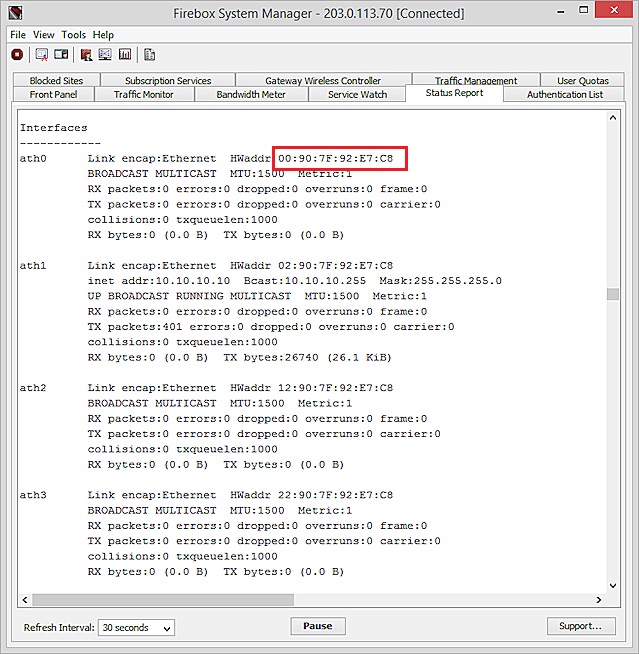
For a wireless device, the first four interfaces listed are the wireless interfaces. These correspond to the four wireless configuration options:
- ath0 — Wireless client as external interface
- ath1 — Access point 1
- ath2 — Access point 2
- ath6 — Access point 3
All of these wireless interfaces have the same MAC address. For a wireless Firebox, the wireless MAC address is always six higher than the MAC address of the Eth0 interface.