
Related Topics
Add an HTTPS Policy for Access Point Web UI Connections
If the connection from your management computer to your AP is routed through your Firebox, to allow your management computer to log in to the WatchGuard Access Point web UI, you might have to add an HTTPS packet filter policy to your Firebox configuration.
To allow connections to the AP on a VLAN from any trusted network:
- Add an HTTPS packet filter policy.
- In the From list, add the alias Any-Trusted.
To allow connections to the Access Point web UI from only a specific network interface, add that interface name to the From list. - In the To list, add the interface where your AP is connected. This could be a physical interface or a VLAN interface.
- If you do not use VLAN tagging, add the Firebox interface that your AP connects to.
- If you use VLAN tagging, add the untagged VLAN you configured for management connections to your APs.
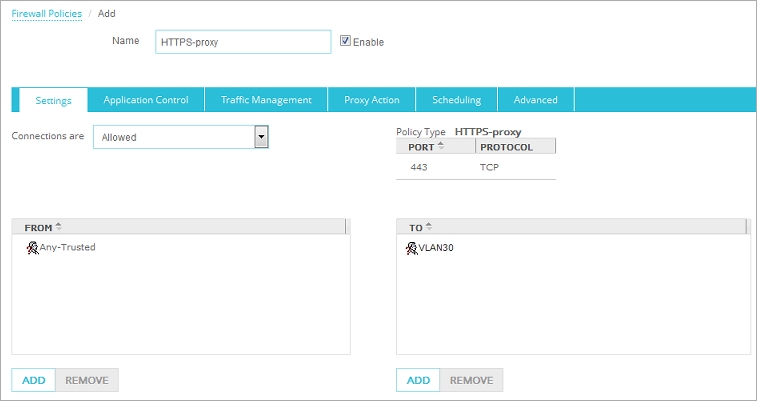
The configured HTTPS policy in Fireware Web UI
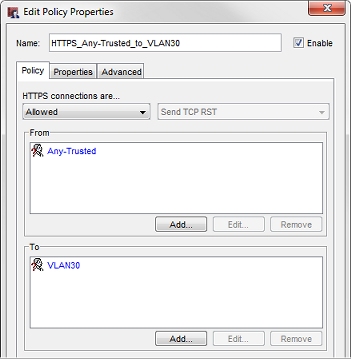
The configured HTTPS policy in Policy Manager