
Related Topics
Users and Roles
On the Users and Roles page, you can see detailed information about the Device Management users who are connected to your Firebox, and any users that are locked out.
You can also log off the connected users with Device Monitor user account credentials. You cannot log off a user with Device Administrator credentials.
For information about Device Management user accounts on your Firebox, see Manage Users and Roles on Your Firebox.
View Connected Users
To see the list of users logged in to your Firebox:
Select System Status > Users and Roles.
The Users and Roles page appears.
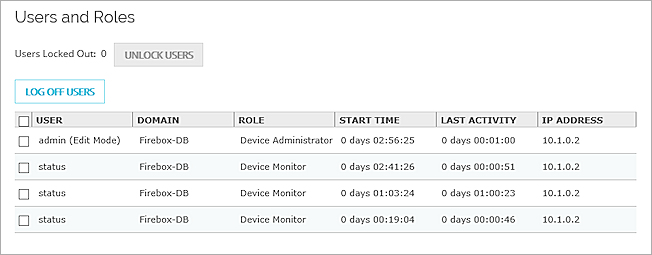
The Users and Roles list includes all of the users who are currently logged in to the device. For each user, the list includes:
- User — The user name assigned to the user account.
- Auth Domain — The name of the authentication server for the user account. For an Active Directory server, the domain name appears. For a Firebox managed by an instance of Dimension, Dimension appears.
- Role — The Device Management role assigned to the user account: Device Administrator or Device Monitor.
- Start Time — The time the user logged in to the device.
- Last Activity — The number of days and time that has elapsed since the user last connected to the device.
- IP Address — The IP address where the user connection originates.
Unlock Users
If you have enabled the Account Lockout option for Device Management Users, user accounts can be locked after a specified number of incorrect login attempts.
For more information, see:
- Fireware Web UI — Manage Users and Roles on Your Firebox
- Policy Manager — Set Global Firewall Authentication Values
To unlock a user:
- Click Unlock Users.
The Unlock Users dialog box appears, with a list of locked user accounts. - Select one or more accounts to unlock.
- Click Unlock Users.
- Select an option:
- Unlock user account only
- Unlock user account and reset password
- If selected to reset the password, in the Passphrase and Confirm Passphrase text boxes, type a new passphrase for this account.
- Click OK.
Log Off Users
You can end the session for any Device Management user who is connected to your Firebox with Device Monitor credentials. You cannot log off a user with Device Administrator credentials. If a user with Device Administrator credentials is connected to your Firebox and the user session is idle, to log off that user, you must wait for the user connection session to timeout or reboot your Firebox.
To log off a connected user, you must be connected to the Firebox as a user with Device Administrator credentials.
On the Users and Roles page:
- From the Users and Roles list, select the check box for one or more users.
- Click Log off users.
The selected users are logged off of the device.