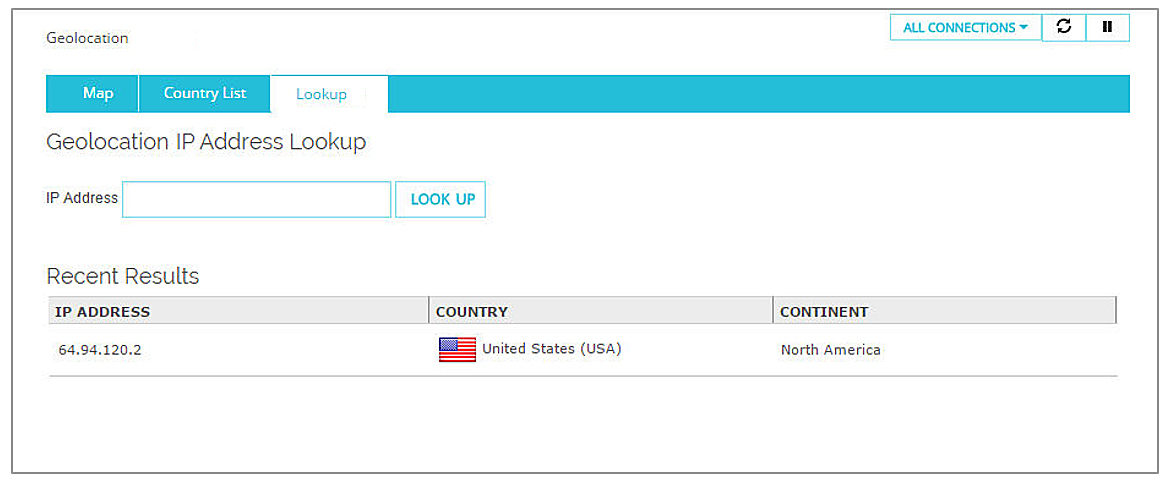Related Topics
Geolocation Dashboard
The Geolocation Dashboard page in Fireware Web UI shows connections allowed by Geolocation by country. Blocked connections are not displayed.
For information about how to enable and configure Geolocation on your Firebox, see About Geolocation.
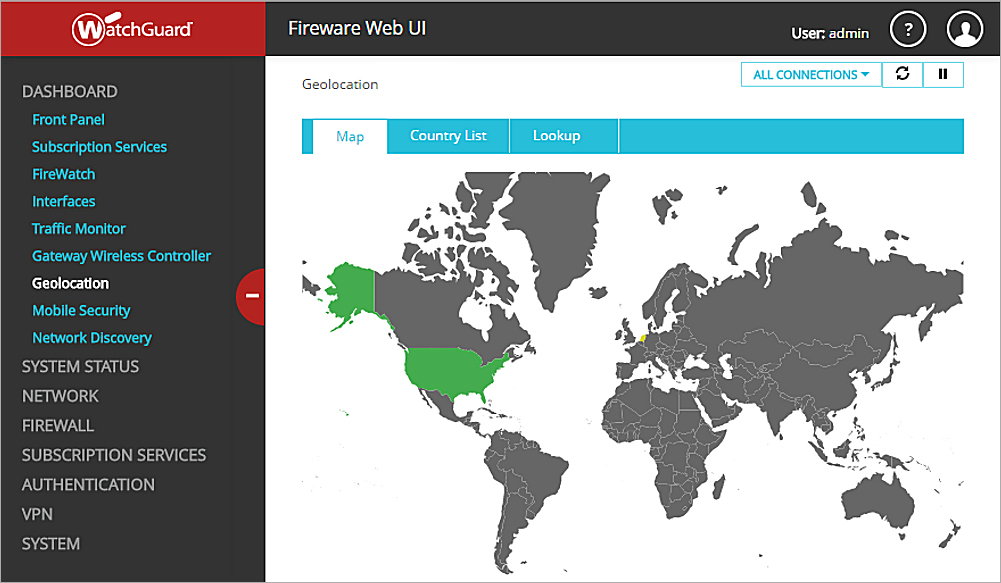
Geolocation Map
The Map tab visually displays a map of the source and destination locations of connections allowed through the Firebox.
Click a country to see a list of the connections and connection details for that country.
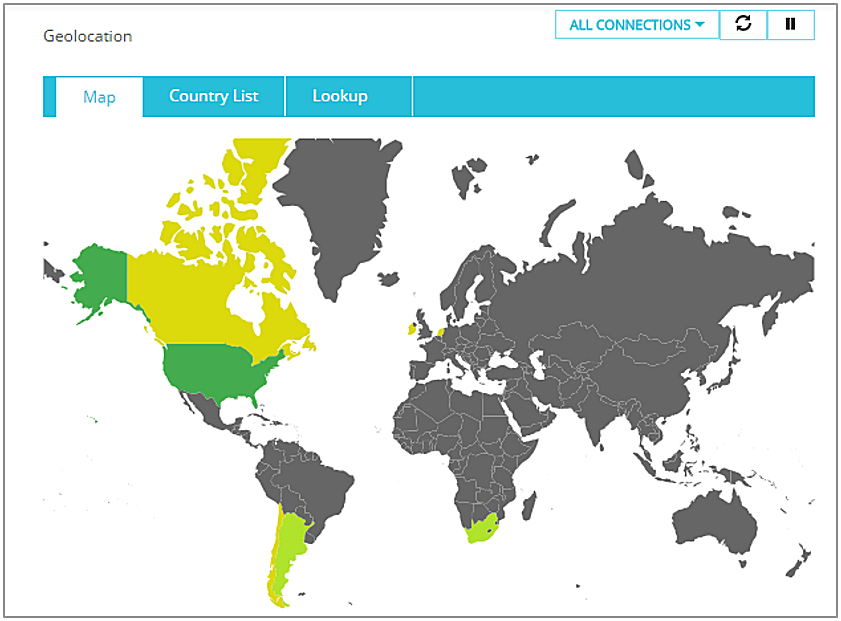
The country color indicates the number of connections:
- Dark green — Highest
- Light green — Lower
- Yellow — Lowest
Select the filter drop-down list to filter connections by:
- All Connections
- Source Country
- Destination Country
Country List
The Country List tab shows connection details by country, ranked by the number of hits.
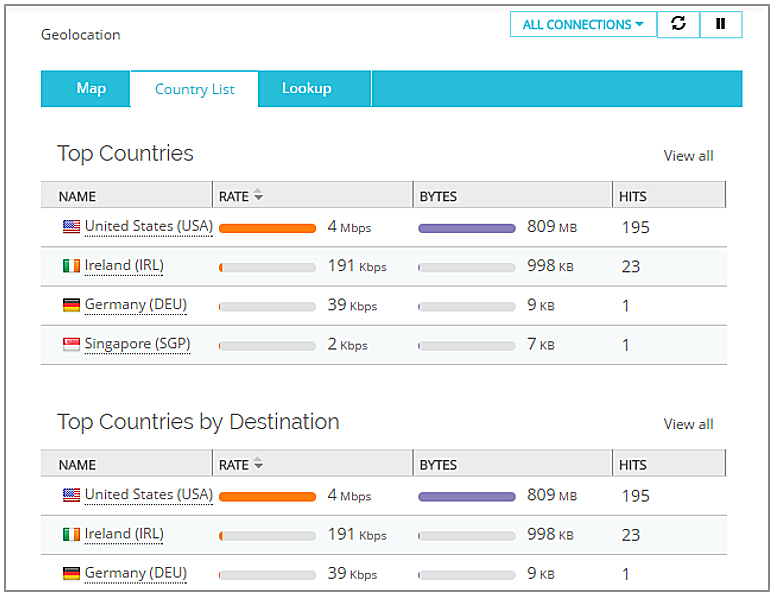
You can select a country name to see a list of the connections and connection details.
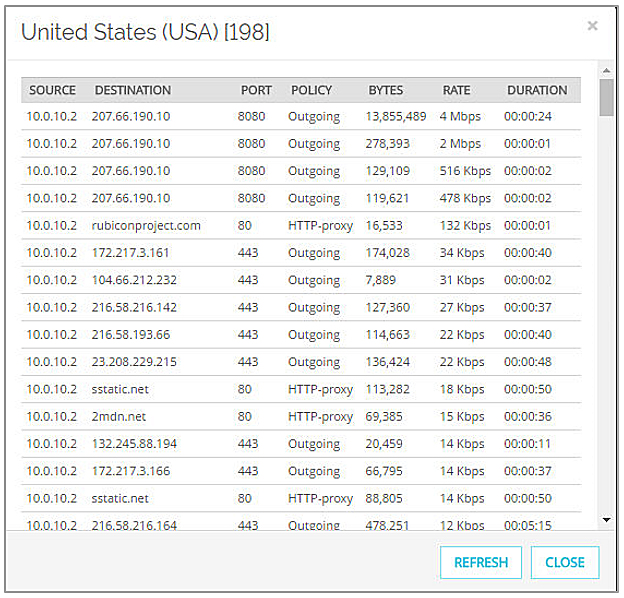
Look Up IP Address
On the Lookup tab, you can type an IP address and see the location of a specific IP address.
- In the IP Address text box, type an IP address.
- Click Look Up.
The results appear in the Recent Results section showing the country and continent of where the address originates.