
Related Topics
Gateway AV Decompression
Gateway AntiVirus decompression functions differently in different versions of Fireware.
Fireware OS Version 12.0.1 and Higher
Gateway AntiVirus file decompression is always enabled in Fireware OS v12.0.1 and higher, and there are no configurable settings. The number of levels to scan depends on the amount of RAM the Firebox has. Firebox models with less then 2 GB RAM scan eight levels of compressed files. Firebox models with 2 GB or more RAM scan up to 16 levels of compressed files.
| RAM | Levels to Scan |
|---|---|
| Less than 2 GB | 8 |
| 2 GB or greater | 16 |
Compressed attachments that cannot be scanned include encrypted files or files that use a type of compression that we do not support such as password-protected Zip files. To set the action for the Firebox when it finds a message it cannot scan, select an action for When a scan error occurs in the General category of the policy configuration.
Fireware OS Version 12.0 and Lower
In Policy Manager, you can configure Gateway AntiVirus Decompression Settings for Fireware OS v12.0 and lower
To configure decompression settings, from Policy Manager:
- Select Subscription Services > Gateway AntiVirus > Configure.
The Gateway AntiVirus dialog box appears. - From the Gateway AntiVirus dialog box, click Settings.
The Gateway AV Decompression Settings dialog box appears.
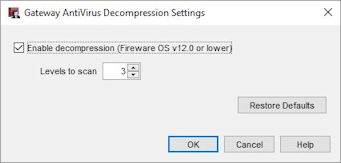
- To scan inside compressed attachments, select the Enable Decompression check box. Select or type the number of compression levels to scan. If you enable decompression, we recommend that you keep the default setting of three levels, unless your organization must use a larger value. If you specify a larger number, your Firebox could send traffic too slowly. Gateway AntiVirus supports up to six levels. If Gateway AntiVirus detects that the archive depth is greater than the configured Levels to scan, it generates a scan error for the content.
- Click Restore Defaults if you want to reset the user interface to default settings.
- Save the configuration.