
Related Topics
TCP-UDP-Proxy: General Settings
In the TCP-UDP Proxy Action general settings configuration, you set basic parameters for the TCP-UDP-proxy.
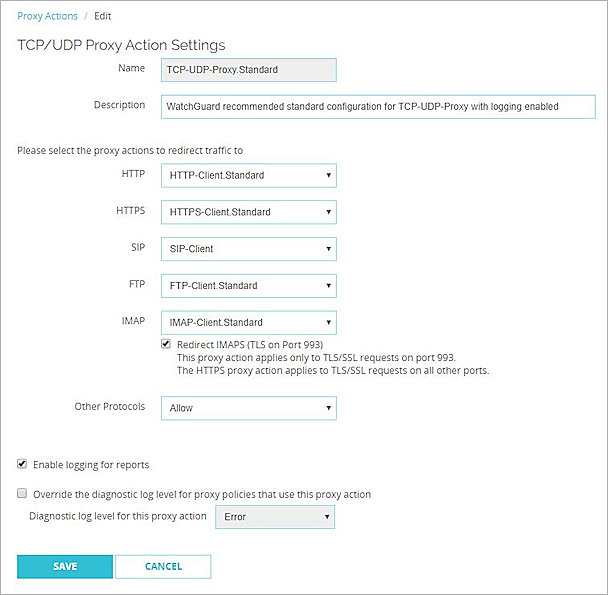
TCP-UDP Proxy Action general settings configuration in Fireware Web UI
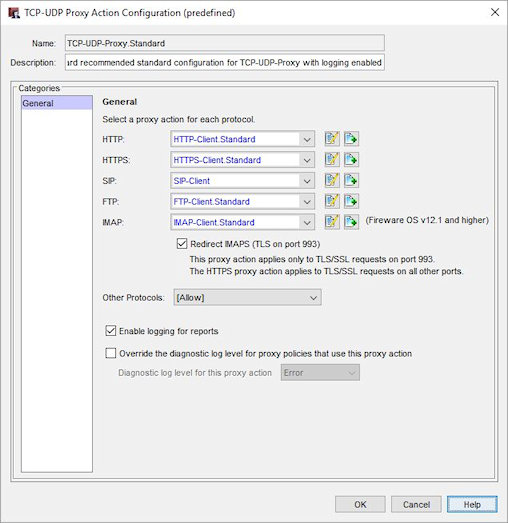
TCP-UDP Proxy Action general settings configuration in Policy Manager
Proxy actions to redirect traffic
The TCP-UDP-proxy can pass HTTP, HTTPS, SIP, FTP, and IMAP traffic to proxy policies that you have already created when this traffic is sent over non-standard ports.
TCP-UDP proxy action support for IMAP is available in Fireware OS v12.1 and higher.
For each of these protocols, from the adjacent drop-down list, select the proxy policy to use to manage this traffic.
If you do not want your Firebox to use a proxy policy to filter a protocol, select Allow or Deny from the adjacent drop-down list.
To ensure that your Firebox operates correctly, you cannot select the Allow option for the FTP protocol.
Redirect IMAPS
This option is available only when an IMAP proxy action is selected. Configure the TLS settings in the selected IMAP proxy action. For more information, see IMAP-Proxy: TLS.
The IMAP proxy action applies only to TLS/SSL requests on port 993. The HTTPS proxy action applies to TLS/SSL requests on all other ports.
Enable logging for reports
To send a log message for each connection request through the TCP-UDP-proxy, select this check box. To create accurate reports on TCP-UDP traffic, you must select this check box.
Override the diagnostic log level for proxy policies that use this proxy action
To specify the diagnostic log level for all proxy polices that use this proxy action, select this check box. Then, from the Diagnostic log level for this proxy action drop-down list, select a log level:
- Error
- Warning
- Information
- Debug
The log level you select overrides the diagnostic log level that is configured for all log messages of this proxy policy type.
For more information about the diagnostic log level, see Set the Diagnostic Log Level.