
Related Topics
SMTP-Proxy: Filenames
To put limits on file names for incoming email attachments (this includes files in compressed attachments such as .ZIP archives), configure rules in the SMTP-Incoming proxy action ruleset. To put limits on file names for outgoing email attachments, configure rules in the SMTP-Outgoing proxy action ruleset. You can add, delete, or modify rules.
- In the SMTP Proxy Action configuration, select Attachments > Filenames.
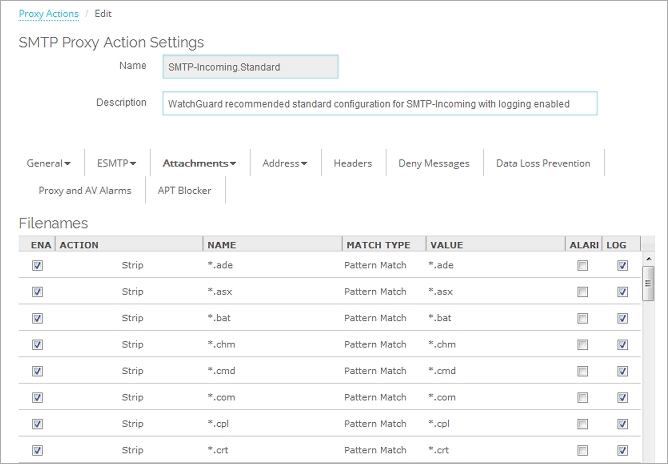
SMTP Proxy Action attachments filenames in Fireware Web UI
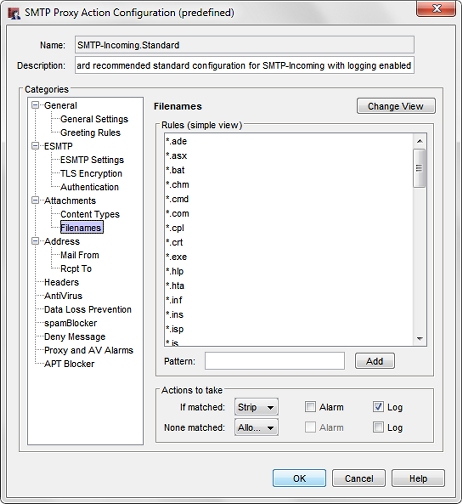
SMTP Proxy Action attachments filenames in Policy Manager
- Configure the rule action.
For more information, see Add, Change, or Delete Rules. - To change settings for another category in this proxy, see the topic for that category.
- Save the configuration.
If you modified a predefined proxy action, when you save the changes you are prompted to clone (copy) your settings to a new action.
For more information on predefined proxy actions, see About Proxy Actions.