
Related Topics
Configure Settings for the Management Server
You can use the WatchGuard Server Center to configure the settings for your Management Server. You can update the Management Server license key, and configure settings for notification, logging, Active Directory, and the configuration history.
On the computer that has the Management Server software installed:
- Right-click
 in the system tray and select Open WatchGuard Server Center.
in the system tray and select Open WatchGuard Server Center.
The Connect to WatchGuard Server Center dialog box appears. - Type your Username and Administrator passphrase. Click Login.
WatchGuard Server Center appears. - In the Servers tree, select Management Server.
The Management Server page appears.
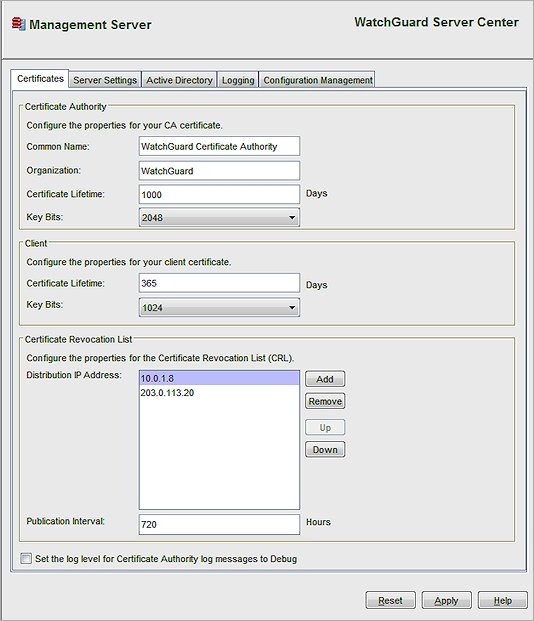
- Configure the default settings as appropriate for your network.
- To change certificate authority, client, and revocation list settings, select the Certificates tab.
- To add or remove a license key, specify device monitoring settings, or change the notification settings, select the Server Settings tab.
- To enable and configure Active Directory settings, select the Active Directory tab.
- To configure the settings for logging, select the Logging tab.
- To specify the number of configuration files to save for each managed device or configuration template, select the Configuration Management tab.
- Click Apply to save your changes.
See Also
Configure the Certificate Authority on the Management Server
Configure License Key, Monitoring, and Notification Settings for the Management Server
Configure Logging Settings for the Management Server
Update the Management Server with a New Gateway Firebox Address