
Related Topics
Configure Logging and Notification for a Policy (Web UI)
From Fireware Web UI, you can configure the logging and notification settings for each policy in your configuration. When you enable logging in a policy, you can see log messages for the traffic through your Firebox that the policy manages in Traffic Monitor or Log Manager, on your syslog server, and in reports.
To see information about the traffic through a policy in your log files and reports, you must enable logging for that policy. The logging options that you can select depend on the policy type. For most packet filter and proxy policies, you select one option that generates log messages that you can see in Traffic Monitor or Log Manager and that is also used for reports. For only packet filter policies that allow connections, you can select to generate only log messages used in Traffic Monitor or Log Manager, or to only generate log messages that are used for reports.
For more information about the available options, see Set Logging and Notification Preferences.
To configure a policy to send a log message:
- Select Firewall > Firewall Policies.
The Firewall Policies page appears. - Add a policy, or double-click a policy.
The Policy Configuration page appears. - Select the Settings tab.
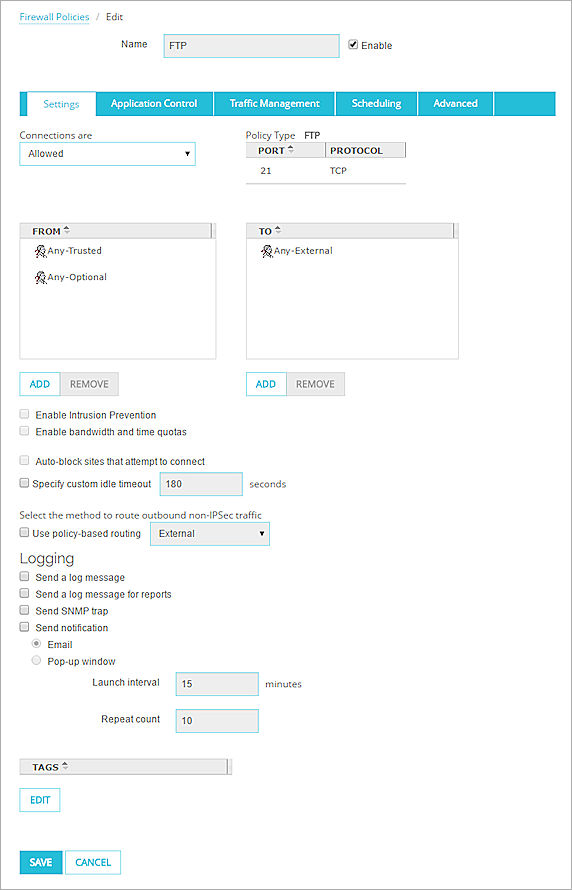
Example of the Logging settings for a packet filter policy that allows connections.
- In the Logging section, set the parameters to match the requirements of your security policy.
The available options depend on the type of policy you have selected. - Click Save.