
Related Topics
Enable SNMP Polling
You can configure your Firebox to accept SNMP polls from an SNMP server. Your device reports information to the SNMP server such as the traffic count from each interface, device uptime, the number of TCP packets received and sent, and when each network interface was last modified.
Configure SNMP Polling Settings from Fireware Web UI
To enable SNMP polling, from Fireware Web UI:
- Select System > SNMP.
The SNMP page appears.
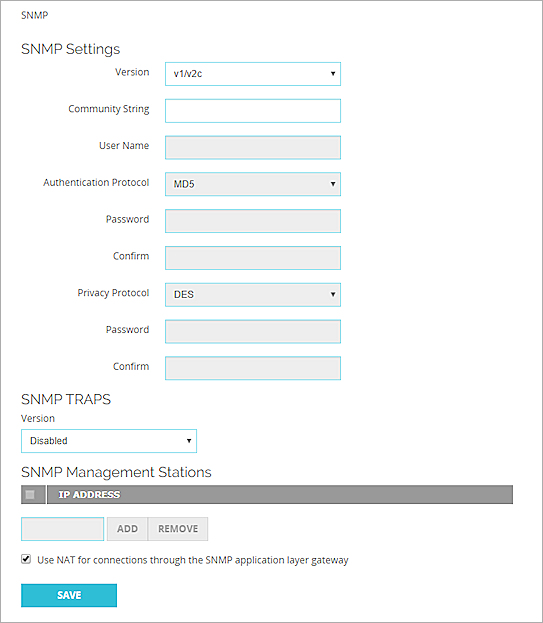
- To enable SNMP, from the Version drop-down list, select an option:
- Type the Community String the SNMP server uses when it contacts the device.
The community string is used as a user ID or password that allows access to the statistics of a device. - To receive a larger amount of available system information, select this option.
- Type the User Name the SNMP server uses when it contacts the device.
- If your SNMP server uses authentication: From the Authentication Protocol drop-down list, select MD5 or SHA1.
In the adjacent Password and Confirm text boxes, type the authentication password. - If your SNMP server uses encryption: From the Privacy Protocol drop-down list, select DES.
In the adjacent Password and Confirm text boxes, type the encryption password.
- Type the Community String the SNMP server uses when it contacts the device.
- To enable NAT for all SNMP connections through your Firebox, select the Use NAT for connections through the SNMP application layer gateway check box.
- Click Save.
To enable your Firebox to receive SNMP polls, you must also add an SNMP packet filter policy.
- Select Firewall > Firewall Policies.
- Click Add Policy.
- From the Packet Filters drop-down list, select SNMP. Click Add Policy.
The Policy Configuration page appears. - In the From section, click Add.
The Add Member dialog box appears. - From the Member type drop-down list, select Host IP.
- In the Member type text box, type the IP address of your SNMP server.
- Click OK.
The IP address of the SNMP server appears in the From list. - From the From list, select Any-Trusted.
- Click Remove.
- In the To section, click Add.
The Add Member dialog box appears. - From the drop-down list, select Firebox.
- Click OK.
Firebox appears in the To list. - From the To list, select Any-External.
- Click Remove.
- Click Save.
Configure SNMP Polling Settings from Policy Manager
To enable SNMP polling, from Policy Manager:
- Select Setup > SNMP.
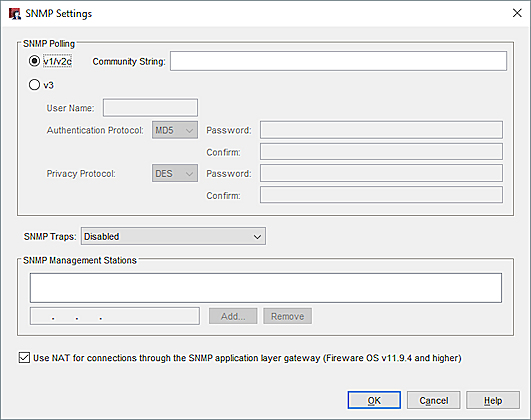
- Select a version of SNMP:
- Type the Community String your device must use when it connects to the SNMP server.
- To receive a larger amount of available system information, select this option.
- User Name — Type the user name for SNMPv3 authentication and privacy protection.
- Authentication Protocol — Select MD5 (Message Digest 5) or SHA (Secure Hash Algorithm).
- Authentication Password — Type and confirm the authentication password.
- Privacy Protocol — Select DES (Data Encryption Standard) to encrypt traffic or None to not encrypt SNMP traffic.
- Privacy Password — Type and confirm a password to encrypt outgoing messages and decrypt incoming messages.
- To enable NAT for all SNMP connections through your Firebox, select the Use NAT for connections through the SNMP application layer gateway check box.
- Click OK.
To enable your Firebox to receive SNMP polls, you must add an SNMP policy. When you configure the SNMP settings, Policy Manager automatically prompts you to add an SNMP policy.
In the New Policy Properties dialog box:
- In the From section, click Add.
The Add Address dialog box appears. - Click Add Other.
The Add Member dialog box appears. - From the Choose Type drop-down list, select Host IP.
- In the Value text box, type the IP address of your SNMP server computer.
- Click OK to close the Add Member dialog box.
- Click OK to close the Add Address dialog box.
The Policy tab of the new policy appears. - In the To section, click Add.
The Add Address dialog box appears. - From the Available Members list, select Firebox.
- Click Add.
Firebox appears in the Selected Members and Addresses list. - Click OK to close the Add Address dialog box.
- Click OK to close the New Policy Properties dialog box.
- Click Close.