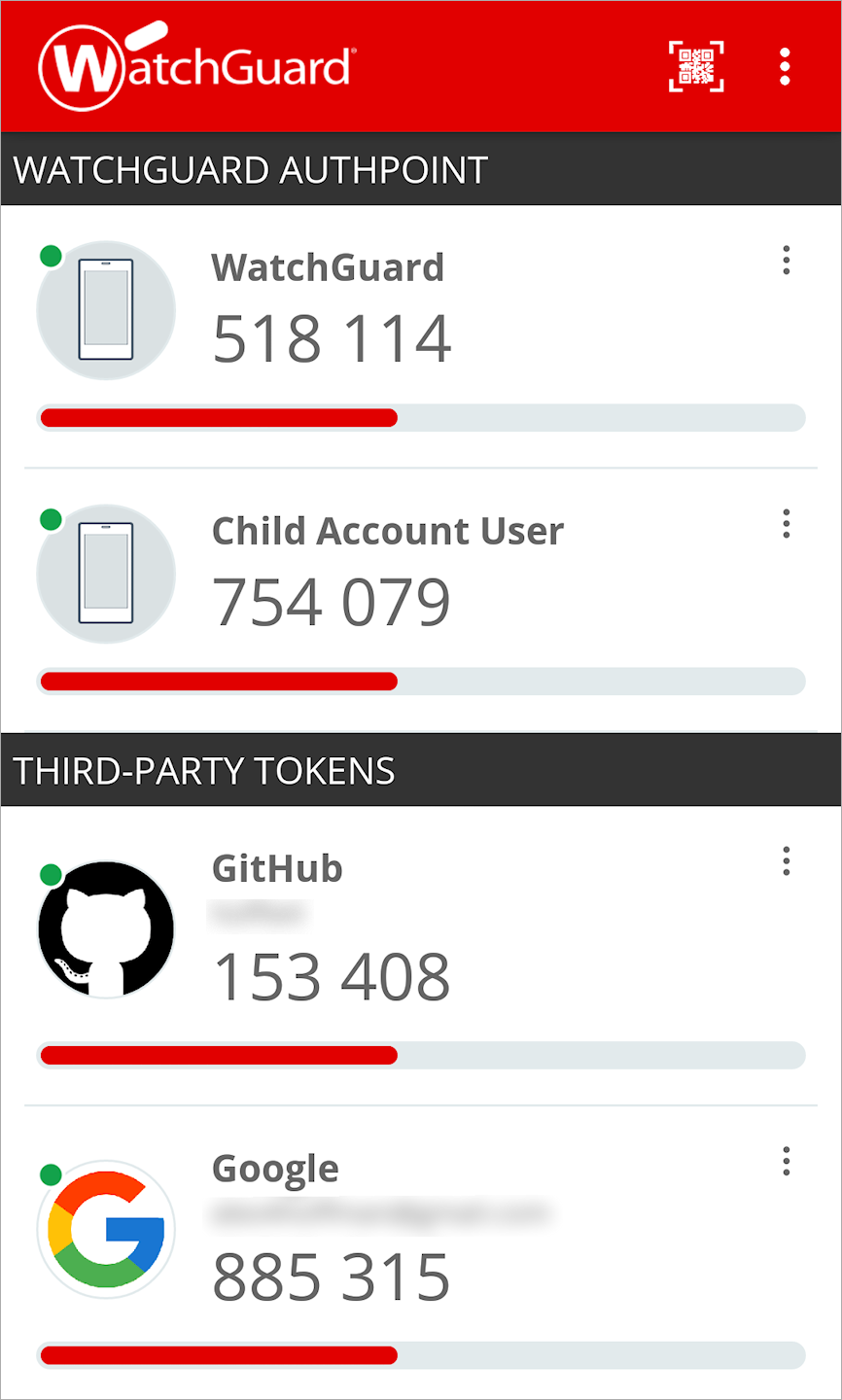Applies To: AuthPoint Multi-Factor Authentication, AuthPoint Total Identity Security
The AuthPoint mobile app is not just for your WatchGuard tokens. You can also use third-party software tokens, such as Google Authenticator, to authenticate for personal services and applications. This allows you to keep all of your tokens in one place so they are easier to use and manage.
All you have to do is use the QR code reader in the AuthPoint mobile app to activate a software token when you set up two-factor or multi-factor authentication with a third party service.
Because third-party software tokens are only used for authentication with personal applications and services, they are not linked to your AuthPoint user account. Any third-party software tokens that you activate in the AuthPoint app are separate from your WatchGuard tokens and authentication settings defined in AuthPoint do not affect these tokens in any way.
You can still use your third-party tokens for authentication even if your AuthPoint user account is blocked.
Add Third-Party Tokens in the AuthPoint Mobile App
To add a third-party software token in the AuthPoint app, go through the steps to set up two-factor or multi-factor authentication with a third party service as normal. When you get to the activation step or are prompted to scan a QR code, just use the QR code reader in the AuthPoint mobile app to activate the third-party software token.
For example, to add a Google Authenticator token in the AuthPoint app you would turn on 2-Step Verification for your Google account and proceed through the set up normally until you are prompted to set up Authenticator. When you reach this step, use the QR code reader in the AuthPoint mobile app to scan the QR code and activate a Google Authenticator token in the AuthPoint mobile app.
After you activate a third-party software token, it is listed with all of your other tokens in the AuthPoint app in the Third-Party Tokens section. By default, the display name and image for third-party tokens will be branded to make them easy to identify. To edit the display name and image for a token, tap ![]() and select Edit Token.
and select Edit Token.