Applies To: AuthPoint Multi-Factor Authentication, AuthPoint Total Identity Security
You can use the Check Connection option to test the connection to any of your LDAP or Entra ID external identities. This is a quick and easy way to verify that AuthPoint can reach your Active Directory, Entra ID, or LDAP database and that your external identity is connected to your Gateway.
For LDAP external identities, the Check Connection option only verifies the IP address, port, and the credentials of your System Account user.
To test the connection to your external identity:
- From the navigation menu, select External Identities.
- Next to your external identity, click
 and select Check Connection.
and select Check Connection.
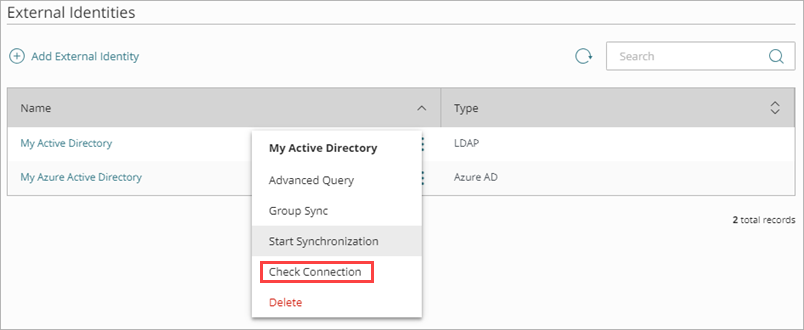
- AuthPoint tries to communicate with your external identity. If AuthPoint can reach your Active Directory, Entra ID, or LDAP database, you see a success message after you check the connection.
If AuthPoint cannot connect to your external identity:
- Verify that the settings for your external identity are configured correctly
- For Active Directory and LDAP databases, verify that your external identity is added to the configuration for your Gateway
If the Check Connection option indicates a successful connection to an LDAP external identity but no LDAP groups are available when you add a group sync and no users are selected when you validate an advanced query, verify that your LDAP Search Base is correct. The reason for this is that the Check Connection option only verifies the IP address, port, and the user name and password of your System Account user.