Applies To: Wi-Fi Cloud-managed Access Points (AP125, AP225W, AP325, AP327X, AP420)
You can import a list of these devices to Wi-Fi Cloud:
- Authorized APs
- Rogue APs
- Authorized Clients
- Guest Clients
- Rogue Clients
This is useful to add multiple APs and clients to your WIPS classification lists from a file.
The file to import must be in CSV file format. To download a CSV file template, click Download.
The import list must be in this format (Download the template file for instructions):
[MAC Address],[IP Address],[Device Name],[Location ID],[Location Name]
To import devices in Discover:
- Select System > Advanced Settings.
- Select Import Devices.
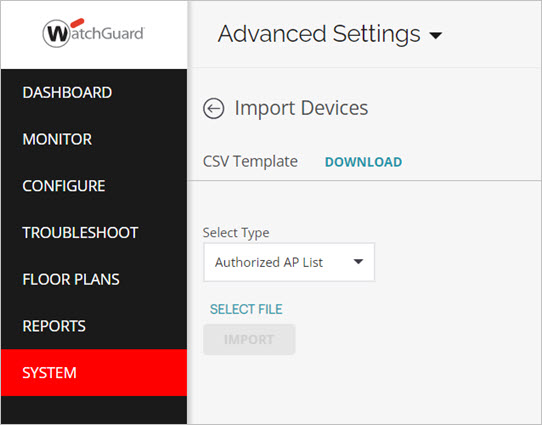
- Select the type of list to import (Authorized AP List, Rogue AP List, Authorized Client List, Guest Client List, or Rogue Client List).
- Click Select File and select your file to import from your local computer.
- Click Import.