Applies To: Wi-Fi Cloud-managed Access Points (AP125, AP225W, AP325, AP327X, AP420)
The logs help you analyze the usage pattern of Wi-Fi traffic including user actions performed in Analyze. Logs are retained for a maximum of 365 days.
You can download and view these logs:
- Audit Logs — Logs about Analyze user activities.
- Wi-Fi Access Logs — Logs for guest Wi-Fi access.
- SMS Logs — Logs for any SMS accounts you have created.
- Payment Logs — Logs for any payment gateways you have created.
Audit logs for self-registered users are retained for 30 days. These are the "temp" type audit logs and they are deleted 30 days after their creation.
To download logs:
- From Analyze, select the Admin tab and then click Logs.
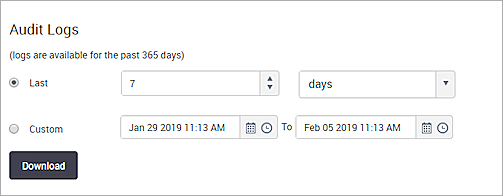
- Select Last and specify the number of hours, days, or months of log information.
Or, select Custom and specify the from and to date and time.
Use the calendar icon and clock icon to select the date and time respectively.
- Click Download to download logs for the specified time duration. For information on the contents of the files, see Log File Data.
Delete Audit Logs
Logs are retained for a maximum of 365 days. You can also delete logs for GDPR and other privacy-related regulations based on the age of the log data.
To delete audit logs:
- From Analyze, select the Admin tab and then click Logs.
- Click the
 icon.
icon.
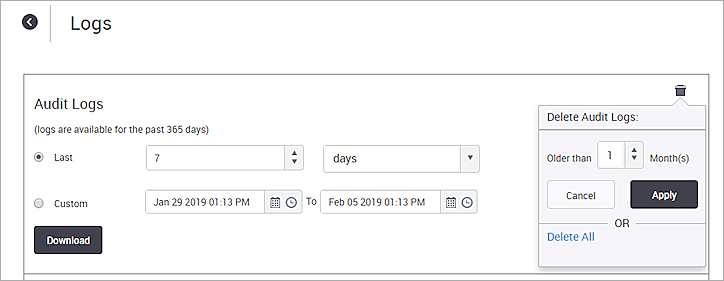
- Select the age of the logs to delete. Logs older than the specified value will be deleted. For example: Older than 1 Month.
- Click Apply.
You can also click Delete All to delete all log files.
Log File Data
The logs are saved in CSV format. The data in the downloaded log files are described in these sections.
Audit Logs Data
This table describes the information displayed in an Audit Logs file:
| Field | Description |
|---|---|
| Serial No | Serial number. |
| IP Address |
IP address of the computer from which the operation was performed. |
| Operation performed |
Type of operation. The operation types logged are Create, Read, Update, Delete, and Other. Some operations, such as login and logout, are categorized as Other. |
| Date/Time |
Date and time of the operation. |
| Username | User name of the user who performed the operation. |
| Portal Name |
Name of the portal for which the operation was performed. |
| Role |
Role assigned to the user. |
| Message |
A message describing the user operation. |
Wi-Fi Access Logs Data
This table describes the fields displayed on the Wi-Fi Access Logs file:
| Field | Description |
|---|---|
| Portal | Name of the portal accessed by the guest user. |
| Type |
Type of access operation. This indicates whether it is a login, logout, portal access or gate access. Portal access entry is recorded when the user accesses the portal. A gate access entry is recorded when the access point opens the gate for the user to access the Internet. |
| Client IP |
IP address of the client used by the guest user to connect to the access point. |
| Client MAC |
MAC address of the client used by the guest user to connect to the access point. |
| AP MAC |
MAC address of the access point used by the guest user to access Wi-Fi. |
| AP SSID | SSID of the AP accessed by the guest user. |
| AP IP |
IP address of the access point accessed by the guest user. |
| AP Port |
Port number used to communicate with the access point. |
| User Agent | User agent details of the browser used by the guest user to access Wi-Fi. |
| User URL | URL accessed by the guest user. |
| Username |
The user account used to access the Wi-Fi followed by the plug-in name. In the case of the LinkedIn plug-in, the first name and last name of the guest user is displayed instead of the user account. |
| Message |
Provides gateway access and log off URLs. |
| Date/Time |
Date and time of access by the guest user. |