Applies To: ThreatSync
Incident errors occur when ThreatSync could not perform a specified action, and include:
- Device isolation failed
- File deletion failed
- Kill process failed
- Block connections to access point failed
- The malicious access point might be no longer active.
- There are no available access points with a dedicated scanning radio to perform remediation actions on the malicious access point.
- The malicious access point might use WPA3 security, WPA2 security with Protected Management Frames, or OWA security, or operate on a channel not in the current country of operation of your access points.
View Incident Error Details
On the Incidents page, incidents with remediation errors show with a red exclamation point icon. To view details of the error, point to the icon.

To troubleshoot an incident error:
- Select Monitor > Threats > Incidents.
The Incidents page opens. - Click the incident with an error.
The Incident Details page opens. - In the Threat Details section, review the error message.
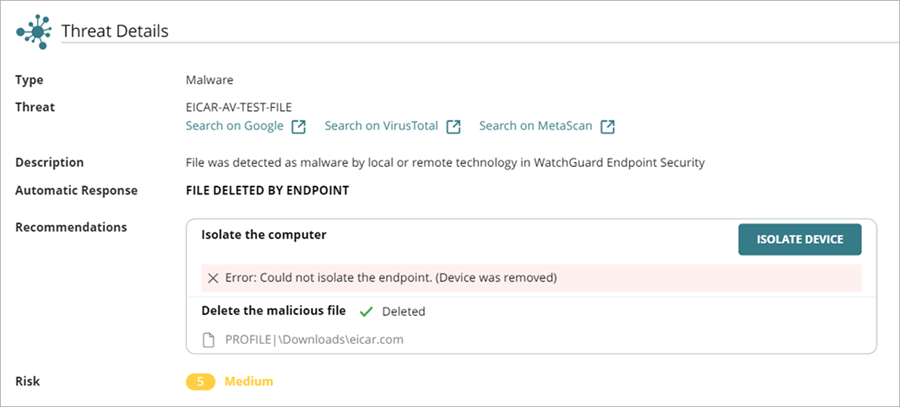
- To try to remediate the incident again, click an action.
Your operator role determines what you can see and do in WatchGuard Cloud. Your role must have the ThreatSync Core permission to view or configure this feature. For more information, go to Manage WatchGuard Cloud Operators and Roles.