Applies To: Cloud-managed Fireboxes, Locally-managed Fireboxes
The IMAP Proxy report shows the number and size of email messages that are sent via IMAP proxy for a period of time.
This report is available when log messages with data for this report exist in the specified time frame. To make sure that your Firebox sends log messages required to generate this report, follow the steps to Enable Logging for this Report.
The IMAP Proxy report is available only for a Firebox that runs Fireware v12.5.1 and higher.
How to Use this Report
This report shows a bar graph and summary table of the number of IMAP messages sent and the bytes transferred. Here are some ways to use this report:
- View a bar graph summary of the number of transfers (count) and bytes transferred by user or server.
- View the number of transfers (count) and bytes transferred by user or server in table format.
- View detailed event information including the event time, user, bytes transferred and number of transfers (count).
View the Report
To view the IMAP Proxy report in WatchGuard Cloud:
- Log in to WatchGuard Cloud.
- Select Monitor > Devices.
- Select a folder or a specific device.
- To select the report date range, click
 .
.
- From the list of reports, select Mail > IMAP Proxy.
The IMAP Proxy report opens.
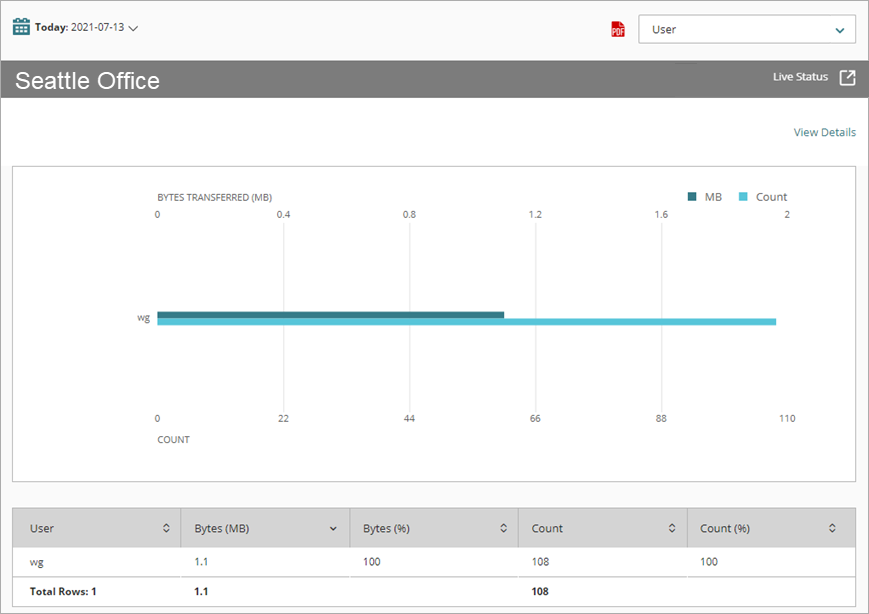
Pivots
You can use pivots to change the data shown on the report.
To switch to a different view, select a pivot from the drop-down list above the report.
The report includes these two pivots:
User
Shows the number of transfers (count) and the bytes transferred (MB) by user.
Server Summary
Shows the number of transfers (count) and the bytes transferred (MB) for the server.
IMAP Proxy Report Detail View
To view a detailed report of all events, click View Details at the top of the report. To go directly to the summary report, select Detail > IMAP Proxy.
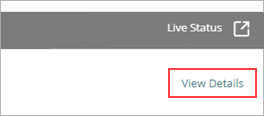
The IMAP Proxy Detail report includes a row for each connection through the IMAP proxy:
| Column | Description |
|---|---|
| Event Time | Date and time that the email was sent |
| User | Name of the user who received the email |
| Bytes Transferred (MB) | Number of bytes of data transferred |
| Count | Number of email messages |
Enable Logging for this Report
Logging for cloud-managed Fireboxes is automatically enabled. For locally-managed Fireboxes, you must manually enable logging in Fireware Web UI or Policy Manager. For more information, see Set Logging and Notification Preferences.
To collect the data required for this report for locally-managed Fireboxes, in Fireware Web UI or Policy Manager:
- In the General Settings for all IMAP proxy actions, select Enable logging for reports.