Applies To: Gateway Wireless Controller-managed Access Points (AP125, AP225W, AP325, AP327X, AP420)
WatchGuard APs support two different wireless bands: 2.4 GHz and 5 GHz. The band you select and the country you specify determine which wireless modes are available.
- 2.4 GHz band — Supports 802.11b, 802.11g and 802.11n
- 5 GHz band — Supports 802.11a, 802.11n, and 802.11ac
These wireless standards are supported:
| 802.11ac (for supported APs) |
802.11n | 802.11g | 802.11b | 802.11a | |
|---|---|---|---|---|---|
| Frequency Band | 5GHz | 2.4GHz and 5GHz | 2.4GHz | 2.4GHz | 5GHz |
| Data Rate | 1300 - 1733 Mbps | 450Mbps | 54Mbps | 11Mbps | 54Mbps |
| Channel Width | 20, 40, and 80MHz |
20 and 40MHz | 20MHz | 20MHz | 20MHz |
For most environments, you must support legacy wireless devices that do not support newer standards. Because of this, we recommend that you configure your WatchGuard AP to use mixed protocol modes.
If you choose a wireless mode that supports more than one 802.11 standard, the overall performance can be impacted. This is in part because of backward compatibility requirements when devices that use slower modes are connected. The slower devices often use more of the available throughput because it can take much longer to send or receive the same amount of data to those devices.
Range
The 5GHz band is less congested and provides faster data rates than 2.4GHz, but it also has less range than 2.4GHz.
- 2.4 GHz — 75 to 100ft
- 5 GHz — 25 to 35ft (at full speed)
Physical obstructions and wireless interference reduce your effective wireless range and data speeds.
Channels
A wireless channel is a specific division of frequencies in a specific wireless band.
2.4GHz Band
In the 2.4GHz band with a channel width of 20MHz, there are 14 defined channels spaced every 5MHz. Channels 12 and 13 are available in countries outside of North America. Channel 14 is for Japan only and is spaced at 12 MHz.
One wireless channel can overlap the frequency of another wireless channel. When you design and deploy wireless networks, you must consider which channels you use for your wireless network. For example, in the 2.4 GHz band, adjacent channels such as channel 3 and 4 have frequencies that closely overlap, which can cause interference. In the 2.4 GHz band, channels 1, 6, and 11 are the most commonly used channels. They do not overlap each other because of the space between their frequencies. The 2.4GHz band is crowded because many other devices that operate on this band (such as cordless phones, microwaves, monitors, and wireless headsets) also use the same channels, and can cause wireless congestion.
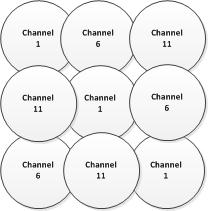
When you deploy your APs, use different channels for each AP and place them so that different channels are used in locations that do not overlap.
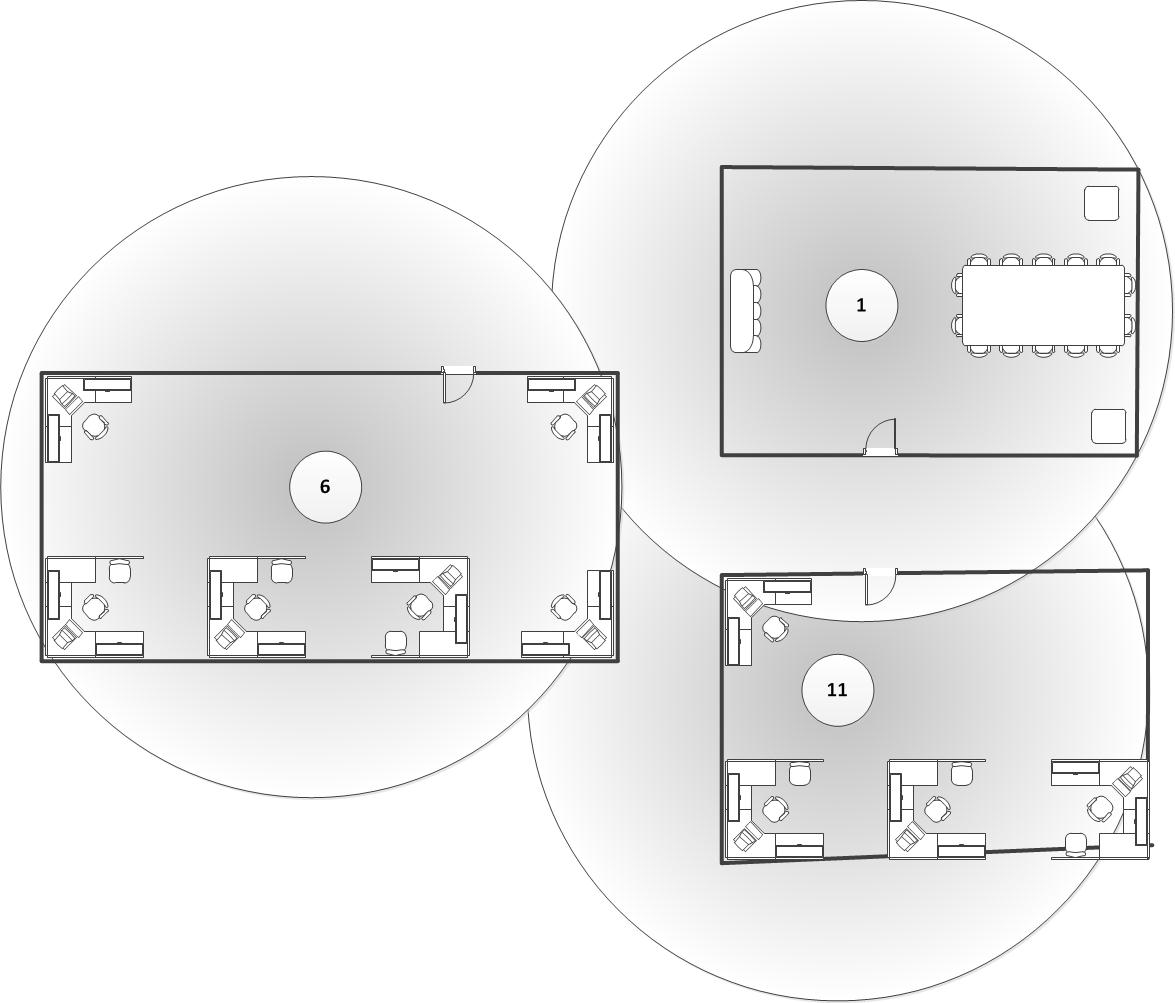
5GHz Band
In the 5GHz band, there are many possible channels. The full channel width is reserved and there is a very large selection of channels that do not overlap.
| Channel Width | Valid Channel Numbers |
|---|---|
| 20 MHz |
36, 40, 44, 48, 52, 56, 60, 64, 100, 104, 108, 112, 116, 120, 124, 128, 132, 136, 140, 144, 149, 153, 161, 165, 169 |
| 40 MHz |
38, 46, 54, 62, 102, 110, 118, 126, 134, 142, 151, 159 |
| 80 MHz | 42, 58, 106, 122, 138, 155 |
| 160 MHz | 50, 114 |
About DFS Channels
In some regions, DFS (Dynamic Frequency Selection) channels operate in the 5GHz band. Because DFS channels are used with radar, transmissions from your AP stop if radar signals are detected on that channel.
Using DFS channels can be helpful with 802.11ac and an 80MHz channel width because of the extra spectrum availability, but using these channels can result in your APs being slow to connect on the wireless network.
AP Channel Selection
The WatchGuard AP is configured by default to select a wireless channel automatically. When you power on the WatchGuard AP, it automatically scans the network and selects the wireless channel with the least amount of interference.
You can also manually set your preferred channel.
For more information. go to Configure AP Radio Settings.
Use Wireless Deployment Maps to Find Channel Conflicts
You can use the Wireless Deployment Maps feature in the Gateway Wireless Controller in Fireware Web UI to help you find wireless channel conflicts and optimize your wireless environment.
For more information about the wireless maps feature, go to Use Gateway Wireless Controller Maps.
For more information about how to use the wireless maps feature to find and resolve channel conflicts, go to View Wireless Deployment Maps.