Client reports are one of many types of reports available on your Report Server as On-Demand reports. They include information from proxy log messages about an authenticated user, host name, or an IP address for the device you select. The Per Client Report includes a detailed activity summary for the specified client and the time range you select. You can choose one or more parameters to include in this report. Options include:
- User name or ID
- IP address
- Host name
If you choose to run the report on a user name or ID, make sure to specify the user name in the correct format for the authentication server you use for your network. If you use Active Directory, use the format username@<domain name>. If you use the local Firebox database, use the format username@Firebox-DB.
For more information about authentication servers, go to Authentication Server Types.
You must also select the start date and time, and end date and time for the selected parameters. You can run a Per Client report from the Per Client Report page, or you can click a client link in a report to open a new report for that client. For more information, go to the section Open a Per Client Report, or the topic View Reports in Report Manager.
Run a Per Client Report
To run a Per Client report from the Per Client Report page:
- From the REPORT MANAGER > Devices page, select a device.
The Available Reports page appears for the device you selected. - At the top of the page, click Per Client.
The Per Client Report page appears.
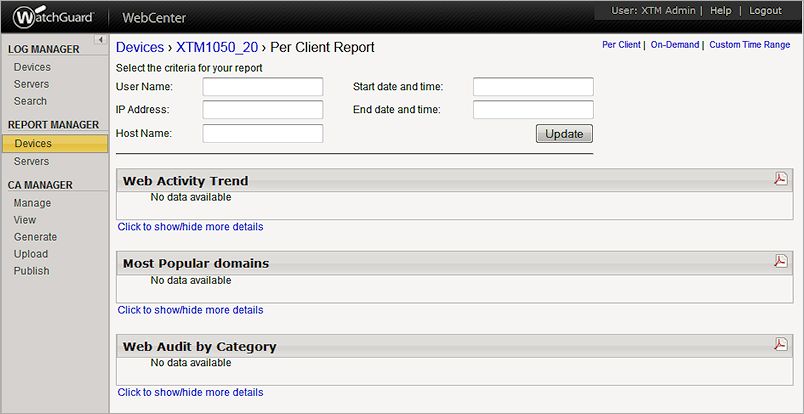
- In the criteria selection text boxes, type the criteria to search on. Specify one or more of these criteria:
- User Name
- IP Address
- Host Name
- Place your cursor in the Start date and time text box.
The start date and time calendar appears.
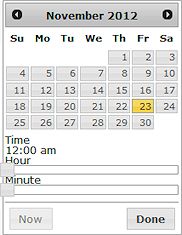
- Select the month and day for the start of the report. Slide the time selectors to specify the hour and minute.
To select the current day and time, click Now. - Click Done.
- Move your cursor to the End date and time text box, and select the month, day, and time for the end of the report.
- Click Update.
The report categories for the criteria you specified appear. - To change the amount of information that appears for a report category, click Click to show/hide more details.
The details table appears or is hidden.
Open a Per Client Report
You can open a Per Client report for a particular user from another web usage report. In any report that includes an IP address, host name, or user name, you can click it to see a more detailed report on that item. For example, from a Top Clients report, you can expand a category and click a user name to see a report on the related activity for that user.
To open a Per Client Report from another report:
- On the Available Reports page for a device, select a web usage report.
For example, from the Traffic list, select Top Clients By Bandwidth.
The Top Clients By Bandwidth report appears with a list of authenticated users. - Click a user name.
The Per Client Report for that user appears.
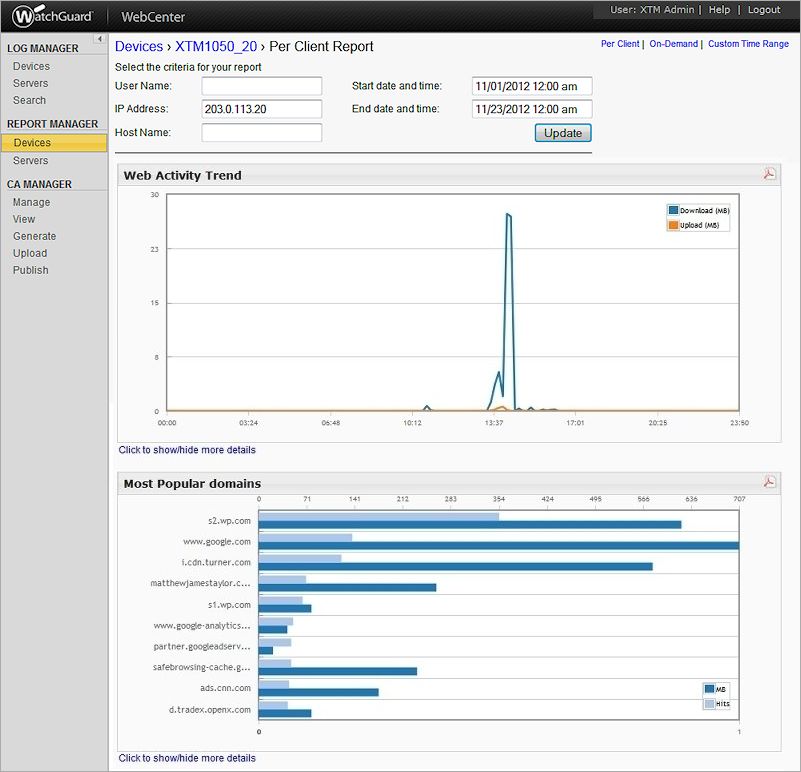
- To change the amount of information that appears for a report category, click Click to show/hide more details.
The details table appears or is hidden. - To change the time frame of the report details, move your cursor to the Start date and time or End date and time text box and select new parameters for the report data. Click Update.
The report data is updated based on your selection.
Export a Per Client Report to a PDF
You can export most of your Per Client reports to a PDF file. You cannot export Detail reports from Log and Report Manager. For more information about how to export a report to a PDF, go to Export a Report as a PDF.
View Custom Time Range Reports
View Reports in Report Manager