TCP-UDP-Proxy: Redirection
In the TCP-UDP Proxy Action redirection settings, you can specify how to redirect traffic sent over non-standard ports.
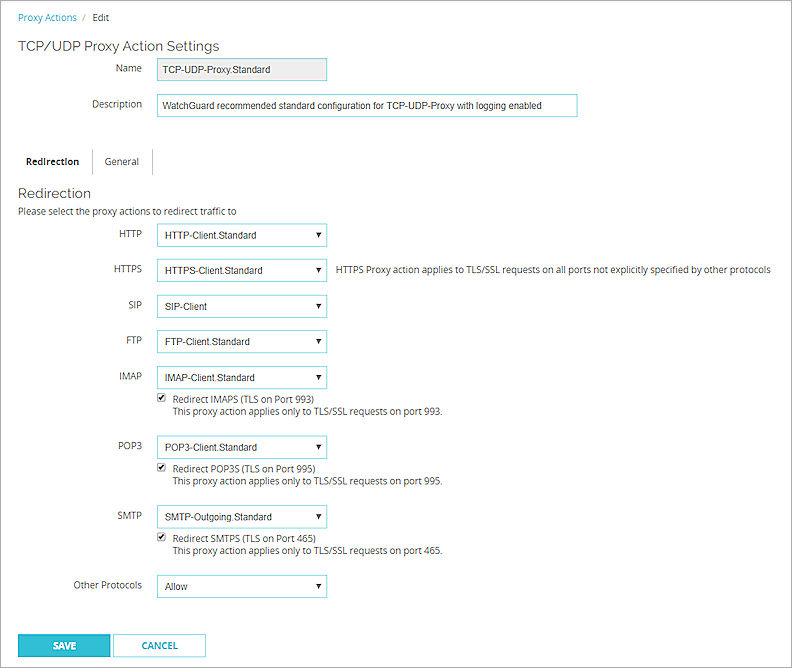
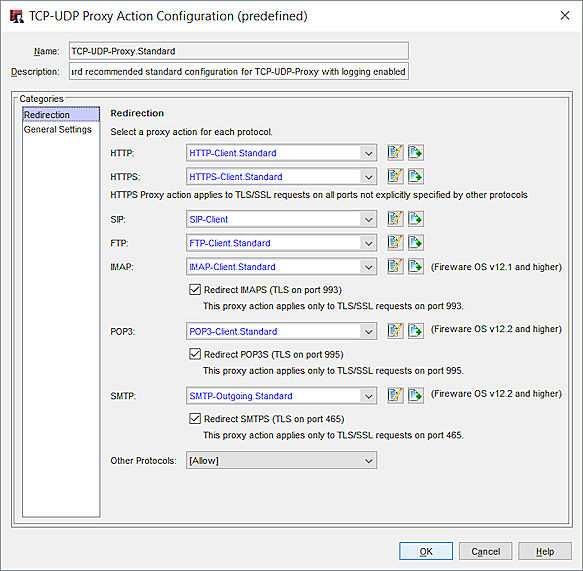
TCP-UDP Proxy Action redirection settings configuration in Policy Manager
Proxy actions to redirect traffic
The TCP-UDP-proxy can pass HTTP, HTTPS, SIP, FTP, IMAP, POP3, and SMTP traffic to proxy policies that you have already created when this traffic is sent over non-standard ports.
TCP-UDP proxy action support for IMAP is available in Fireware OS v12.1 and higher. TCP-UDP proxy action support for POP3 and SMTP is available in Fireware OS v12.2 and higher.
For each of these protocols, from the adjacent drop-down list, select the proxy action to use to manage this traffic.
If you do not want your Firebox to use a proxy action to filter a protocol, select Allow or Deny from the adjacent drop-down list.
To make sure that your Firebox operates correctly, you cannot select the Allow option for the FTP protocol.
Redirect IMAPS/POP3S/SMTPS
These options are available only when IMAP, POP3, or SMTP proxy actions are selected. Configure the TLS settings in the selected proxy action. For more information, go to IMAP-Proxy: TLS, POP3-Proxy: TLS, and SMTP-Proxy: TLS.
The selected proxy actions apply only to TLS/SSL requests on these ports:
- IMAP: Port 993
- POP3: Port 995
- SMTP: Port 465
The HTTPS proxy action applies to TLS/SSL requests on all other ports.
Other Protocols
Specifies the action to take for connections sent over non-standard ports that the TCP-UDP proxy does not identify as HTTP, HTTPS, SIP, FTP, IMAP, POP3, or SMTP traffic. Select Allow or Deny from the drop-down list.